Connecting Instagram to Social Planner: Facebook-Linked vs. Direct Instagram Integration
You can use the Social Planner Social Media Tool to connect an Instagram business account. With this feature, you can manage your social accounts for Instagram, Google My Business (GMB), and Facebook all in one place. You can save time by scheduling posts, and also learn what your social media audience thinks by viewing the various statistics available.
Social Planner offers two distinct methods for connecting Instagram accounts to schedule posts: the traditional Facebook-linked method and the direct Instagram integration. In this article, we will explore both options, highlight their benefits, and guide you on selecting the right method for your needs.
Follow these steps to connect your Instagram Business account today:
Step 1: Ensure you have an Instagram business profile.
Note: If your Instagram account is a personal profile, you will need to switch it to the business or creator profile.
- Click or Tap the 3-line menu in the top right corner of your Instagram profile.
- Tap the settings icon.
NOTE: within some accounts, the “Switch to Professional Account” option will be listed directly under the Settings icon.
- Click Account > Switch to Professional Account > Continue.
- Choose a Category for your business.
- Tap Done > OK to confirm.
- Tap Business > Next > Add Contact Details > Next.
- NOTE: You may also select “Don’t use my contact info” to skip this step.
- The next step will allow you to connect your Instagram business profile to a Facebook page associated with your business. This is an option step that can make it easier to use all of the available features across the Meta family of apps.
- Tap X on the top right corner to return to your Instagram profile.
Step 2: Allow Instagram Messaging Connections Across Apps
- From the mobile app, go to your Instagram Business account or creator profile
- Select Settings and Privacy
- Select Messages - Message Controls
- Under Connected Tools, you can toggle on “Allow Access to Messages.”
Notes:
- If you toggle on, anyone with approved access to your Facebook Business Suite, Creator Studio, or other connected third-party apps can view or manage your Instagram Direct Messages.
- If you toggle off, you’ll only be able to view your Instagram Direct Messages on Instagram.
Step 3: Connect Your Instagram Profile to the Social Planner Tool
Method 1: Instagram with Facebook (Classic Method)
This method involves linking your Instagram account through Facebook, allowing you to take advantage of enhanced metrics and other Meta Business features. It is required if you need video/image view metrics and other Facebook-specific features.
Steps to Connect:
1. Log in to Facebook and click on your profile photo in the top right corner.
2. Click “See all profiles” and select the Page you want to manage.
3. Click the Page’s profile picture in the top right and then select “Settings & Privacy.”
4. Click “Settings” and go to the “Linked Accounts” section under Permissions.
5. Next to Instagram, click “View” and select “Connect Account.”
6. Follow the prompts to link your Instagram Business account with the Facebook Page.
7. Once connected, go to Marketing & Sales > Email & Social Media > Social Planner and select “Add Socials.”
8. Choose Instagram and select “Instagram with Facebook.”
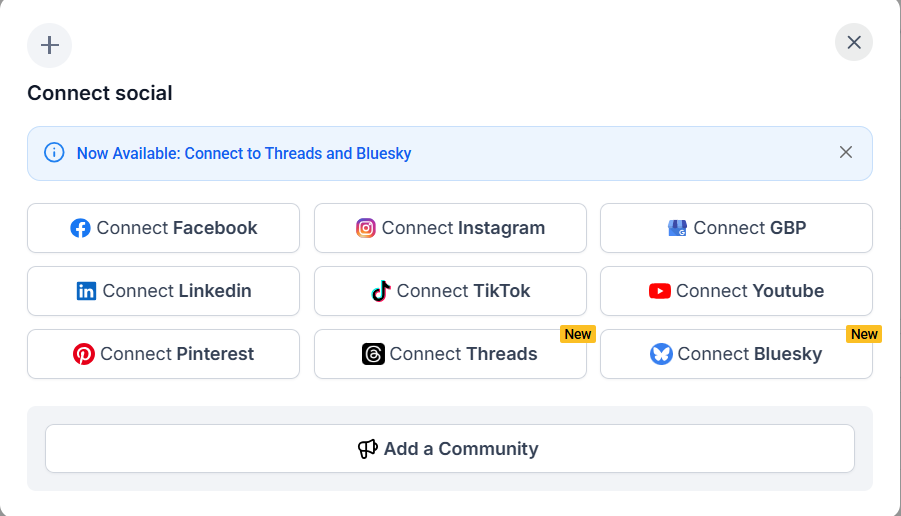
9. Follow the prompts to complete the connection.
Method 2: Direct Instagram Integration (Recommended for Most Users)
The direct integration method is ideal for users who want a quick and efficient setup, especially if you're planning to schedule Instagram Stories and posts. It requires no Facebook account and simplifies the process for those who do not need advanced Meta features.
Steps to Connect:
1. Go to Marketing & Sales > > Email & Social Media > Social Planner and click “Add Socials.”
2. Choose Instagram from the options.
3. In the pop-up, select “Direct Instagram Integration.”
4. Grant the necessary permissions and select your Instagram Business or Creator account.
That’s it! You can now start scheduling your Instagram posts directly without the need for a Facebook Page.
Which Method Should You Use?
| Feature | Instagram with Facebook | Direct Instagram Integration |
| Requires Facebook Page | ✅ Yes | ❌ No |
| Supports Stories | ✅ Yes | ✅ Yes (Creator accounts) |
| Supports Video/Image View Metrics | ✅ Yes | ❌ No |
| Available on Mobile | ✅ Yes | ✅ Yes |
Pro Tips
- Instagram Business Profile Requirement: To successfully post on Instagram, ensure your Instagram profile is set to Business or Creator. Personal profiles will need to be converted to a Business or Creator profile.
- Facebook Permissions: If you are using the Facebook-linked method, make sure you have admin or editor access to the Facebook Page linked to your Instagram profile.
- Mobile Management: The Direct Instagram Integration works well on both desktop and mobile platforms, but if you frequently manage posts on the go, the mobile app will make the process even more seamless.
FAQ:
1. Can I connect a personal Instagram account to the Social Planner Tool?
No, only Instagram Business or Creator profiles can be connected. Personal profiles must be switched to a Business or Creator account.
2. How do I switch my Instagram personal account to a Business or Creator profile?
You can switch your profile by navigating to the Account settings in the Instagram app and selecting "Switch to Professional Account." Follow the prompts to complete the setup.
3. What is the purpose of allowing Instagram messaging connections across apps?
Enabling this option lets team members with access to Facebook Business Suite or connected third-party tools manage Instagram Direct Messages from those platforms.
4. What happens if I don’t toggle on message connections across apps?
If toggled off, you’ll only be able to view and manage your Instagram Direct Messages directly on Instagram and not through connected tools like Facebook Business Suite or Creator Studio.
5. Can I manage multiple Instagram Business profiles in the Social Planner Tool?
Yes, you can select and manage multiple Instagram Business profiles once they are connected.
6. Can I schedule Instagram Stories with the Social Planner Tool, or is it limited to regular posts?
Some tools support scheduling both Instagram posts and Stories. Check the specific options available within the Social Planner Tool.
7. Can I use both methods at the same time?
No, you can only choose one connection method at a time. Decide based on your need for Meta Business features and whether you want to use Facebook.
8. Will my posts be auto-published with the Direct Instagram Integration?
Yes, you can auto-publish posts, Stories, and Reels using the direct method. Just make sure to follow the media limits and posting guidelines.
9. What happens if I need to switch methods later?
You can disconnect your Instagram account and reconnect it using the alternate method, but make sure to reauthorize the required permissions.
10. Do I need to have a Facebook Page to use Instagram with Facebook?
Yes, a Facebook Page is necessary to link Instagram through the Facebook method. The Page does not need to be used for posts, but it’s required for permissions.
11. Can I manage my Instagram from the mobile app?
Yes, both connection methods support Instagram management from the mobile app. The Direct Instagram Integration is fully supported on mobile.
12. What should I do if my Instagram Business account is not verified or not linked to a Facebook Page?
For the Facebook-linked method, the Instagram Business account must be verified and connected to a Facebook Page. If it isn’t, either verify the account or use the Direct Instagram Integration method instead.
