How to Create and Manage Online Courses
Creating and managing online courses is easy with the tools available in Mastermind. This guide will show you how to design your courses, organize content, and track learner progress efficiently.
Step-by-Step Guide to Creating Your Course
- Go to Your Products and click Courses.
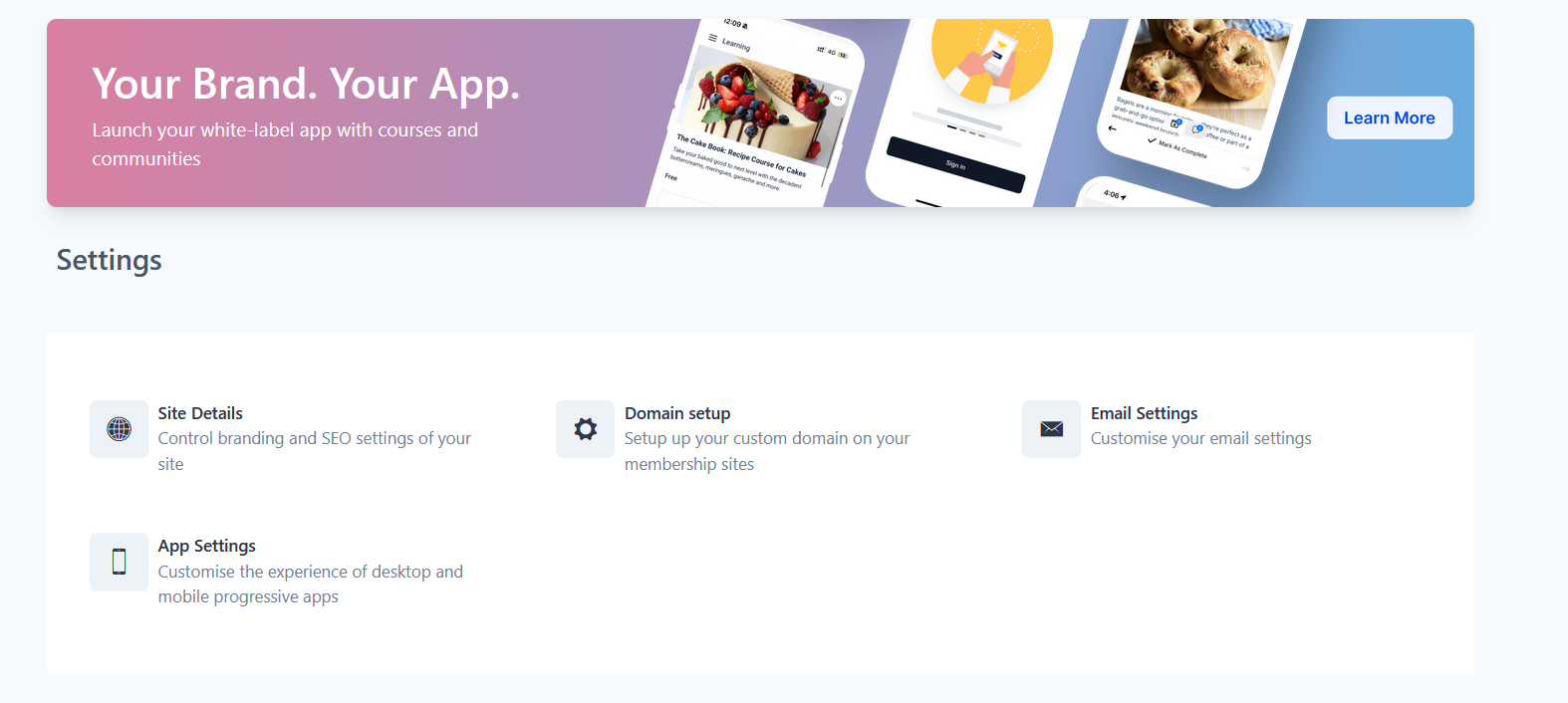
Create a New Course
- Navigate to Products within the course tab and click Create Product to start a new course.
- You will have the option to either:
- Start from Scratch: Create a fully customized course.
- Import from Kajabi: Import courses from Kajabi directly.
- For this tutorial, we will start from scratch.
3. Choose Your Course Type
- You’ll be presented with several options for course structure:
- Sprint Course (short, quick courses)
- Marathon Course (longer courses)
- Membership Course
- Build Your Own (fully customized)

- We’ll use the Sprint Course for this example.
4. Set Up Your Course Structure
- After selecting your course type, you’ll land on the course content section.
- Add new lessons, categories, and assessments (like quizzes).
- To add a new lesson, click Add Lesson.
- To add categories, click Add Category and organize your lessons accordingly.
- Drag and drop lessons to rearrange them as needed.
5. Editing Your Course Content
- Click on a lesson to edit. Here, you can:
- Upload Media: You can upload files from your device, add a URL, or embed code.
- Add descriptions and attach files for downloadable learning materials.
- Set the lesson’s visibility to Draft until you’re ready to publish.
- You can also add a lesson thumbnail and edit the content or title.
- You can add multi-language subtitles for your video courses and refine them with the advanced subtitle editor.
6. Creating Assessments
- To add assessments, select Add Assessment.
- You can create multiple-choice or single-choice questions.
- Specify the correct answers and set the passing grade.
- Once done, click Save.
7. Customize Course Details
- In the Details tab, you can:
- Enter the course title and description.
- Add instructor details, logos, and favicon.
- You can also add custom CSS or tracking codes if needed.
8. Course Design & Customization
- The Customize tab allows you to edit the theme and design of your course.
- Change colors, fonts, backgrounds, and layouts to match your brand’s aesthetics.
9. Create an Offer
- Under the Offers tab, click Create New Offer to set up the course price.
- You can set it to free or paid.
- Set up a start and end date for the offer, and choose whether to offer a test mode for payments.
10. Publish & Share Your Course
- After setting everything up, click Publish.

- You’ll receive a shareable link to distribute the course to your audience.
FAQ
Can I import courses from Kajabi?
Yes, you can import existing courses directly from Kajabi.
How do I manage course assessments?
Create multiple-choice or single-choice questions and track scores.
Can I offer discounts for my courses?
Yes, you can create special offers and promo codes.
Can I customize the course’s design?
Yes, you can edit the theme, colors, fonts, and layout.
How do I track my revenue from course sales?
Revenue analytics allow you to track the performance of paid courses.
Can I customize the look and feel of my course?
Yes, the Customize tab allows you to edit themes, fonts, colors, layouts, and branding elements such as logos and favicons.
Can I schedule lessons to drip over time?
Yes. Drip settings allow you to release lessons gradually based on enrollment date or a custom schedule.
