Using Filters and Bulk Actions in the Inbox
Organizing your messages is easier than ever with Bulk Actions and Filters in your Inbox. In this article, you’ll learn what you can do in the Inbox tab to ensure you don’t miss out on opportunities with your leads.
Bulk actions (limited to 100 conversations at a time)
- Here, you can mark it as unread, read, starred (important to mark meaningful conversations, conversations to come back to, and personal categorizing), unstarred, and delete unwanted messages.
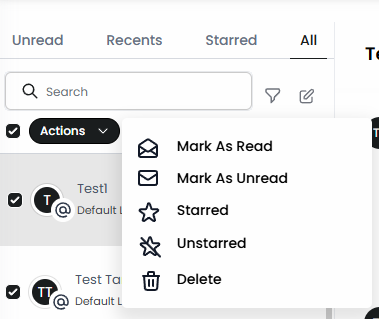
Filters:
You can find Filters in the upper right of every conversation that you open within the Inbox tab.
By using the Quick filter, you can filter by:
- Assigned
- Last Message Direction
- Last Outbound Message Type
- Last Message Channel
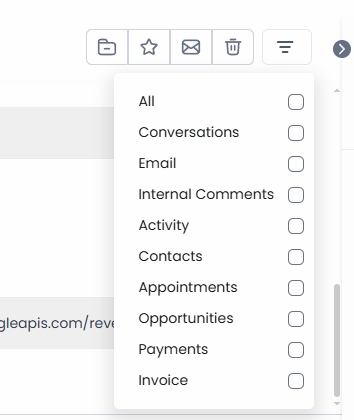
- Here, you can view messages from the Latest to the oldest or the oldest to the latest.
Please Note
This will also work with the Quick filters mentioned above to make Conversations more structured.
So, in essence, if you have filters applied and sort based on oldest or latest, the system will also account the filters you have selected
Custom Filters
While the Quick Filters provide preset options, you can customize filters to meet your specific needs. This allows you to create a tailored workflow that suits your priorities, making it easier to locate and manage important conversations.
Benefits of Using Filters and Sorting
- Efficiency: Save time by managing multiple conversations with just a few clicks.
- Organization: Easily filter conversations by type, assignee, or status.
- Collaboration: Use internal comments and mentions to improve team communication.
- Flexibility: Customize filters to meet your specific needs and preferences.
FAQ
Q1: How many conversations can I apply bulk actions to at once?
You can apply bulk actions to up to 100 conversations at a time. Use the "Load More" option to select additional conversations within this limit.
Q2: What actions can I perform using bulk actions in the Inbox tab?
Bulk actions allow you to mark conversations as unread, read, starred, or unstarred or delete unwanted messages. This helps you organize your conversations efficiently.
Q3: How can I filter conversations to view specific messages?
You can use Quick Filters to filter conversations by criteria such as Assigned, Last Message Direction, Last Outbound Message Type, and Last Message Channel. This helps in narrowing down conversations based on your needs.
Q4: Does sorting by oldest or latest affect my applied filters?
Yes, sorting by oldest or latest will work with your applied filters. This means your filtered conversations will be sorted according to the selected order, from the latest to oldest or vice versa.
Q5: Can I apply bulk actions to conversations across multiple pages?
Yes, you can select up to 100 conversations per bulk action. To include more, use the “Load More” option to load additional conversations and apply actions in batches.
