How to Manage Your WhatsApp Business Profile
This guide will walk you through the process of updating your profile picture, business details, and contact information. Additionally, we will explore how to view your messaging limits, increase them, and create shareable WhatsApp message links and QR codes to enhance customer interaction. These features will help you manage conversations more effectively and engage with customers instantly.
Tabs Overview within WBP:
Insights: View your messaging limit and steps to increase it.
Profile: Update business name, vertical, website, and other details.
Message Links: Create WhatsApp message links with pre-filled text and QR codes.
Updating Your Business Profile
Step 1: Navigating to WhatsApp Business Settings
- Open WhatsApp Business: Navigate to Settings in the bottom left corner.
- Access WhatsApp Business Manager: Click on WhatsApp and your manager interface will appear.
- Update Business Profile: Navigate to the three dots on the right and select "Update Business Profile".
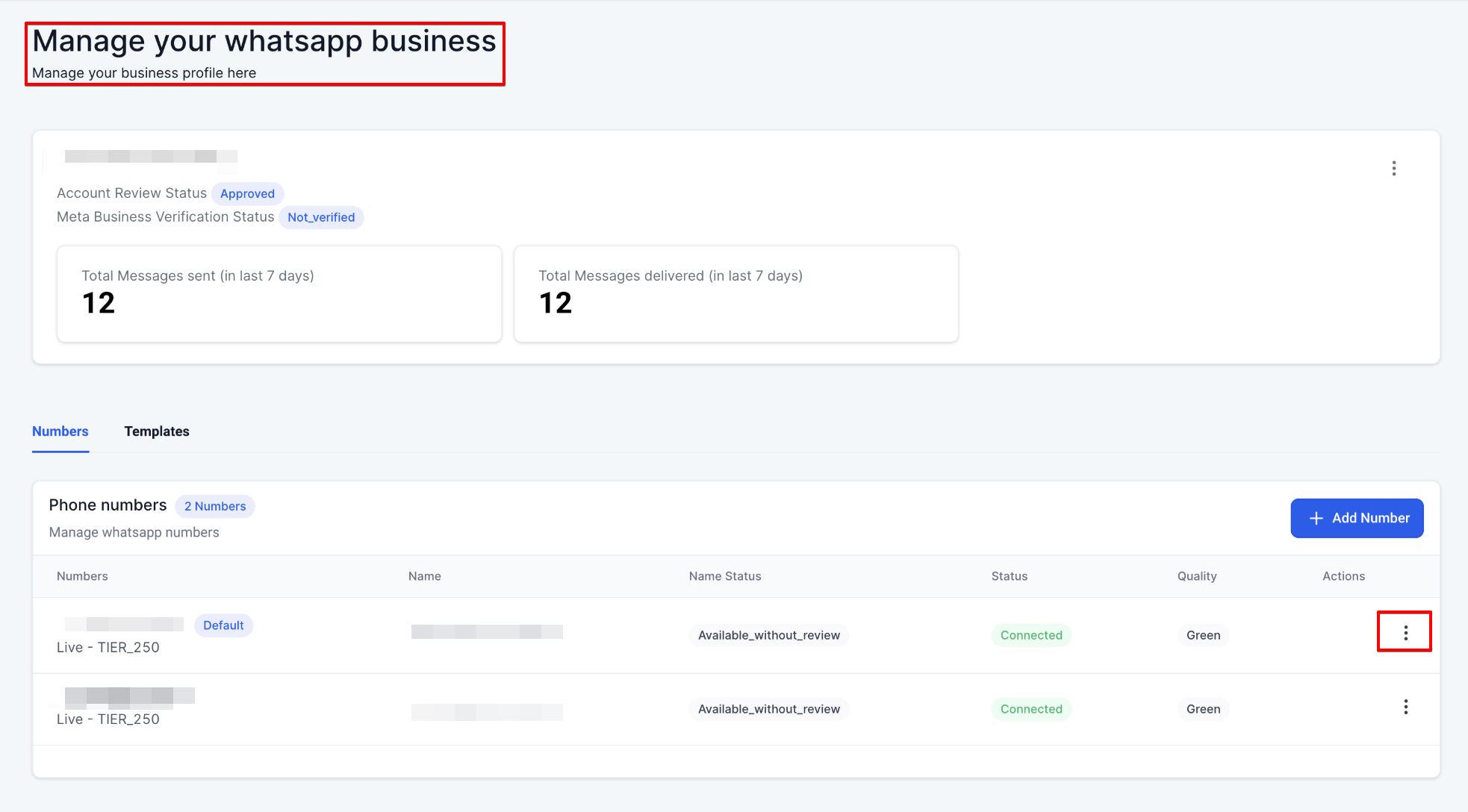

Step 2: Updating Profile Picture and Display Name
- Add Your Profile Picture: Upload your image (PNG or JPEG up to 5 MB). Recommended size: 640x640 pixels.
NOTE: The WhatsApp Business API client automatically adjusts and crops your profile photos to be square-shaped, with a maximum size of 640 pixels on each side and up to 5MB in file size, before they are uploaded to our servers.
- Set Display Name: Enter your business name following WhatsApp's guidelines. This name is crucial to comply with WhatsApp Commerce and business policies.

Step 3: Adding Business Description and Contact Information
- Describe Your Business: Write a description (up to 512 characters) explaining who you are, what your company does, and how you can help. Include your website or other relevant links.
- Provide Contact Information: Add details like your address, email, website link, or any other important contact links for customers to reach you.
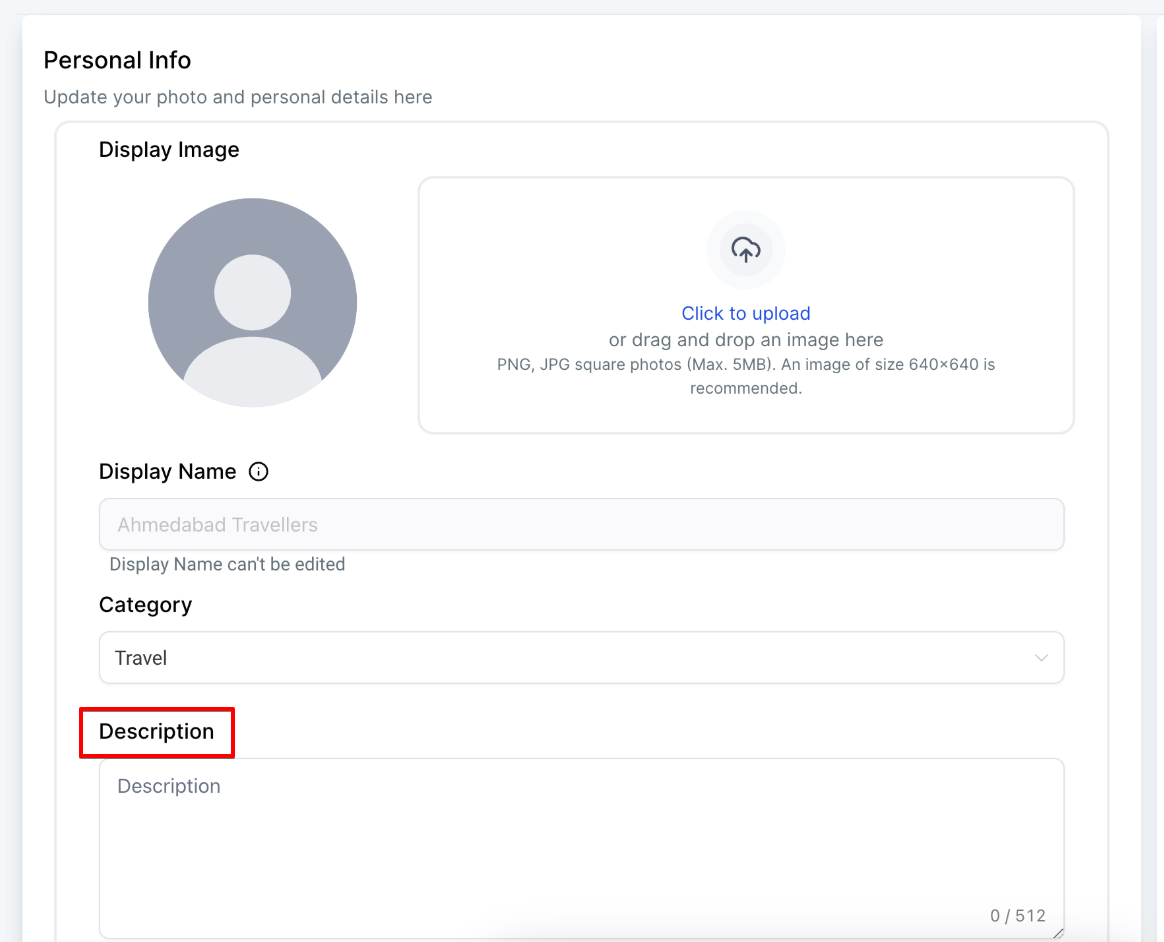
Step 4: Saving Information
- Under Display Image, Click to Upload
- Click Save
How to Check Message Limits and generate Shareable Message links
Under each connected WhatsApp phone number, click Manage.
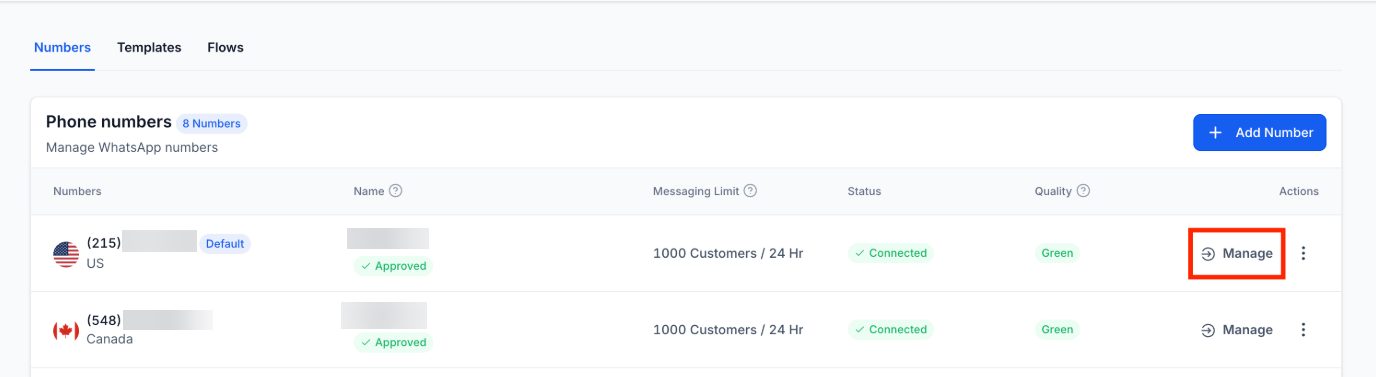
Messaging limits define the maximum number of business-initiated conversations a business phone number can open in a 24-hour period. Initially, businesses are limited to 250 conversations, but this limit can be increased.
Limits can be raised to 1K, 10K, 100K, and even an unlimited number, with the first increase to 1K being achievable by yourself through specific actions:
1. Initiating conversations with X unique customers in 7 days.
2. Waiting 24 hours after reaching the above milestone.
3. Maintaining a high or medium quality rating.
Higher limits, however, can only be achieved through automatic scaling, which happens after your limit has been increased to 1K.
For eligibility, the business phone number must be connected, and if the quality rating is low, it may remain restricted to 250 conversations until the rating improves.
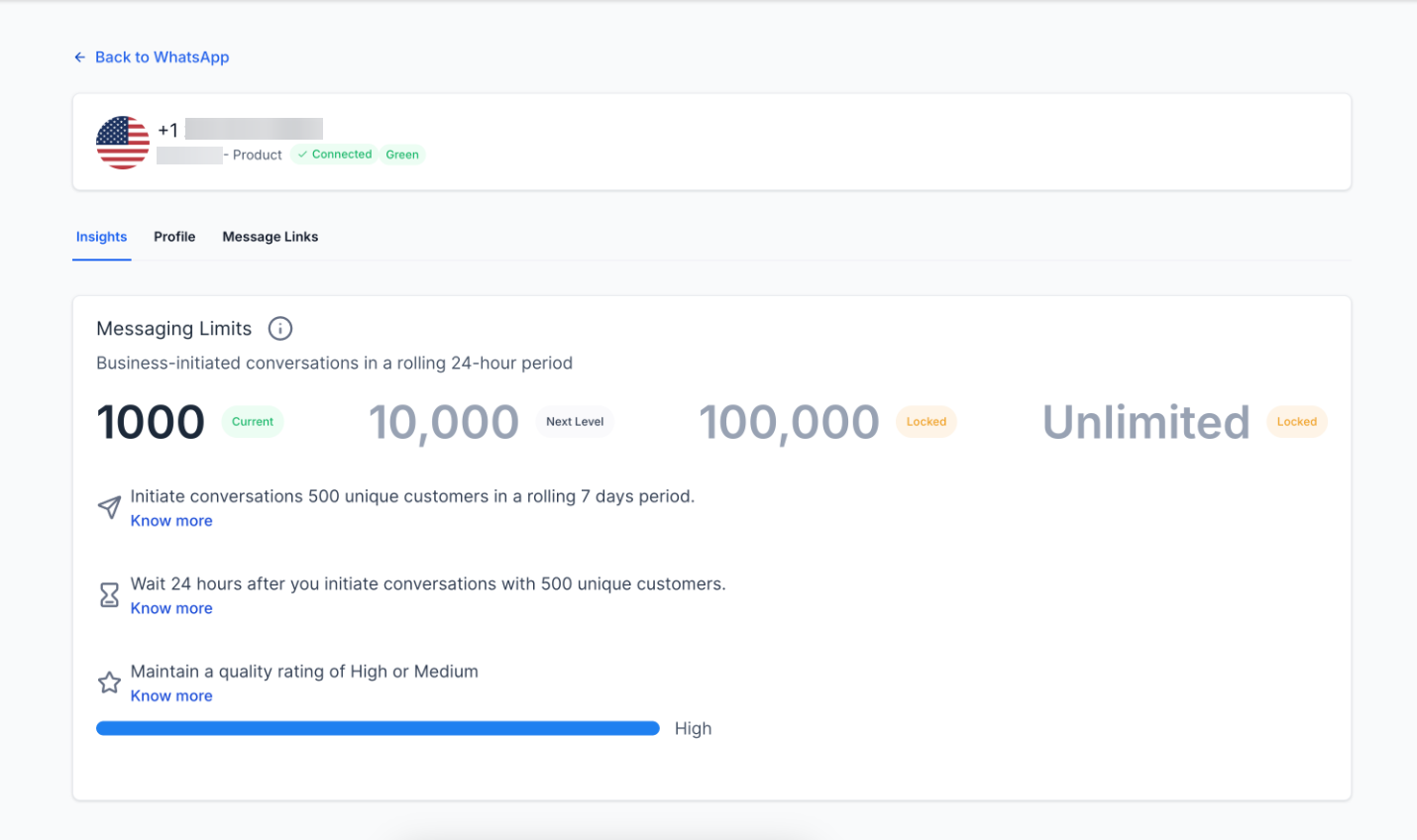
Sharing: Create WhatsApp click-to-chat links and QR codes with pre-filled messages, making it easier for customers to start conversations with you. These can be customized and shared directly or embedded in print and digital materials, making them ideal for lead generation and offline campaigns.

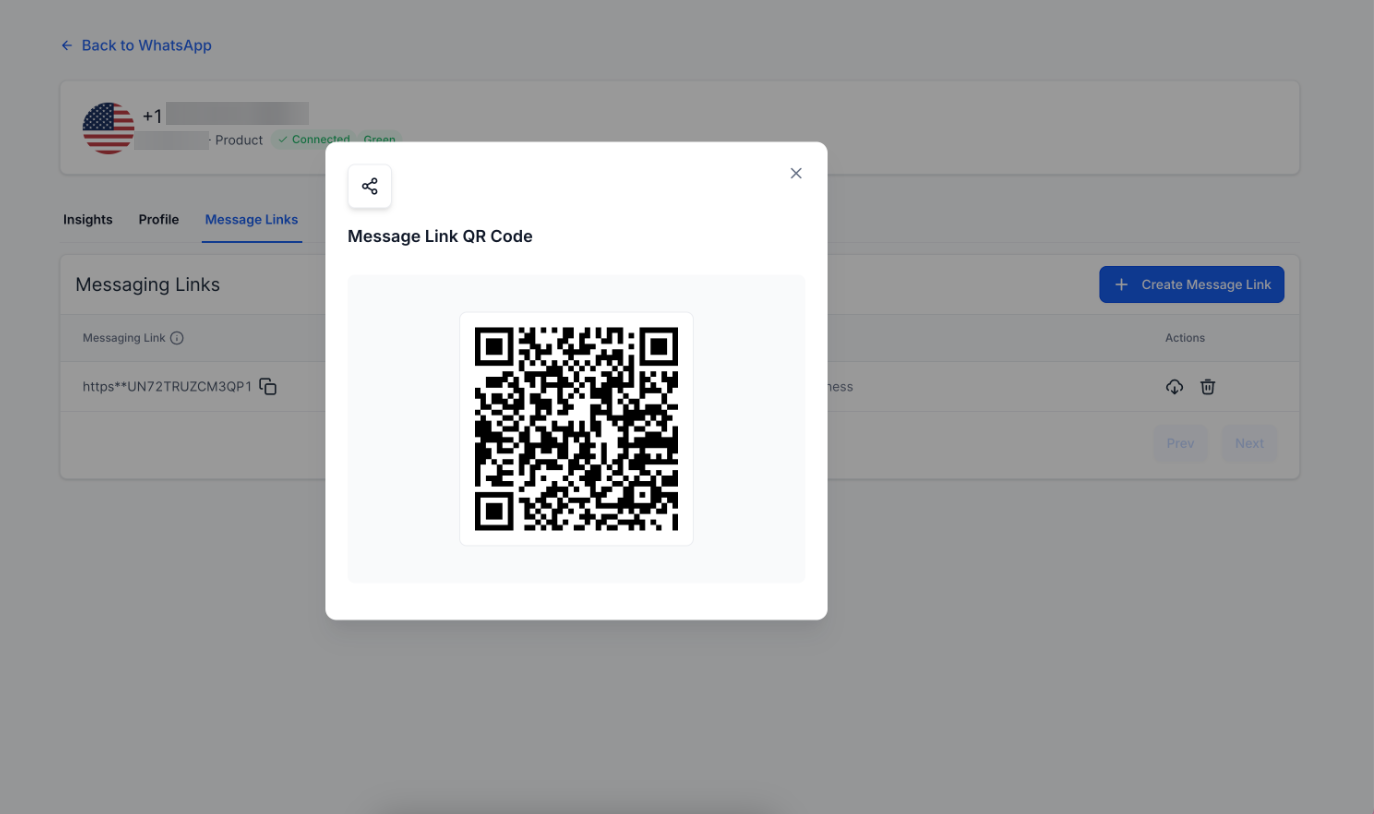
How Customers Access Your Profile:
Customers can view your business profile by clicking on your business name or number within a conversation thread. This feature ensures that customers always have easy access to the most up-to-date information about your business.
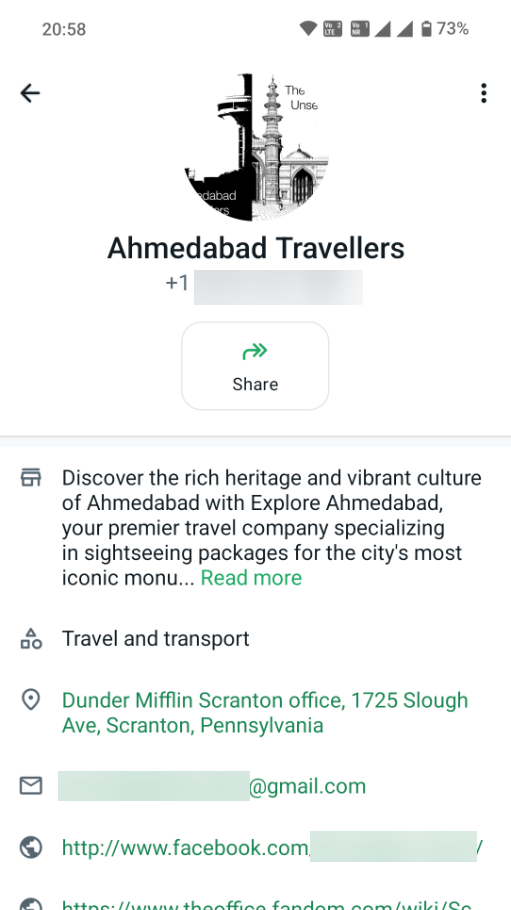
FAQs
Q: Why is it important to update my WhatsApp Business profile picture?
Your profile picture is the first visual impression customers get of your brand. Keeping it updated ensures that your business profile appears professional and reflects your brand identity accurately.
Q: What are the recommended dimensions and file size for my profile picture?
Meta recommends using images that are a square with a maximum edge of 640px and a maximum file size of 5MB. Images with dimensions of 640x640 pixels are ideal to avoid any resizing issues.
Q. Why profile picture matters
Your WhatsApp Business profile lets you add publicly viewable information about your company. These details include your business name and address, category, description, email address, and website. This comprehensive profile helps customers easily understand who you are and what you offer, fostering trust and encouraging engagement.
Q. What are messaging limits, and how do they affect my business?
Messaging limits define the maximum number of business-initiated conversations you can start in a 24-hour period. Initially, you are limited to 250 conversations, but you can increase this limit by meeting certain criteria such as engaging with unique customers and maintaining a good quality rating.
Q. What are messaging limits, and how do they affect my business?
Messaging limits define the maximum number of business-initiated conversations you can start in a 24-hour period. Initially, you are limited to 250 conversations, but you can increase this limit by meeting certain criteria such as engaging with unique customers and maintaining a good quality rating.
Q. How can I increase my messaging limit?
You can increase your limit to 1K by following specific steps. Higher limits (10K, 100K, or Unlimited) require automatic scaling after reaching 1K, and eligibility depends on your phone number’s connected status and quality rating.
Q. How do I create shareable WhatsApp message links or QR codes?
You can easily generate click-to-chat links and QR codes with pre-filled messages. These can be shared directly or embedded in print and digital materials, allowing customers to start a conversation with you instantly.
Q: How can I view and manage my WhatsApp Business messaging limits?
To view and manage your messaging limits, navigate to the "Manage" section under each connected WhatsApp phone number. Here, you can check your current messaging limit and follow the steps to increase it, such as initiating conversations with unique customers and maintaining a high-quality rating.
Q: Can I update my business description and contact details?
Yes, you can edit your business description, website, email, address, and other contact information directly in the WhatsApp Business Profile settings.
