How to Create a Certificate for Your Product
Course certificates are a great way to acknowledge user accomplishments for courses. You can also create a certificate for all your users who complete the course.
Key Features
The editor we've introduced empowers users to customize templates with ease:
- It incorporates a drag-and-drop feature, allowing you to effortlessly modify and arrange elements in your templates by simply dragging them to the desired location.
- This intuitive interface simplifies the template customization process, making it accessible and user-friendly for all
- Whether you're adjusting text, images, or other elements, this editor streamlines the editing experience, providing greater flexibility and creative control
- Certificates are optimized for all device types. Users can conveniently view their certificates on mobile, tablet, and desktop, and the UI will adjust accordingly.
Build Certificates
- Go to Your Products on the Left > Credentials on the top
- Click on + Create > Select Create Certificate and start from scratch or choose from pre-built templates.
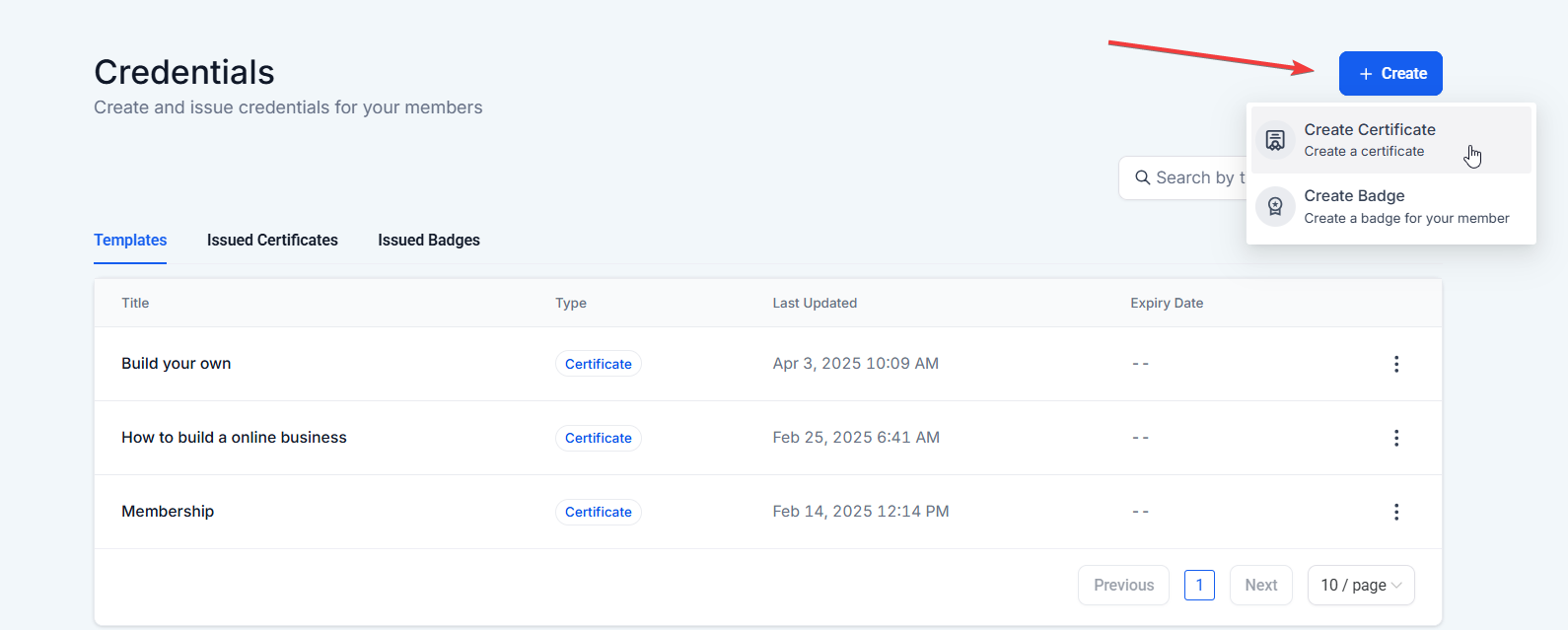
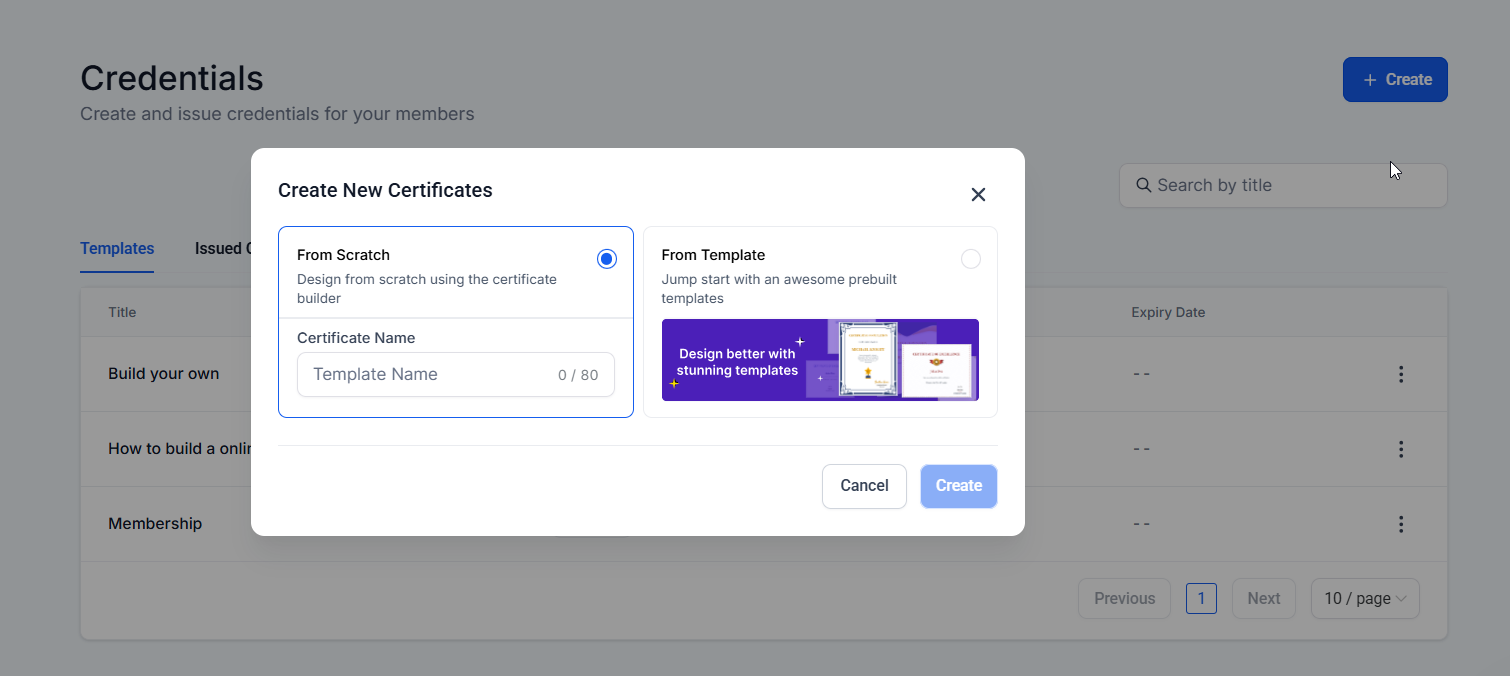
- If creating your own, use the drag-and-drop feature to build it. Here are the elements you can use:
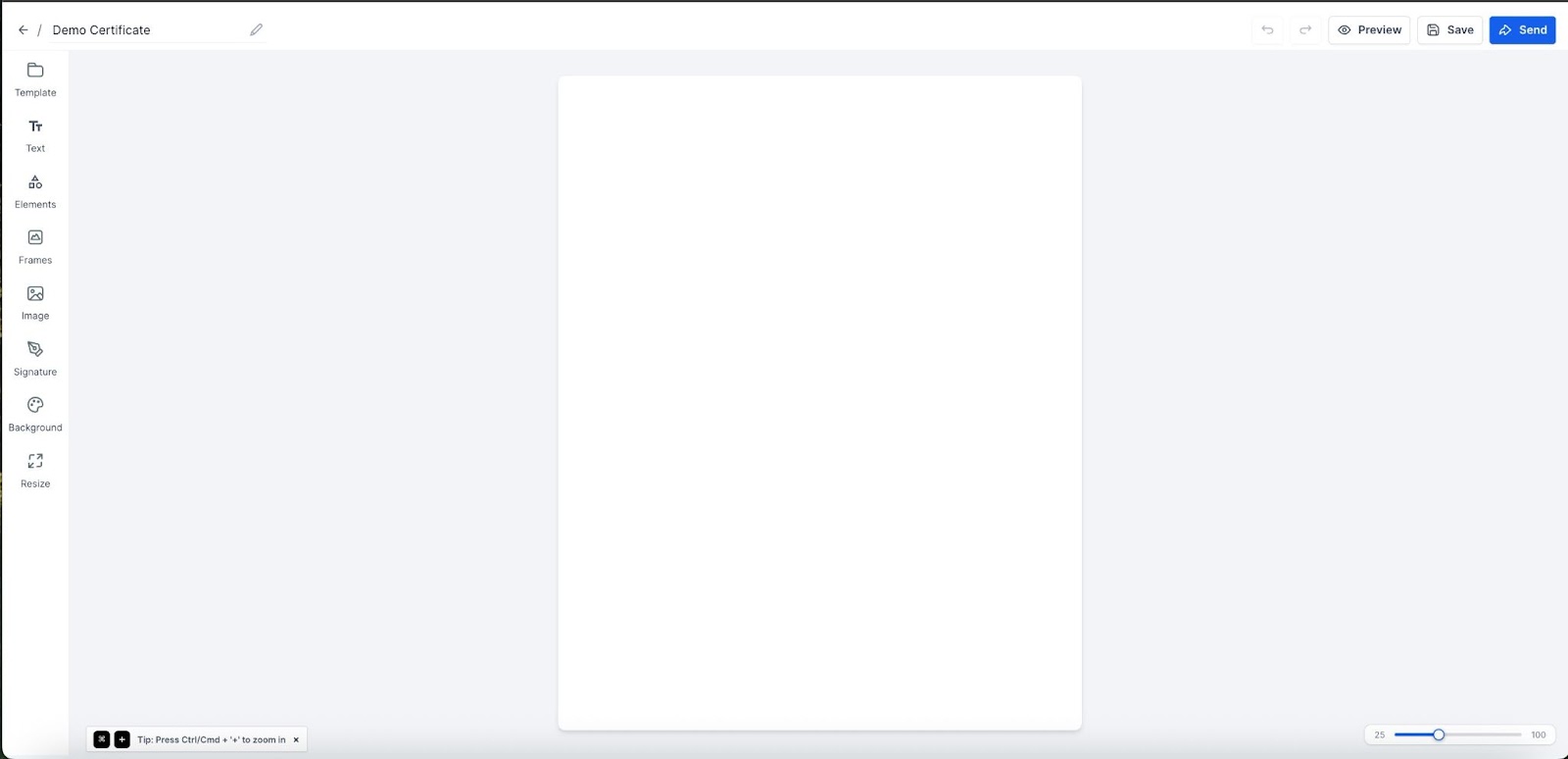
- Template:
- You can use existing templates for certificates.
- You can then customize the template according to your requirements.
- Layout:
- To choose a layout, click on Layout, and choose between Portrait or Landscape
- Once selected, you can choose frames for both layouts, respectively
- To remove a frame, click on the same frame again (from the right bar)
- Note: Changing the layout from Portrait to Landscape or vice-versa will disrupt the edits
- Background:
- To choose a background, click on Background
- Choose the colors
- Upload an image as a background or enter image links to upload
- Choose the opacity of the background image or color by using the opacity slider
- To choose a pattern as the background image, click on Patterns, and choose a pattern and color.
- Header
- To add a header, drag and drop the Header element to your template and start editing the text after selection
- Elements can be cloned or deleted by clicking on the copy and delete icons
- Choose Font Styles, Font Size, Font Type (Heading 1, Heading 2, etc ...), Font Colour, etc. from the top bar after selecting a text
- To resize, move the blue dots of the text box
- Text
- To add text, drag and drop the Text element to your template and start editing the text after selection
- Elements can be cloned or deleted by clicking on the copy and delete icons
- Choose Font Styles, Font Size, Font Type (Headings, Paragraphs, etc), Font Colour, etc. from the top bar after selecting a text
- To resize, move the blue dots of the text box
- Image
- To add an image, drag and drop the Image element to your template
- Upload an image or add the image link to upload
- Choose the opacity of the background image by using the opacity slider
- To resize, move the blue dots of the box
- Frames
- You have to option to choose from a variety of options of frames.
- Click the Frames option, and you will have the list.
- You can then select of of the listed frames for your certificates.
- Signatures
- To add a signature, drag and drop the Signature element to your template
- Choose a badge from the options by clicking on it
- Choose the signature styles after selecting the signature
- To resize, move the blue dots of the box
Use an Existing Template
You also have the option to use our premade template certificates.
- Go to Your Products, then to Certificates
- Click on + Create > Select Create Certificate and choose from pre-built templates.
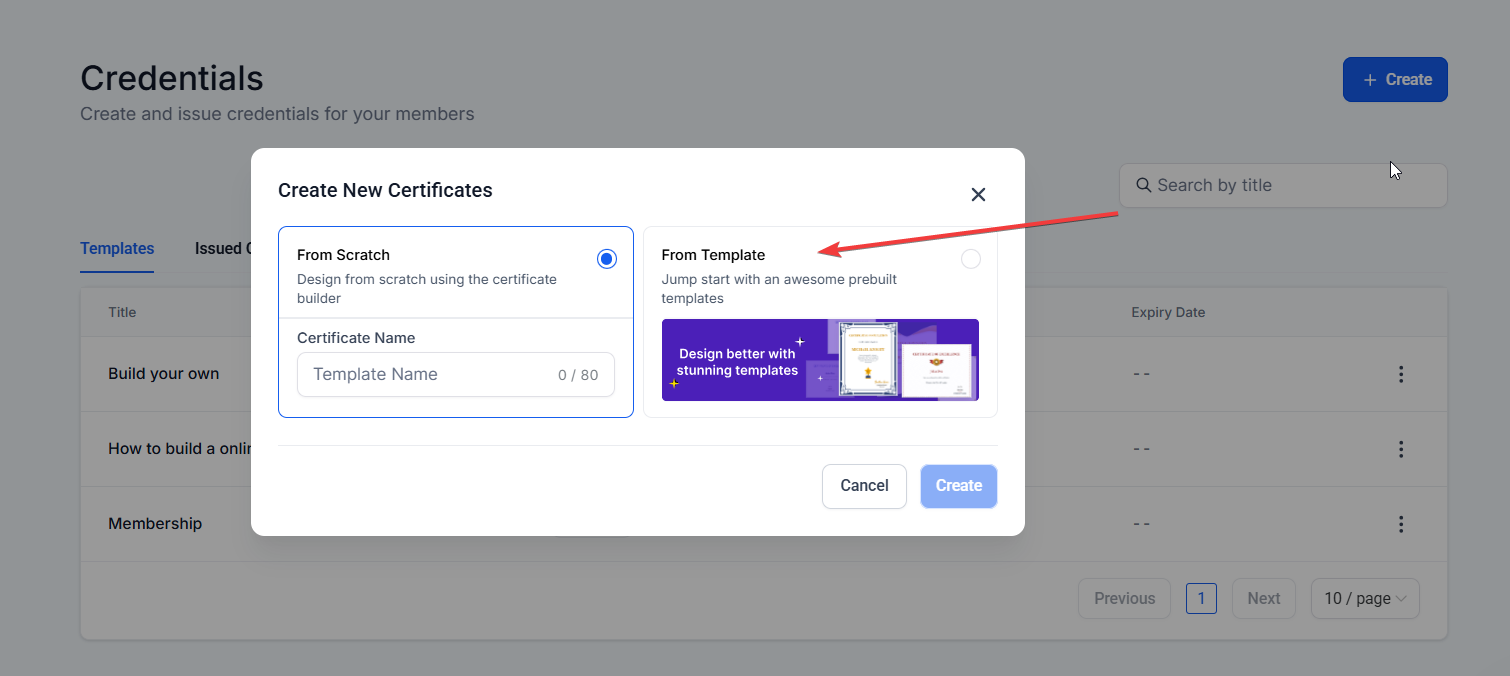
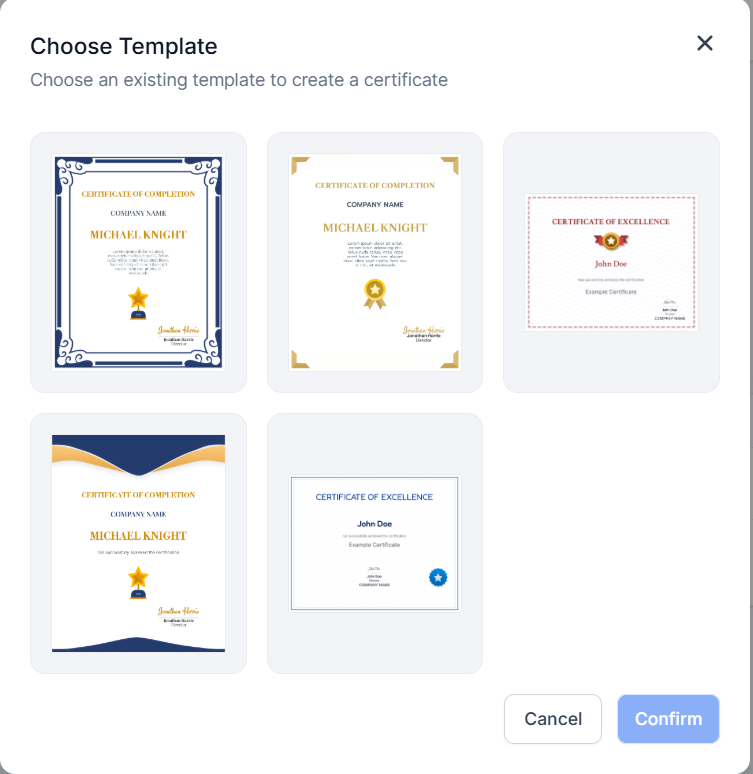
- You can view templates attached to a course completion certificate directly from the course builder, making it easier to check and manage them without leaving the setup process.
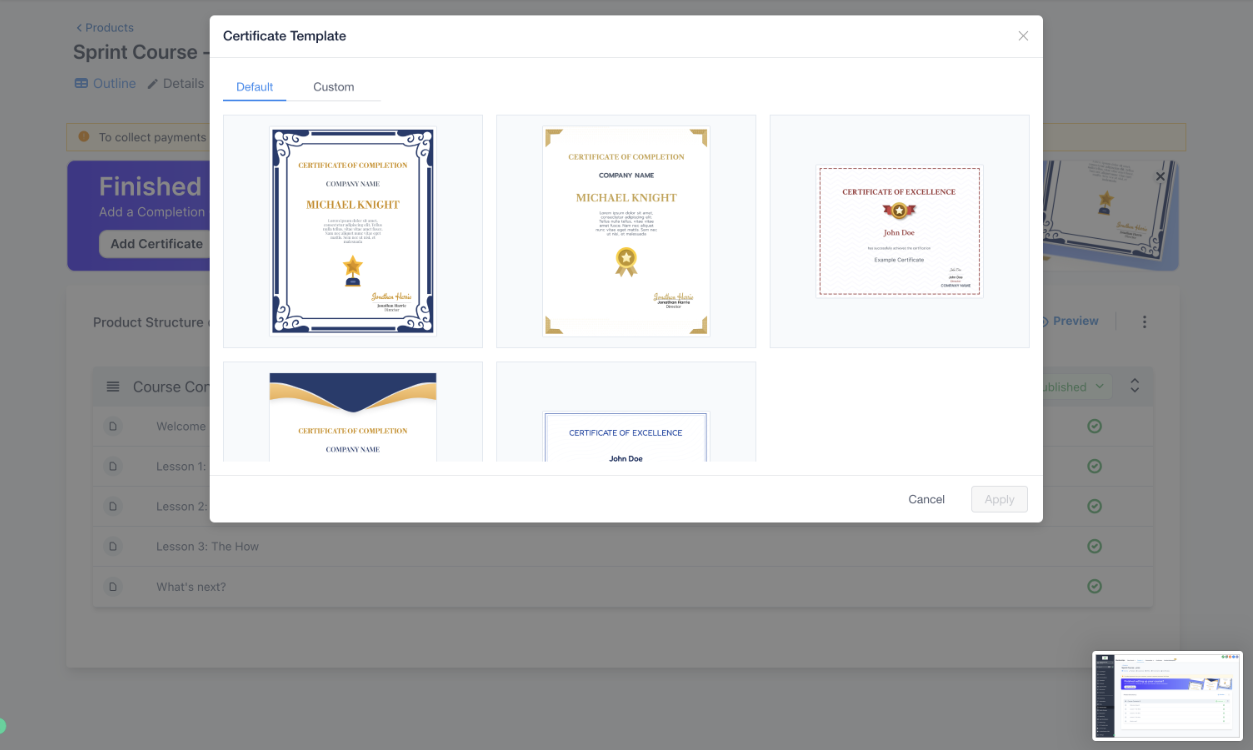
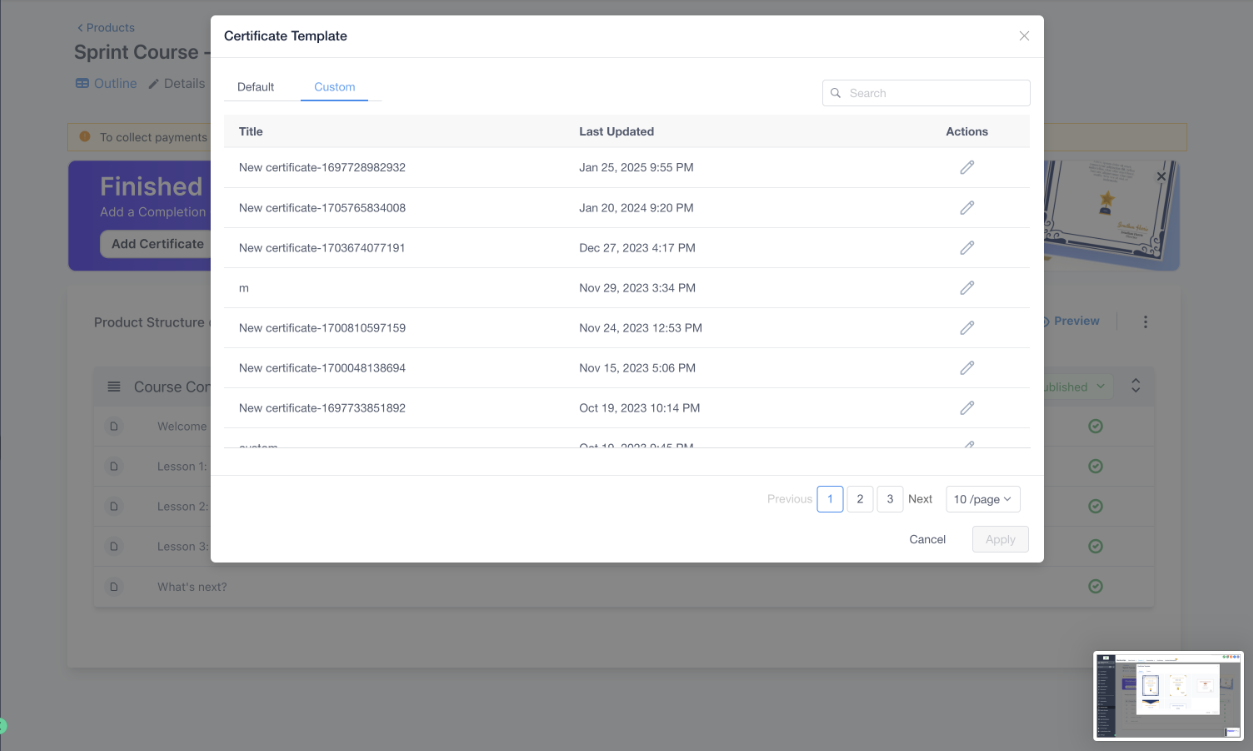
Note: You can also select a template within the certificate builder when you create a new certificate
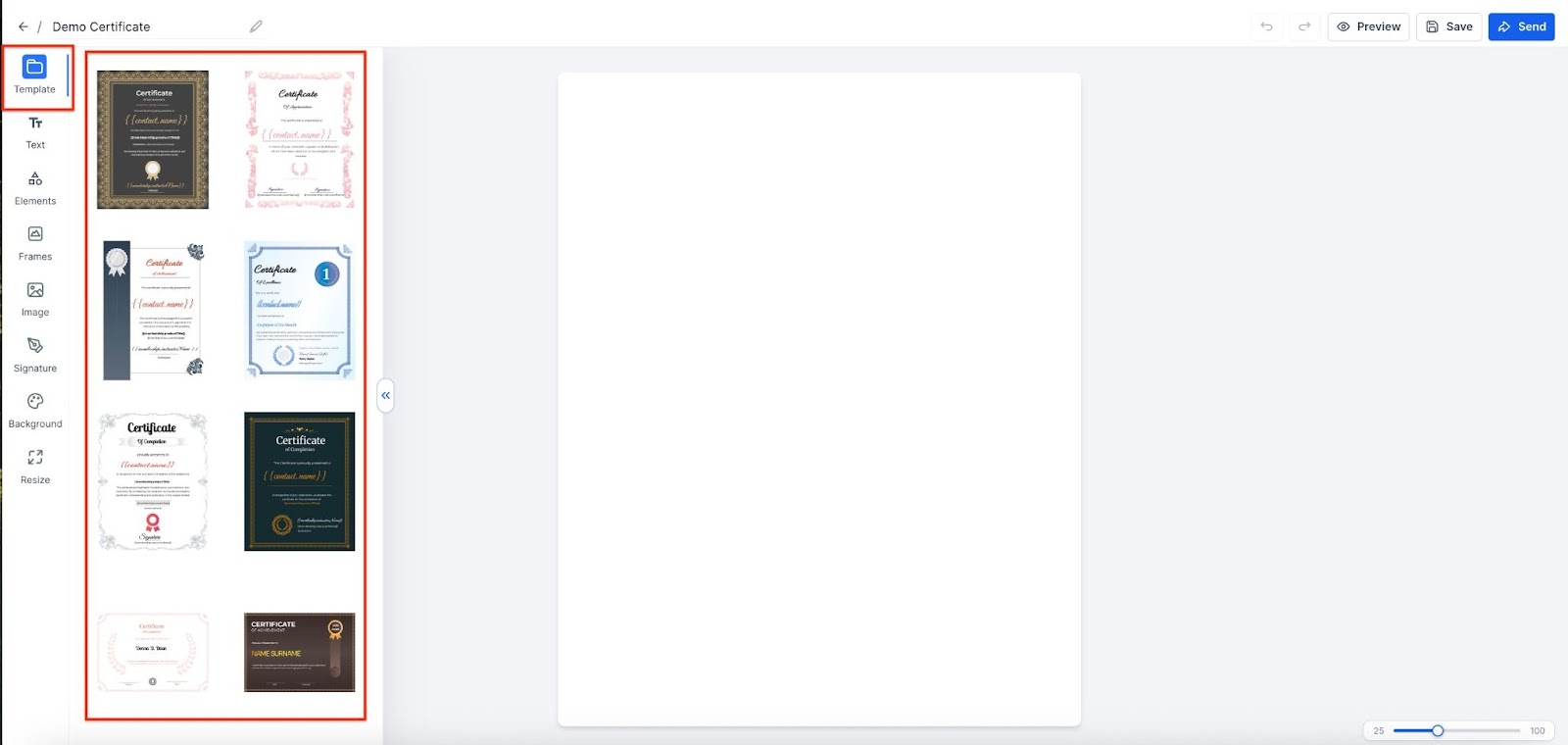
Issue Certificates on Course Completion
Default Certificates:
Whenever you create a new course, a default course completion certificate is automatically included, making the setup process smoother and ensuring that every course has the option to award a credential.
For existing courses, you'll have the option prompting you to easily add a completion certificate if needed. If you don’t want the default certificate, you can choose to delete it or save it as a draft. You will see the option to add a Certificate to a course in the Credentials section when you open the course in Your Products > Courses > Products.
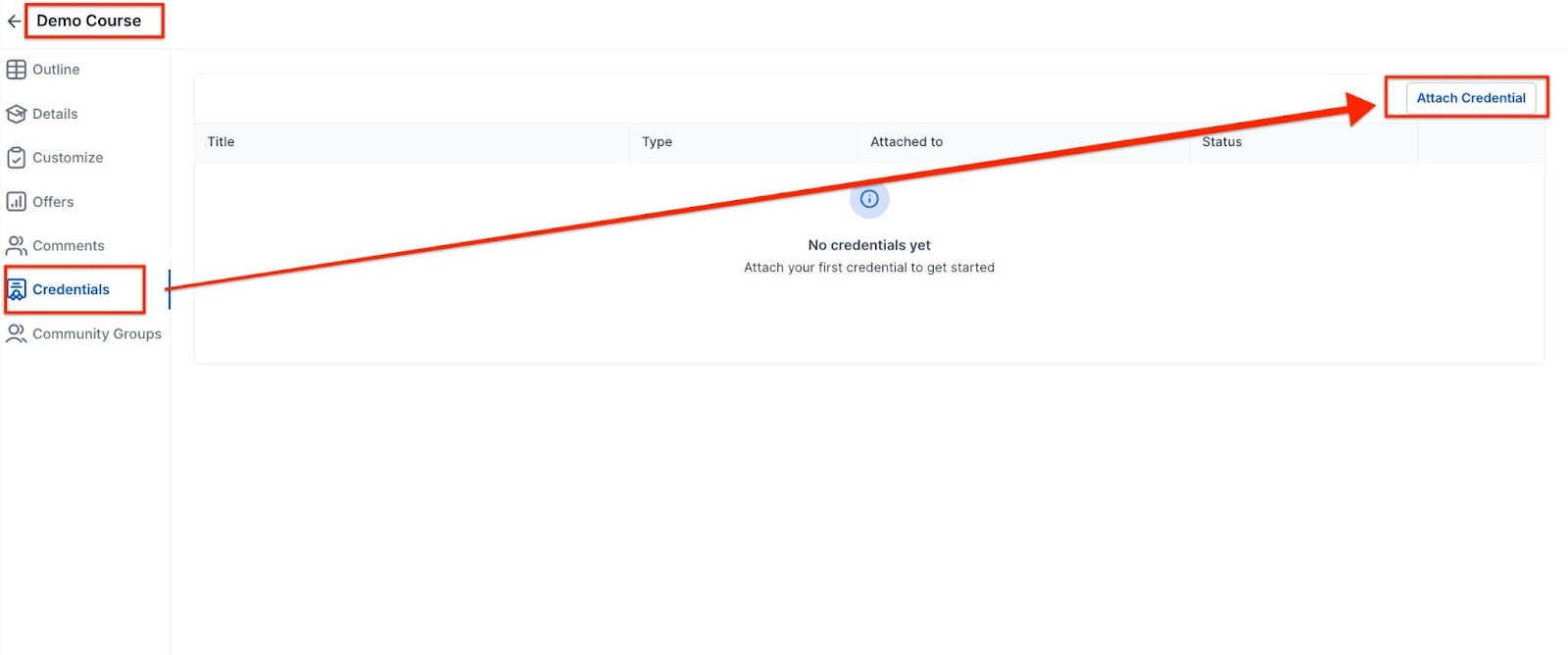
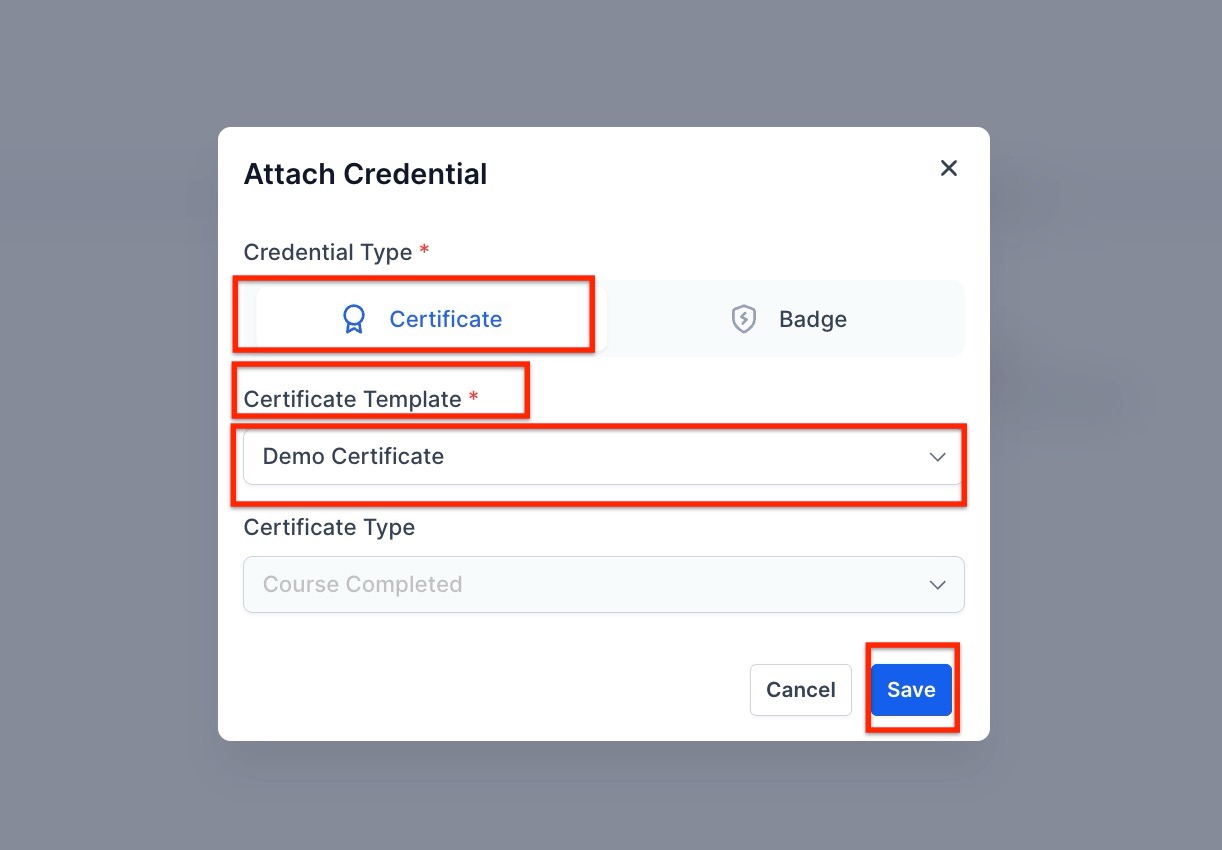
Attach Certificates to Categories:
You can link a certificate to an entire category, recognizing progress within a course. You can do that by clicking on the ‘Add Content’ and then ‘Add Category’ button.
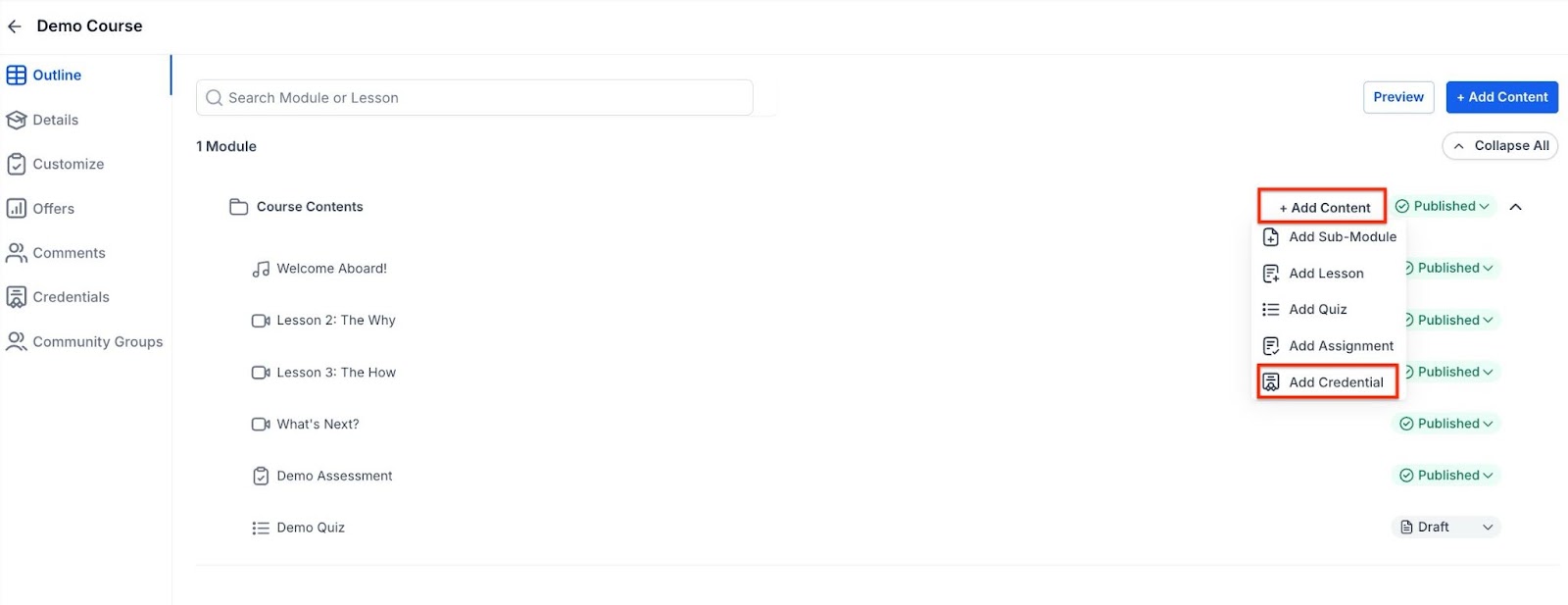
- Visible in Category Preview: The completion certificate appears as the final lesson in the category.
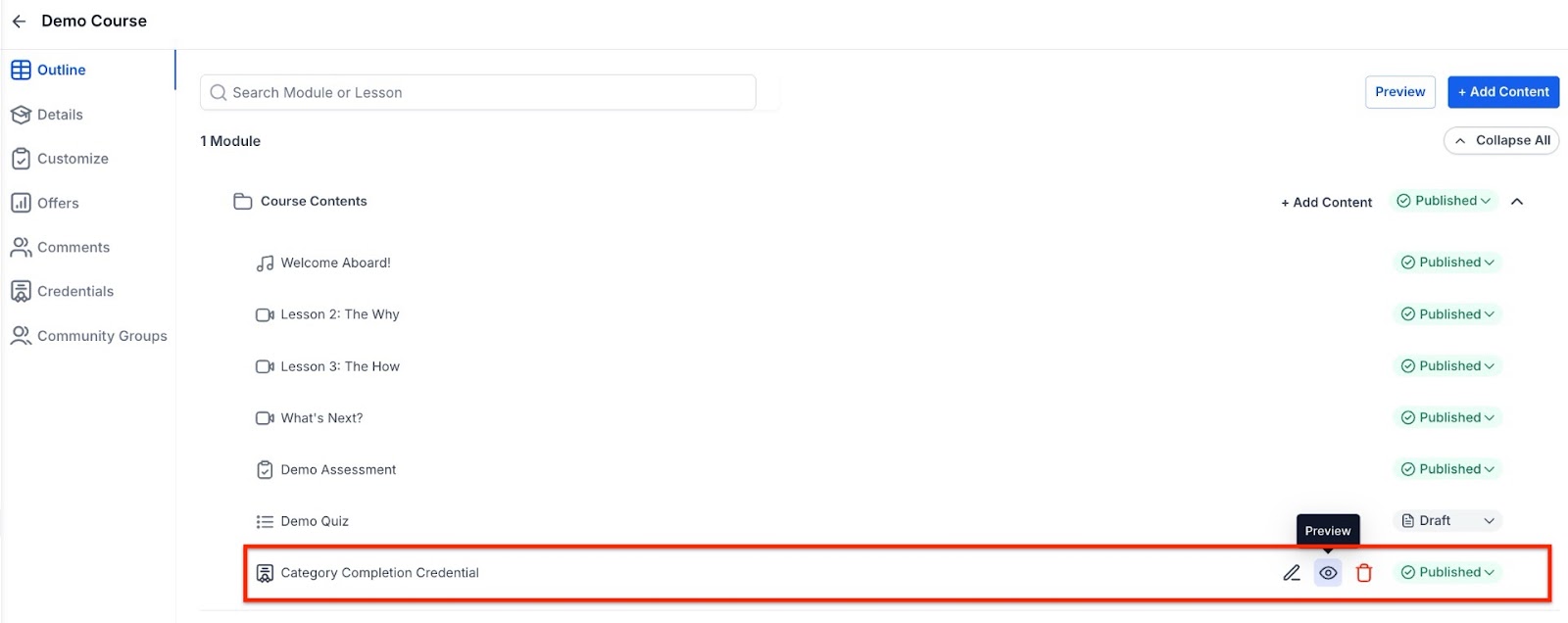
- Automatic Issuance: The certificate is triggered once all required lessons in the category are completed.
Manually attach a certificate
Go to Courses and select the Product you want to share the certificate > Click on Credentials
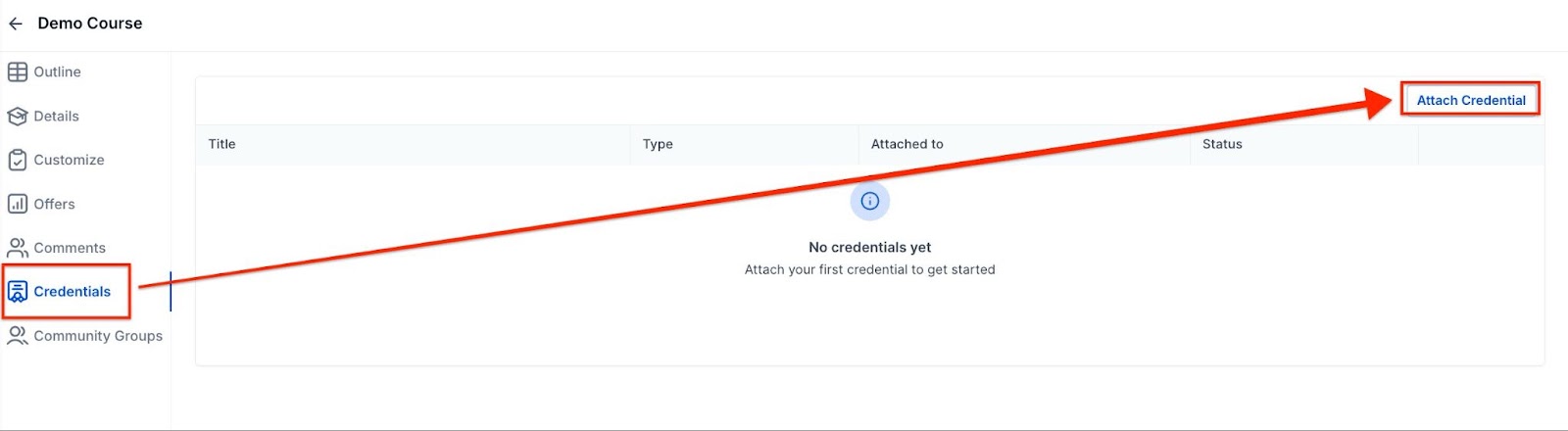
- Click on Attach Credential and select your certificate
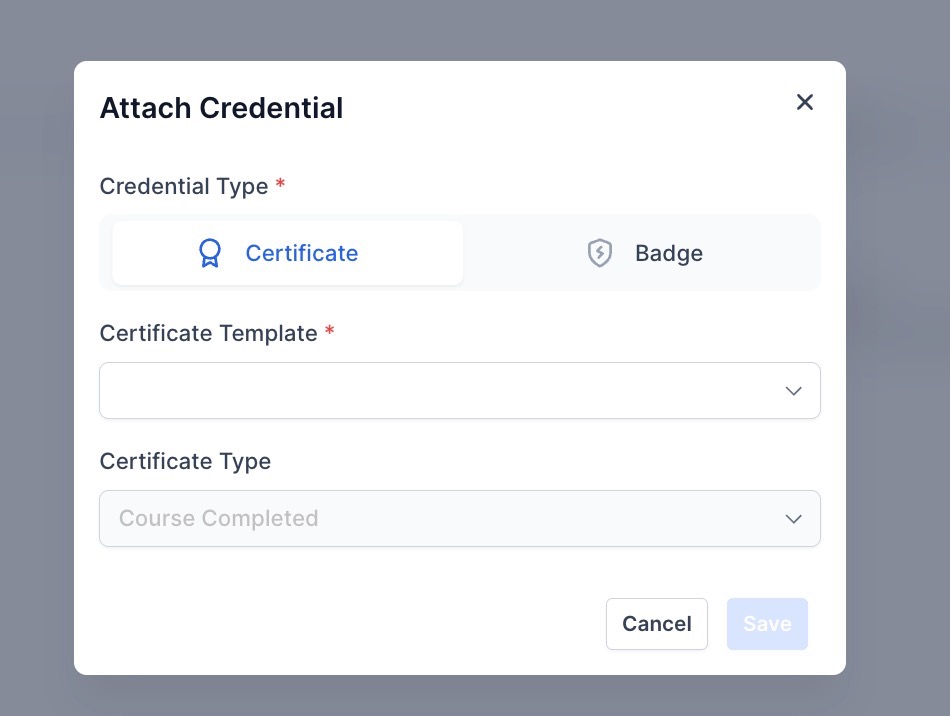
- Once the course is complete, the certificate will be sent via email with links to access and share their certificates, which can be further downloaded as a PDF.
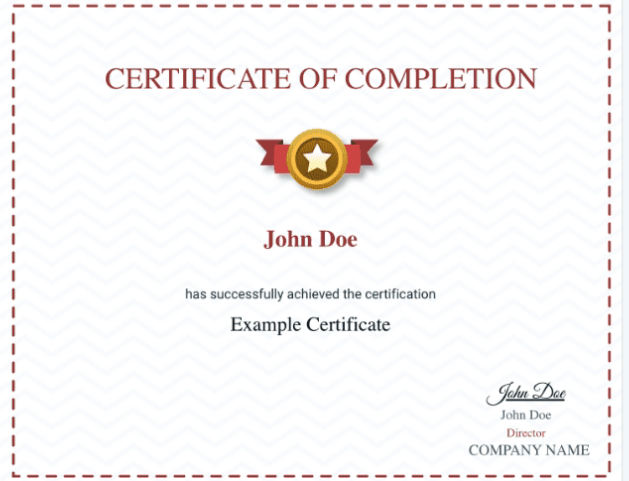
Note: Only one certificate can be attached for course completion at one point in time. To add a new template, edit and choose a new template, or delete the attached template and add a new one
Downloading & Sharing Certificates:
- Simply click on the Download Certificate button to download the certificate as a high-quality image and view your certificate.
- Share your earned certificates via a public link on platforms like LinkedIn, X, Facebook, and WhatsApp.
Note: The Certificate will be downloaded in the exact format as it was generated
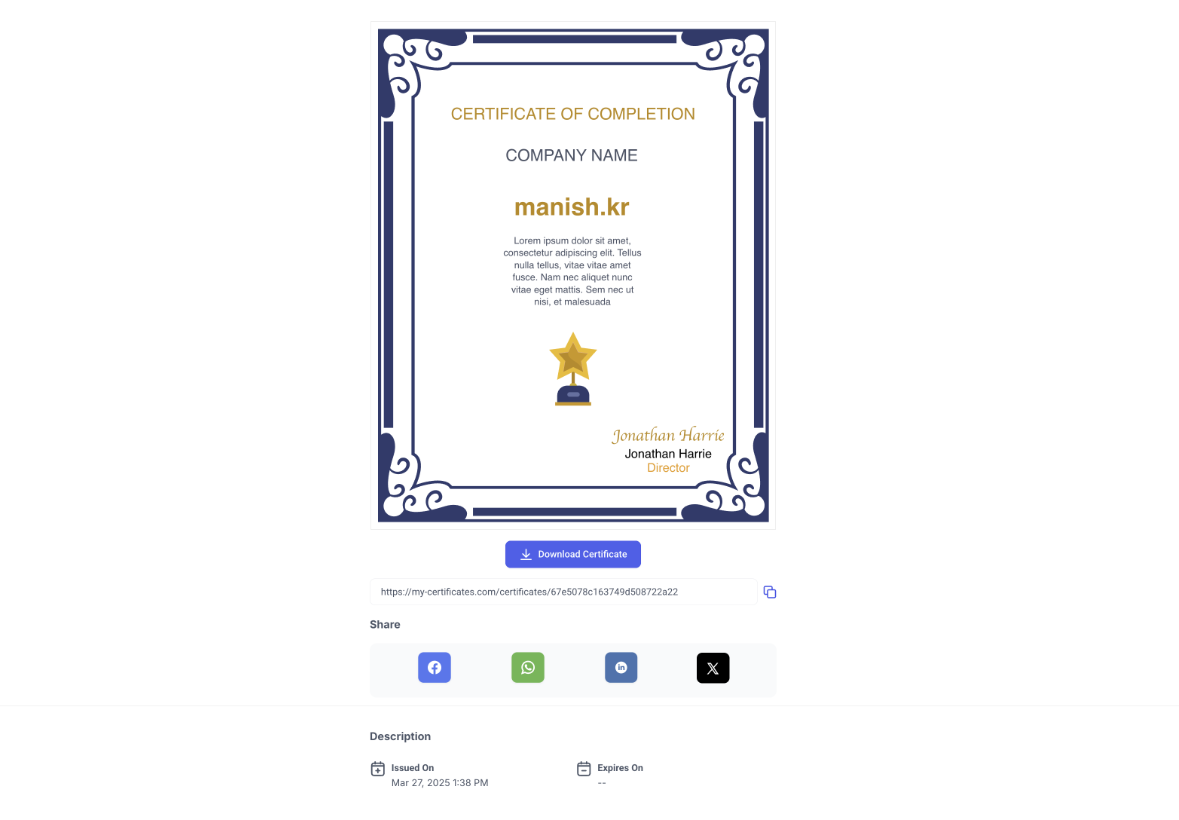
Expiring Certificates:
1. Setting Expiry: Admins can set expiry dates when creating or issuing certificates in the certificate builder.
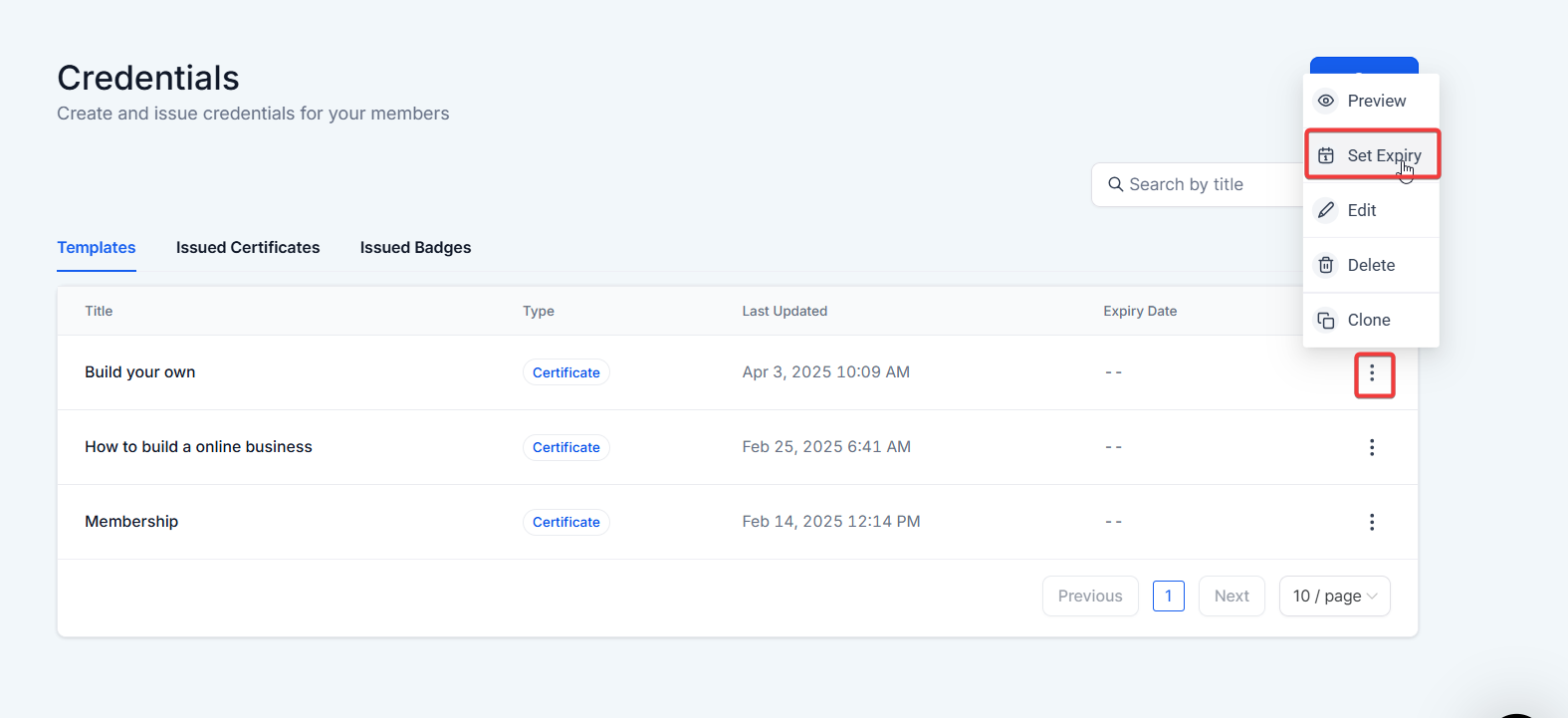
- Choose between specifying an exact expiry date or choosing "Never Expire" to keep the template active indefinitely.
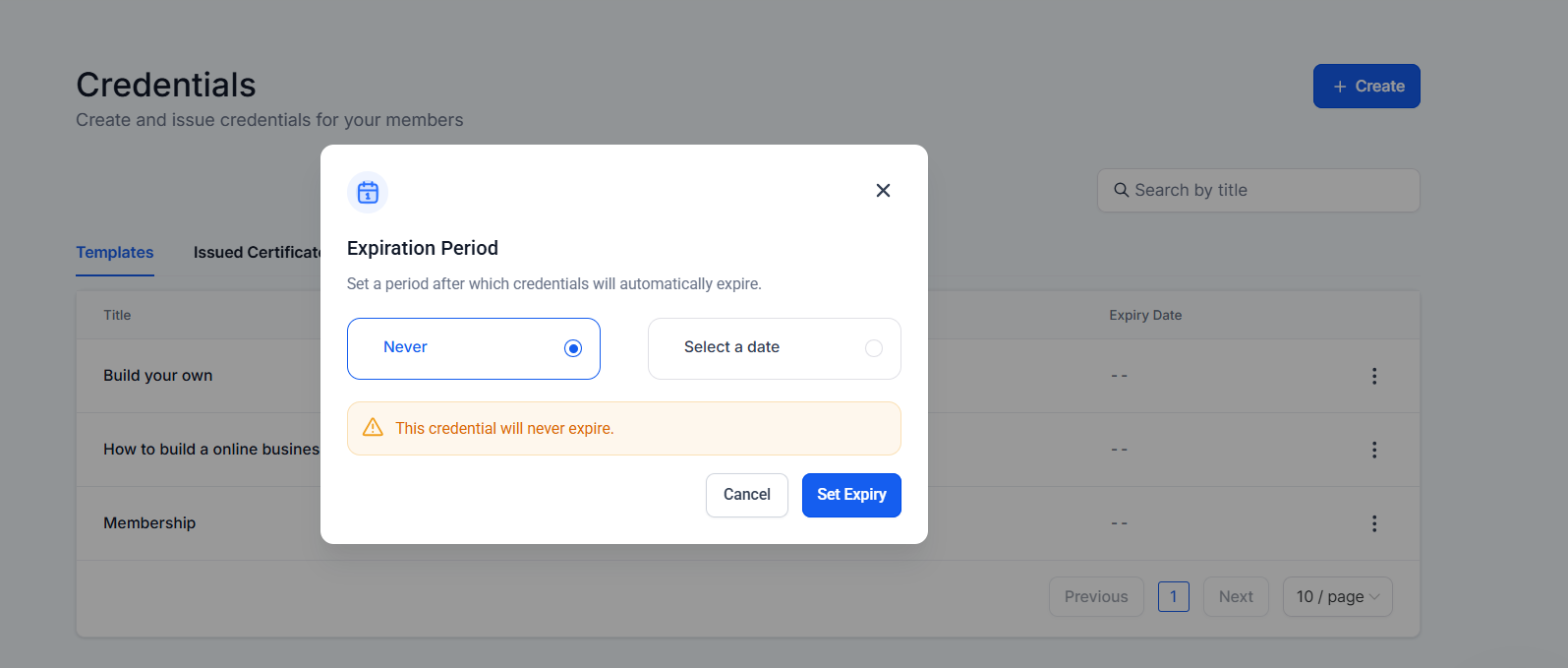
2. Receiving Reminders: Users will receive reminder emails 2 and 7 days before their certificates expire by default.
- Store or platform administrators can personalize the frequency of reminder emails for certificate expiry, allowing users to set custom intervals instead of relying on the default 2 or 7-day options.
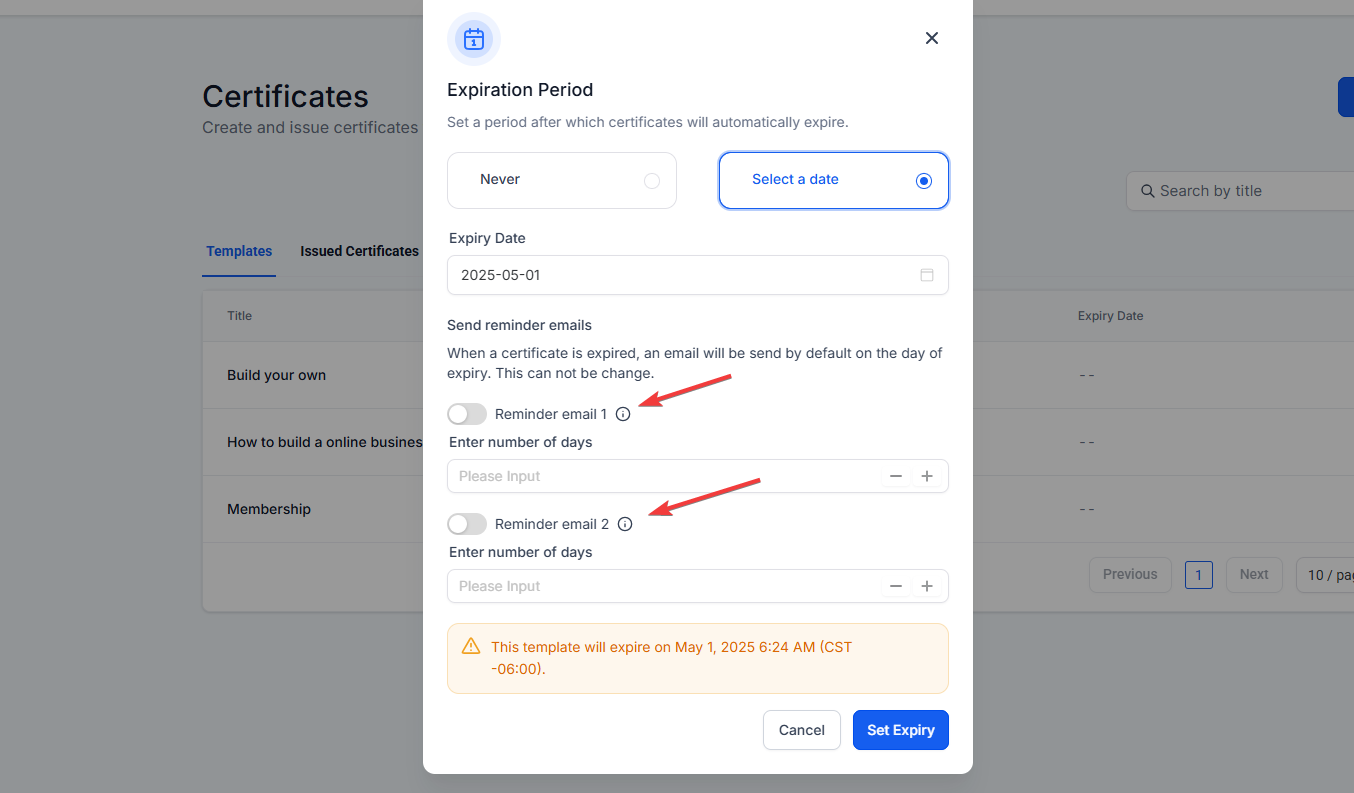
- This feature is available only for certificates with set expiration dates.
Note: Issued certificates will take precedence over template-level expiry settings.
3. You can also make changes to individual certificates under the Issued Certificates tab for custom-level modifications.
Exporting Certificates:
Export issued certificates data as a CSV file. Navigate to the Issued Certificates section, select the date range, click on "Export CSV," and then download the CSV file containing all relevant certificate details. For exports with more than 500 certificates, you will receive an email with a download link.
- CSV download links will remain active for 24 hours. The CSV file will include Contact Name, Email, Phone, Certificate ID, Issue Date, Expiry Date, and Certificate URL.
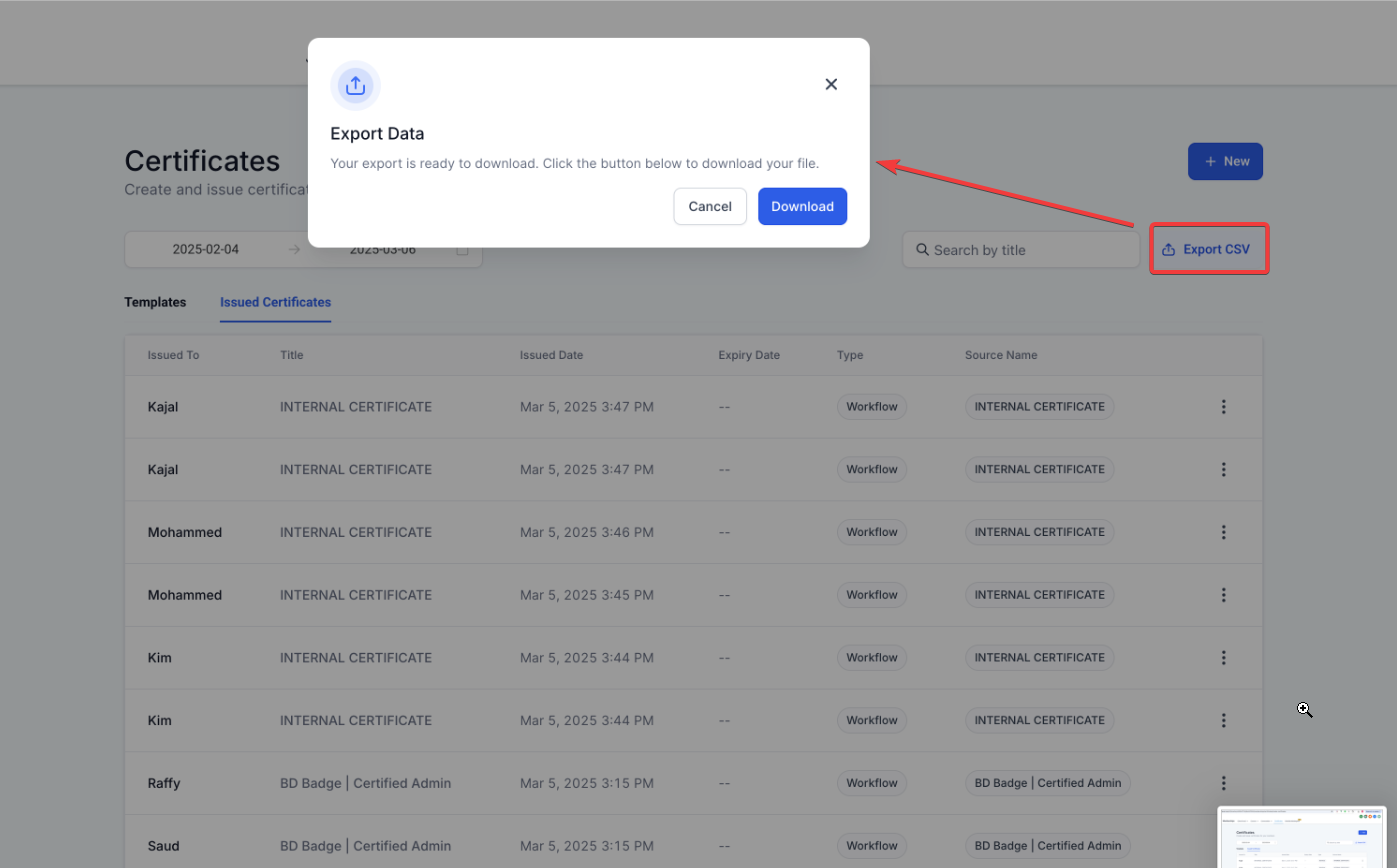
Undo & Redo option:
- You can undo and redo any action by clicking on the left and right arrows on the top right.
- You can utilize shortcuts like CTRL + Z for undo and CTRL + S for saving in the certificate builder, enhancing workflow efficiency.
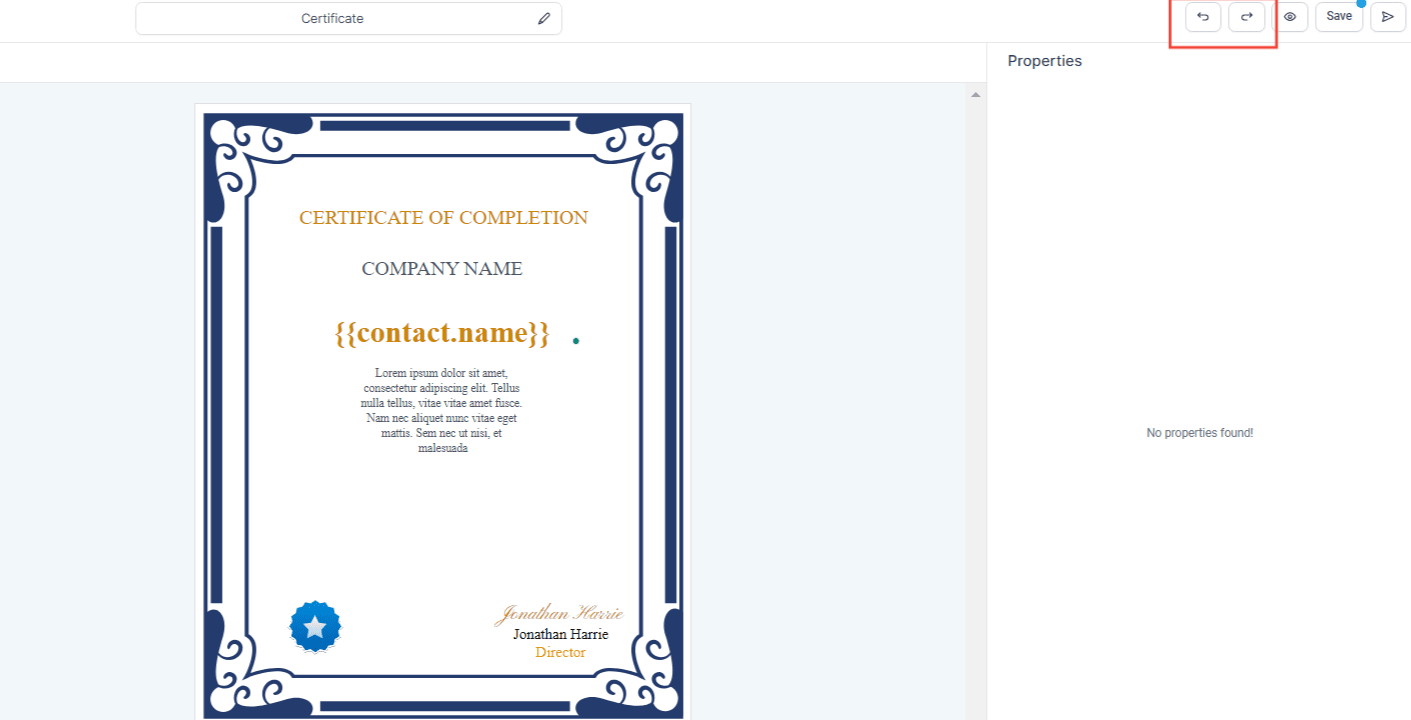
Using Custom Fields in Certificates:
You can use custom fields in the certificate to populate various values. For example, if you want to include the name of the client to whom you're issuing the certificate or the name of the membership, you can use custom fields to add this information.
- Apart from that user can also use manual custom values created in Settings > Custom Values
To add a custom field:
- Drag a text box to the certificate.
- Click on the text box.
- Click on the "Custom Field" option at the top.
- Select the custom field you want to add.
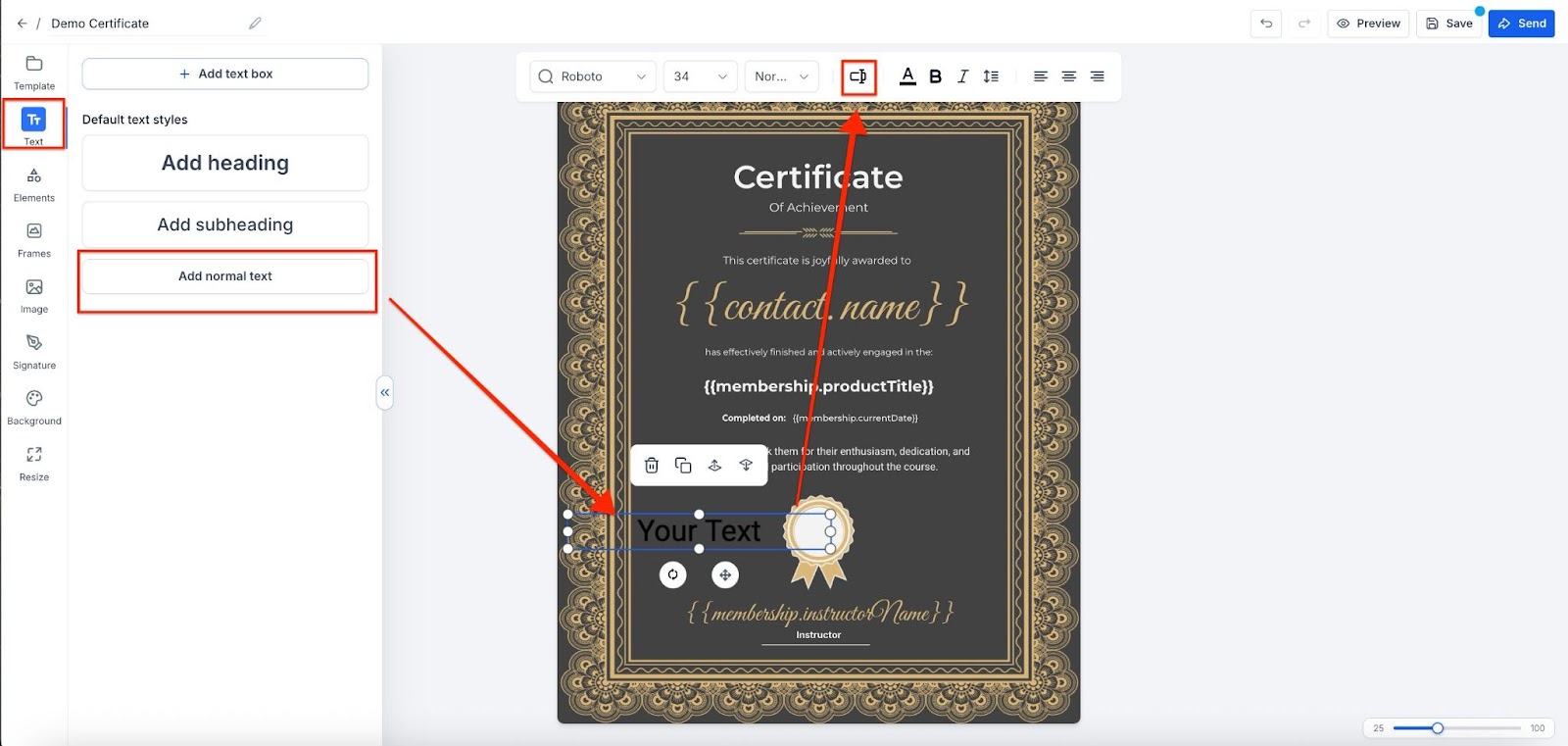
Ability to send Offline Certificates
- You can send offline certificates to any contact.
- Offline certificates facilitate sending certificates manually for testing or any other courses that are not part of your account.
How to send manual/offline certificates
- Choose a template or create from scratch > Click on the Send Button
- Add an instructor's name and recipient's email (or add a new contact via Add New)
- Click on Send
Pagination & Filters
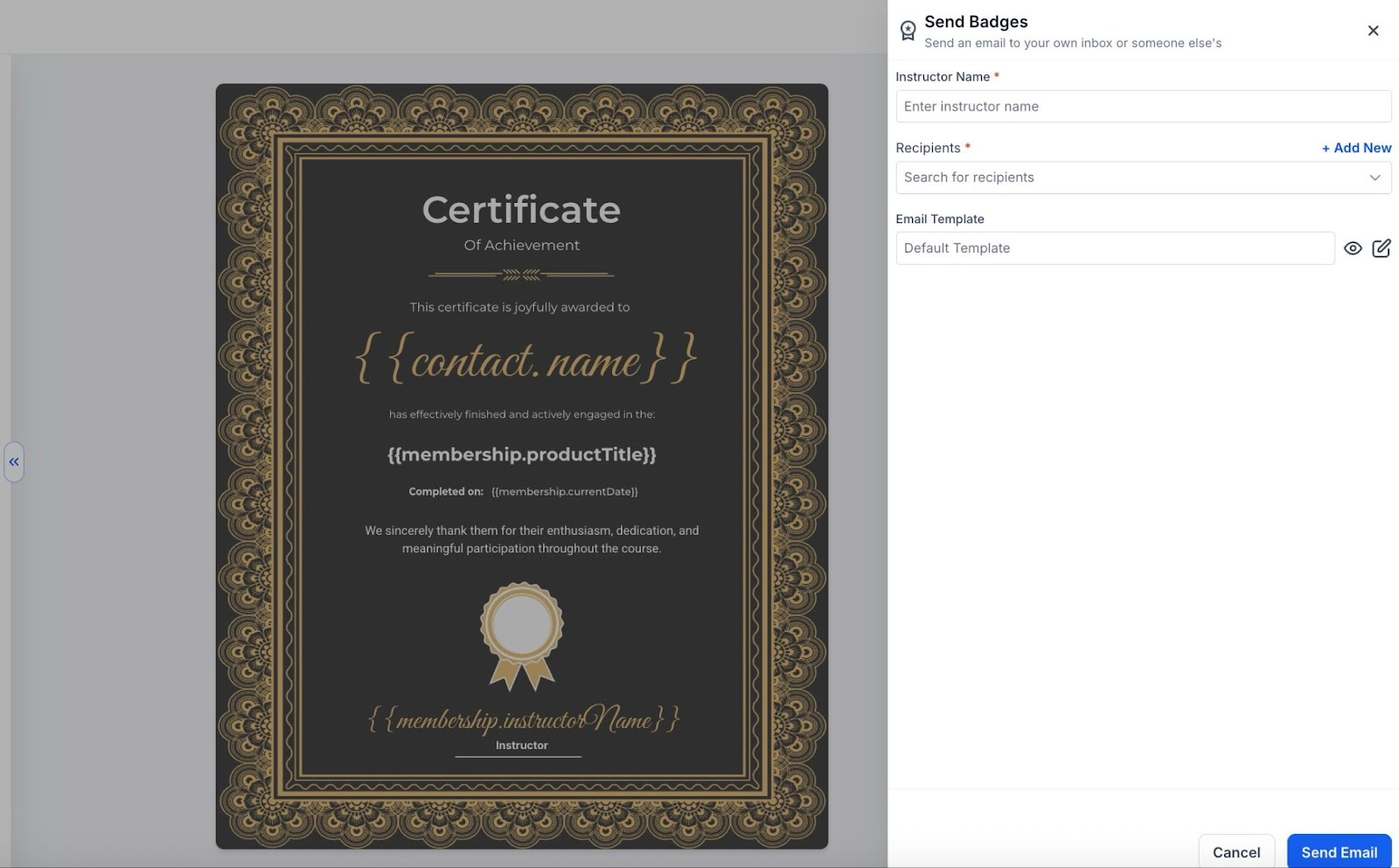
- Added Date and Search filters in certificate templates and Issued Certificates for refined use.
- You can search for templates and issue certificates based on a date range.
Choose Email Templates for Manual Certificates
You can select custom email templates when sending manual certificates, offering more control over personalization. You can also customize the subject line. If no template is chosen, the default template will be used.
How to Use:
- Select a template when sending a manual certificate.
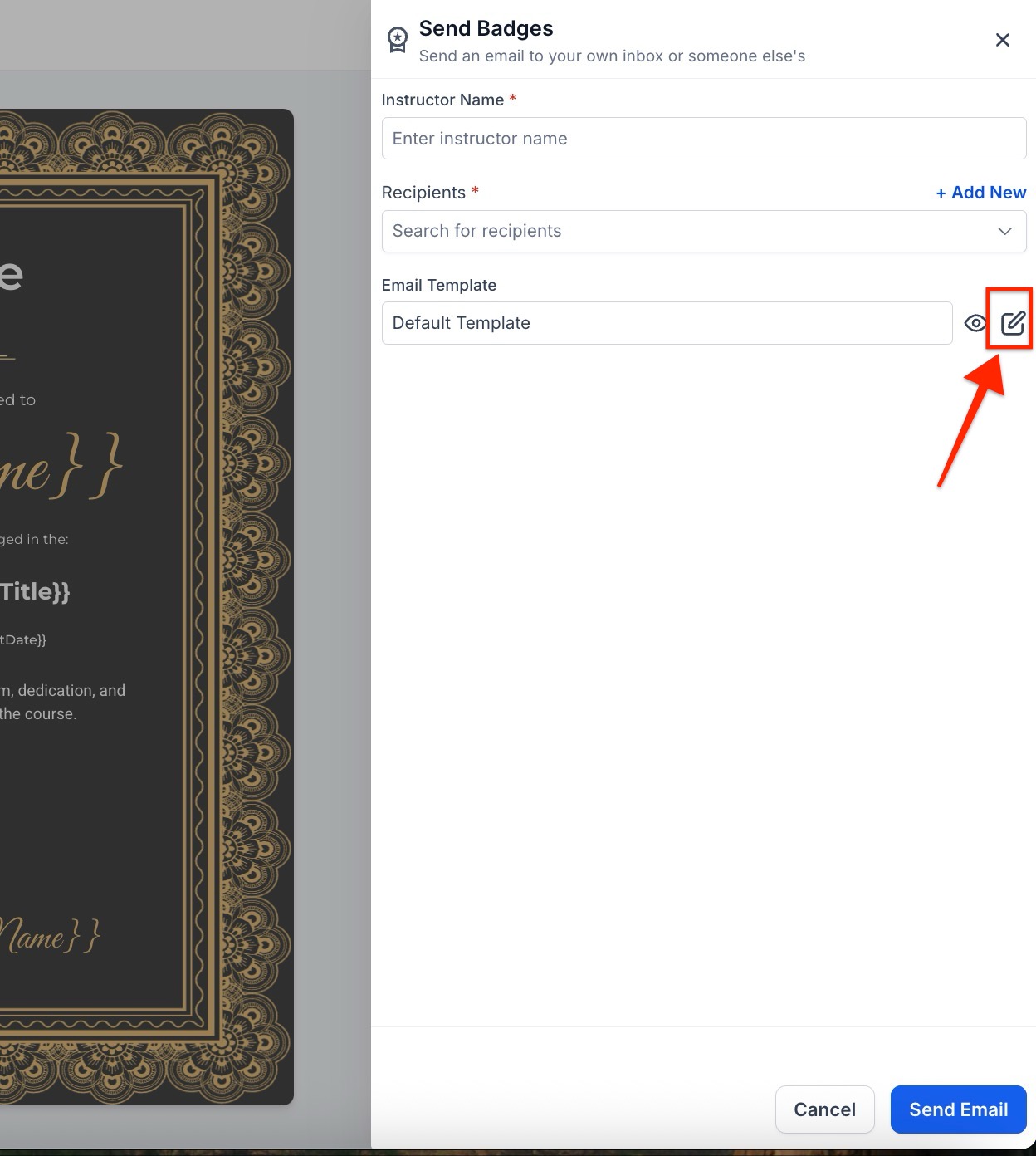
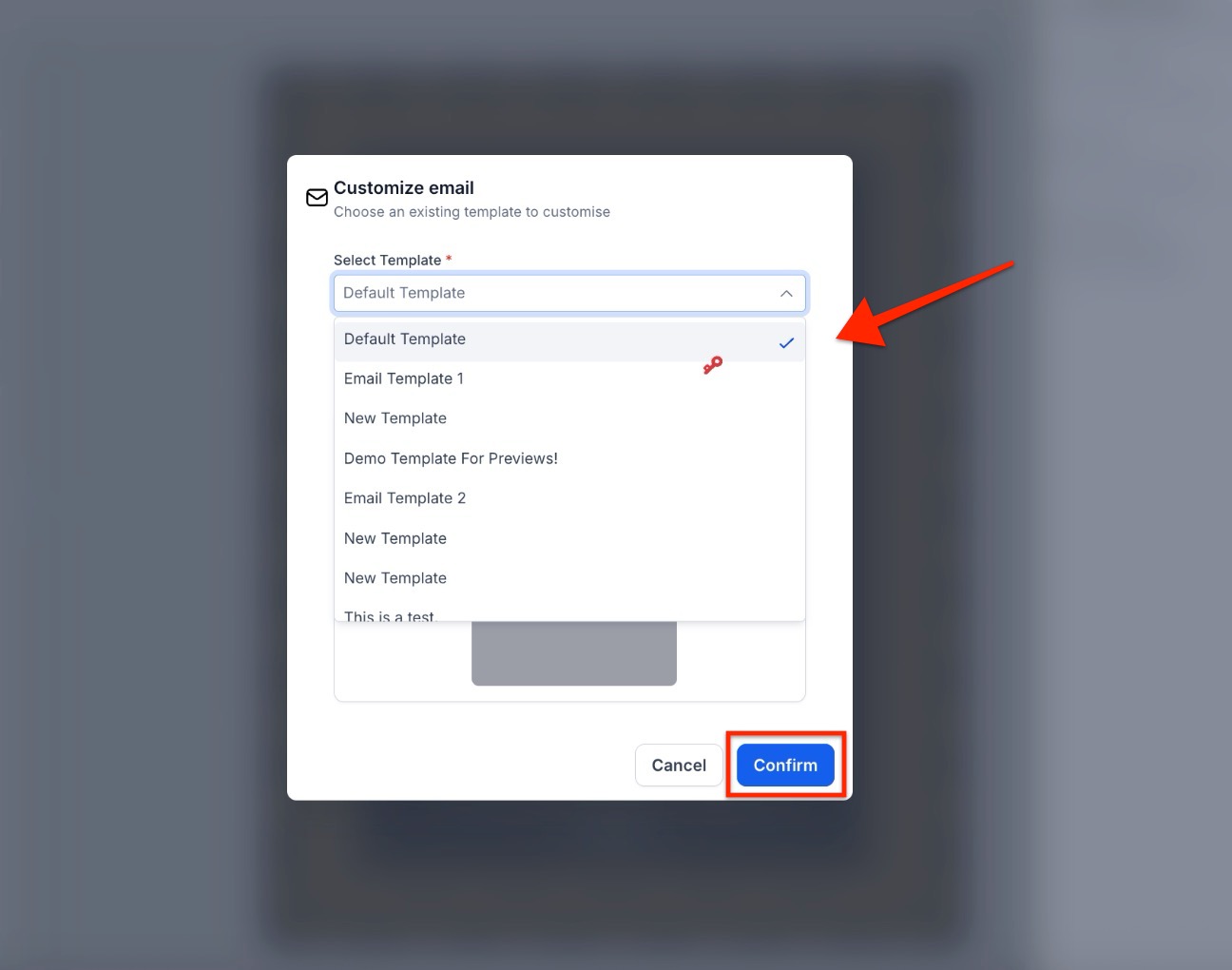
Customize the subject line if needed.
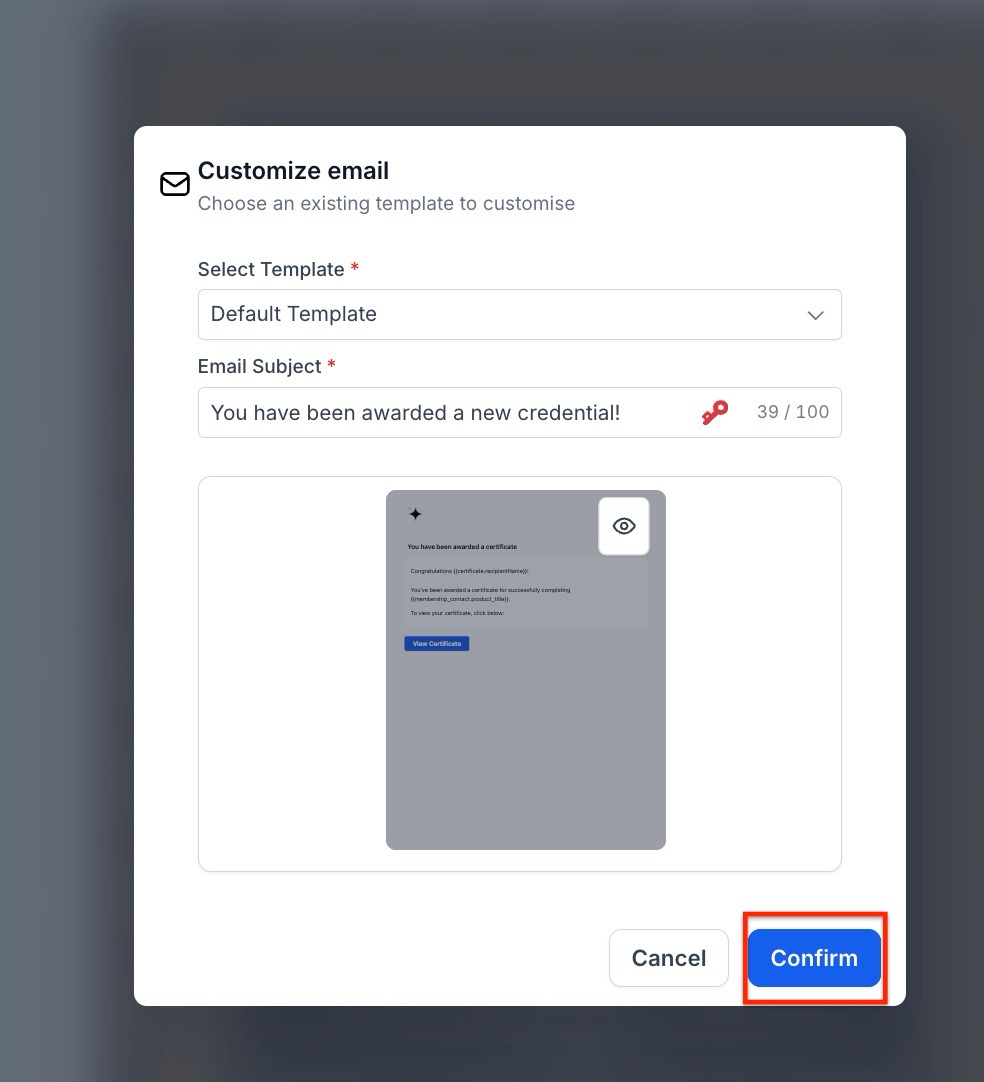
- The default template applies if none is selected.

Permissions:
To grant a specific user access to the certificates, the certificate permission must be enabled in their user profile under the permissions section.
Preview Page
Preview Page offers a polished, professional-grade layout to display certificates and badges, enhancing credibility and trust. Users can easily download, share, or validate credentials, as well as integrate with LinkedIn for seamless career advancement.
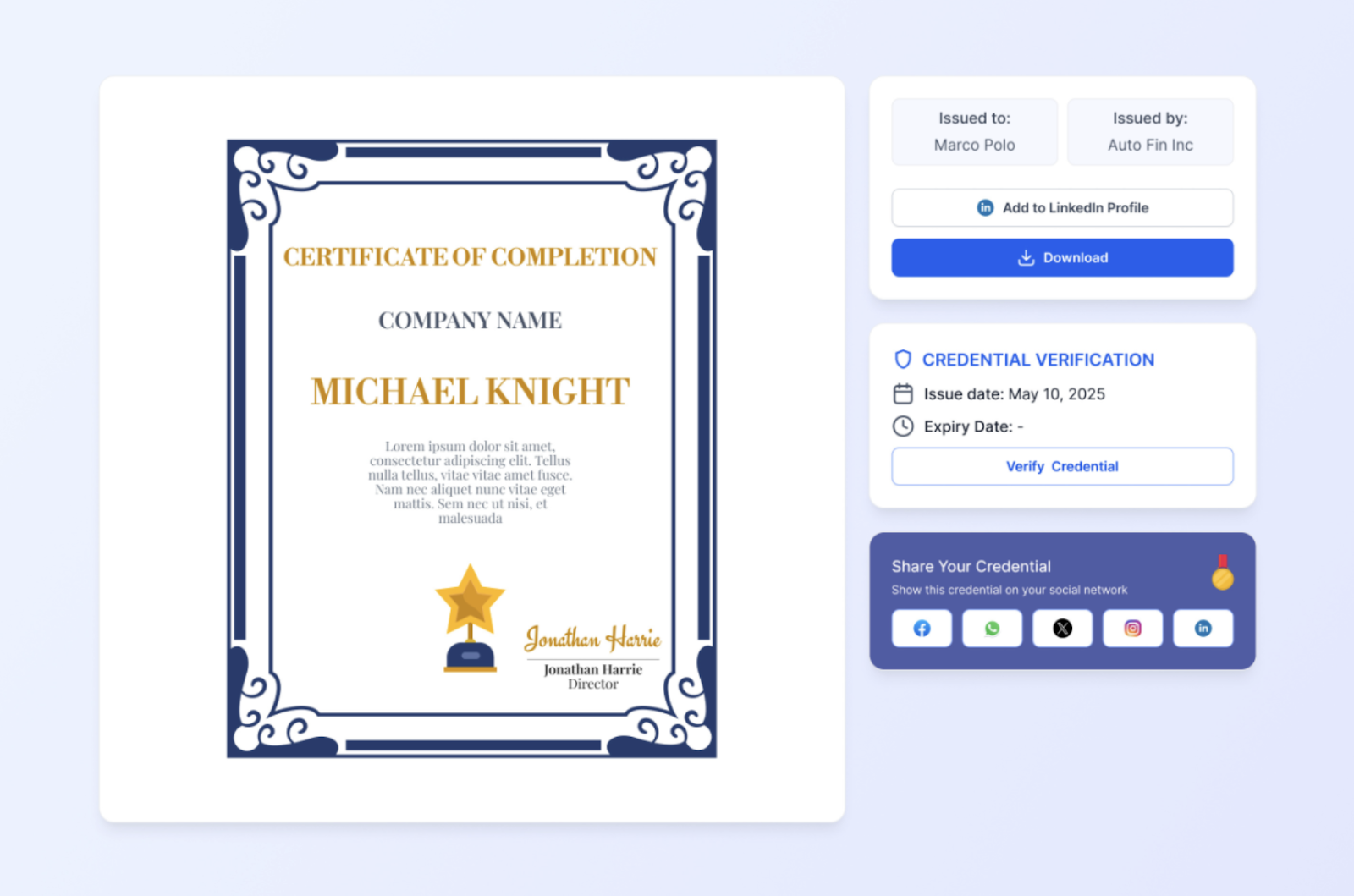
Download certificates from the Client Portal:
- Users can keep track of all the certificates they have issued in one place.
- Users can copy the link of certificates (from the copy button) to share.\
Clients can also download their certificates in the client portal. To access the client portal, clients should:
- Begin by logging into the account through the Client Portal.
- Click on your profile avatar and click on “Manage your account” to access the account section.
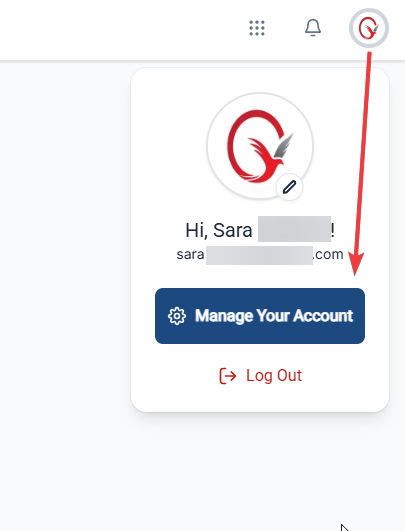
- Browse the Certificates section to find the certificate.
- Click on the Preview button next to your certificate to view its details.
- Select the Download button to save the certificate to the device in a high-quality format.

Once you have finished editing the certificate, you can send yourself a test email to see how it looks. To do this, click on the send offline certificate icon in the top right. The recipient email must be a contact in your account otherwise the system isn't able to pull the details and there will be a blank spot.
Badges in Certificate Builder
Badges in Certificate Builder provide a dynamic and visually appealing way to recognize achievements within your community. They can be used to celebrate milestones such as skill mastery or lesson completions. You can create custom badges from scratch or use templates, adjusting details like backgrounds, icons, and text. Access the builder, design your badge, and either download it as a PNG or share it directly on social media.
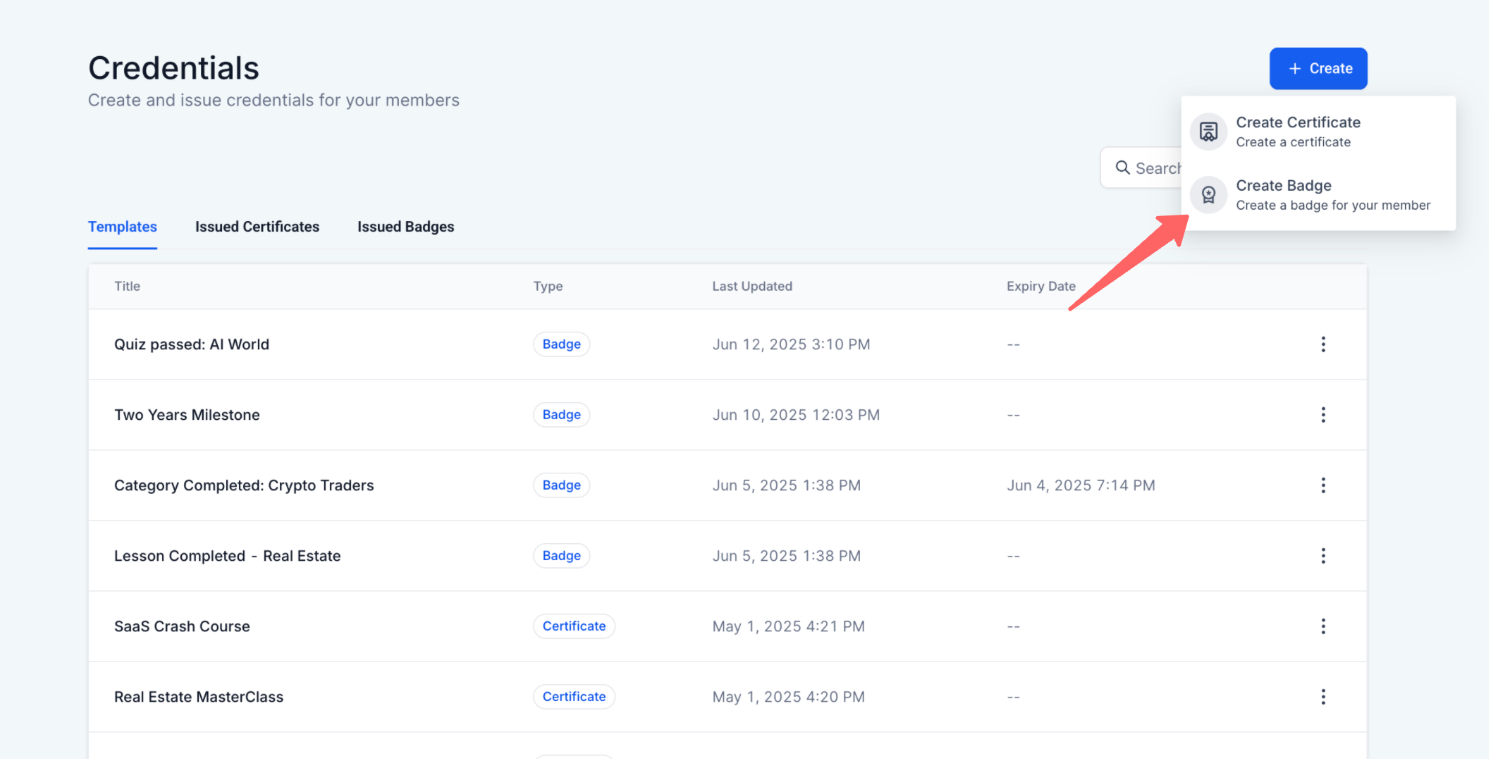
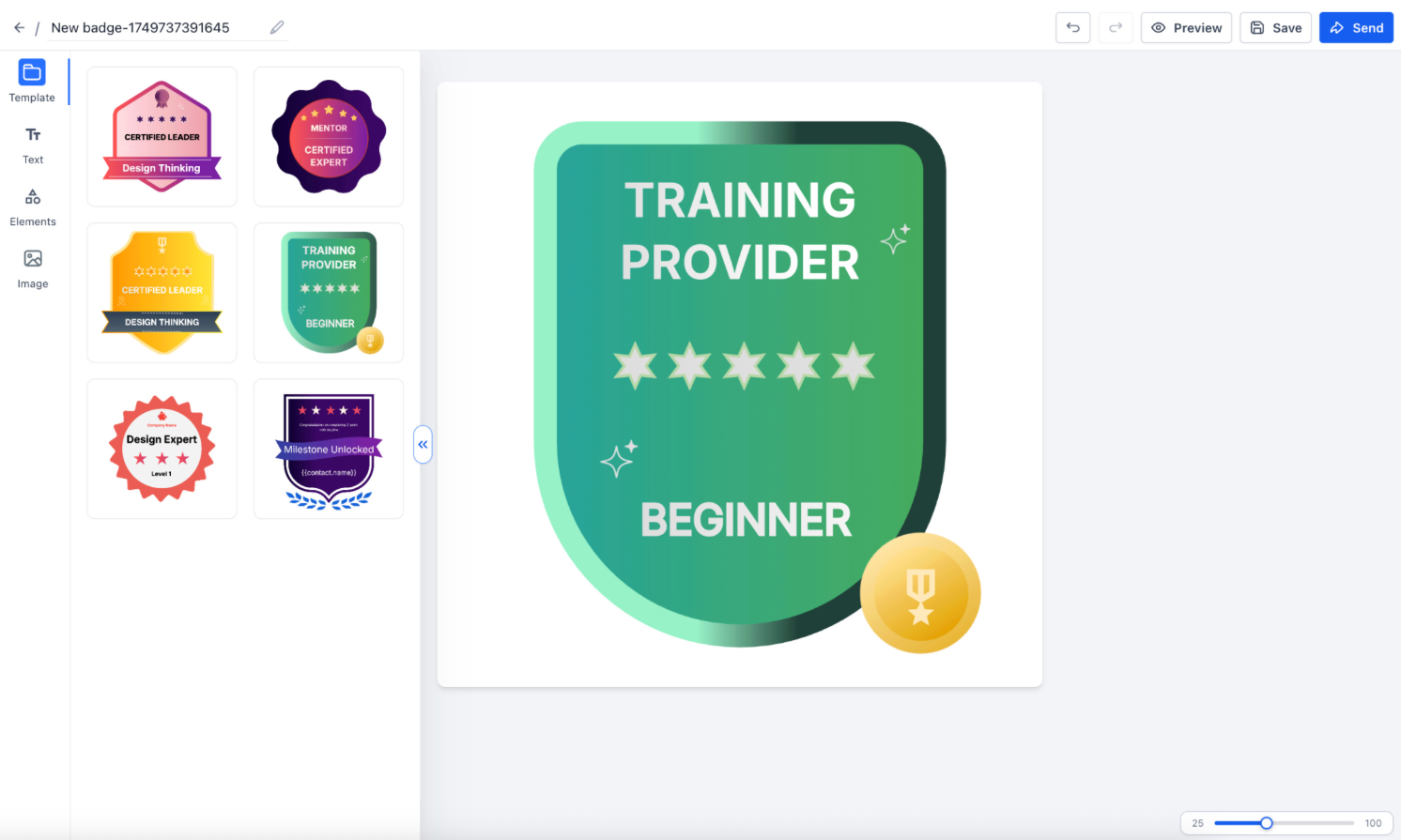
Frequently Asked Questions (FAQ)
1. Can I use custom fields in certificates to personalize them?
- Yes, you can use custom fields in certificates to personalize details such as the recipient’s name or membership information. Simply drag a text box to the certificate, click on it, and select the custom field you want to add from the "Custom Field" option at the top.
2. How do I send certificates manually to contacts who are not part of a course?
- You can send offline certificates manually by going to Your Products > Credentials, selecting a template or creating one from scratch, and then clicking the "Send" button. Add the instructor's name, the recipient’s email, and click "Send" to deliver the certificate.
3. What happens if a certificate has an expiry date?
- Admins can set expiry dates when creating or issuing certificates. Users will receive reminder emails 2 and 7 days before their certificates expire. If a certificate has been issued, its expiry date will take precedence over any template-level settings.
4. How can clients download their certificates from the client portal?
- Clients can download their certificates by logging into their account, navigating to the "Client Portal" under Settings, and selecting the "Certificate" section. From there, they can choose the certificate they want to download.
5. Can I search and filter certificates by date or other criteria?
- Yes, you can use the added date and search filters in the Certificates module to refine your search. This feature allows you to search for templates and issued certificates based on a specific date range or other criteria.
