How To Connect Course and Funnel Checkout Using Triggers
Follow these steps to connect your product to your funnel checkout, enabling access for the purchaser:
Part 1: Create an offer and add the course/product to it in the product editor area.
To access the product editor area, navigate to “Your Products” > “Offers”> “Create Offer”. You'll see a list of all your offers:
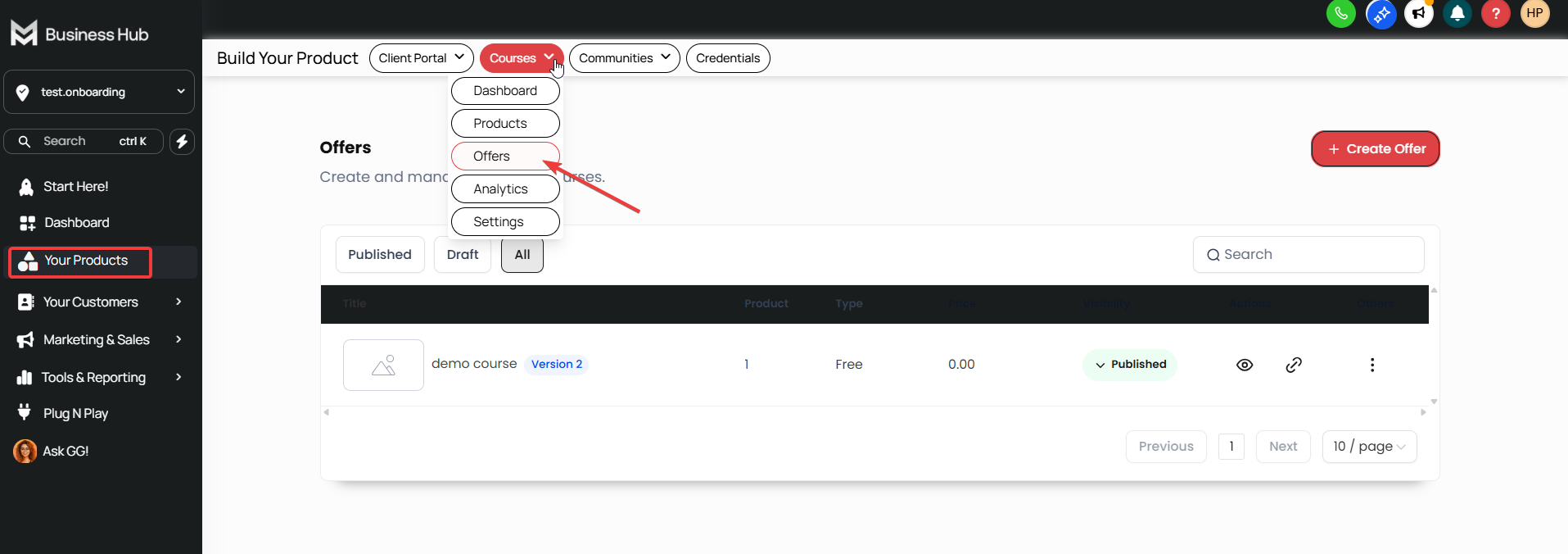
Check out the article "How to Build and Edit an Offer in Products" with a step-by-step video on creating offers.
Part 2: Choose between two options to give your contacts access after making a purchase.
Option 1: Create a trigger based on two-step checkout that grants access to the offer.
Option 2:
Toggle on the Membership Offer option in the payment product settings.
Step 1: Click on ''Marketing & Sales''>Payments > Products
Step 2: Select “View” on the product
Step 3: Click on Pricing, then click on the price itself
Step 4: Click on the advance options dropdown, toggle on membership offer, and select the membership
Step 5: Save to confirm your changes.
*Note: Make sure to add/re-add the product to the funnel page with the order form.
