How To Customize Product Settings
In this article, you will learn how and how you can customize your Client Portal and membership settings.
Part 1: Where to edit
- To edit your settings:
- Go to Your Products > Courses > Settings
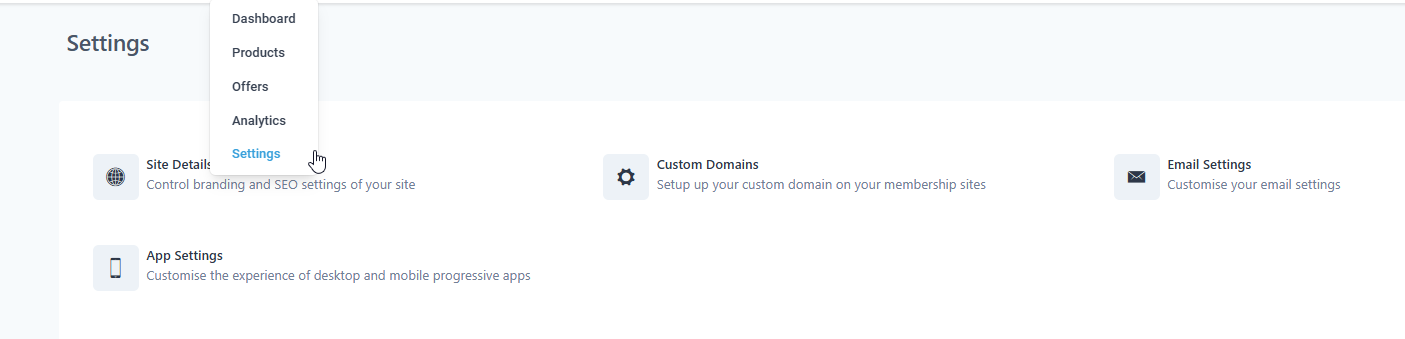
- Site Details: Control the branding and the SEO settings of your Sites
- Custom Domains: Setup your custom domain n your product sites
- Email Settings: Customize your email settings
- App Settings: Customize the experience of desktop and mobile progressive apps
Part 2: What to edit
- On the Site Details section:
- Title
- Site URL
- Branding: You can edit the logo, and the Favicon here too.
Domain Setup
- Enter the Sub-Domain or Custom Domain you want to connect to here
Email Settings
Here you can enable or disable email notifications for your group members and customise the emails they receive.
Courses Tab:
- Send Welcome Email: You can select the default template or use one of your own. You can turn this feature on or off.
- Send Drip Email: Send them an email when a new category is available. You can use the default one or one made by you. You can turn this on or off.
- Send Offer Access Email: You can send them an email when the offer access is provided. You can use a default template or use your own. You can turn this feature on or off.
- New Comments In Courses: Notify members when a new comment is added to a course.
- New Course Materials Unlocked: Notify members when a new course material is unlocked.
Certificates Tab:
- Issue/Renew Certificate: Notify members about issued or renewed certificates
- Expiring Certificates: Notify members about their expiring certificates
Communities Tab:
- Group Invitation Email: Send an invite email when a member is added to a group
- Group Membership Status Email: Manage emails related to group membership approval or rejection
- General Group Emails: Customize general notifications for comments, tags, posts, and likes.
- Learning (courses) emails: Notify members when a new course is added to the group
- Subscription/Payment Status Email: Manage emails related to group subscription status
- Role Changes: Notify members about their role changes in the group
App Settings: You can edit the name of your app, and give it a short name and a description. Also, add an app icon. You can also select the app colors.
Activate PWA Installation
Activating PWA installation lets users add your app to their devices like a native app, enhancing accessibility and engagement. After enabling it, users accessing your PWA on compatible browsers (Chrome, Safari, Edge) will be prompted with an installation option. Once the "Enable PWA" setting is turned on in the App Settings, you'll gain access to configuration options that control the appearance and functionality of your PWA.
FAQ’s
1. Can I edit the default email templates used in the membership settings?
- Answer: Yes, you can choose to use the default email templates provided or customize your own for welcome emails, drip emails, and offer access emails. You have control over which template to use, and you can turn each feature on or off.
2. What is the purpose of the Branding section in Site Details?
- Answer: The Branding section allows you to customize the look and feel of your membership site by editing the logo, favicon, and other visual elements. This helps maintain brand consistency and enhances the overall user experience.
3. How can I control the appearance of my membership app?
- Answer: You can control your membership app’s appearance by editing the name, short name, description, app icon, and colors in the App Settings section. These customizations allow you to create a cohesive and branded app experience for users.
4. What is the Send Drip Email feature used for?
- Answer: The Send Drip Email feature automatically sends an email when a new category is available in the membership. You can use a default email template or create your own to keep users informed about new content.
5. Can I turn off specific email notifications in the Email Settings?
- Answer: Yes, each email notification type (Welcome Email, Drip Email, Offer Access Email) can be turned on or off within the Email Settings. This allows you to manage which notifications are sent to your users.
6. How do I add a short description and icon to my app?
- Answer: In the App Settings section, you can add a short name, description, and app icon. This section also allows you to customize the app’s colors, ensuring that the app reflects your brand identity on both desktop and mobile platforms.
7. Why should I customize my membership site’s domain?
- Answer: Customizing your domain helps create a professional and branded appearance for your membership site. It also improves your site’s credibility and can enhance SEO, making it easier for users to find and recognize your platform.
8. Will changing my app or site name affect existing members?
Answer: No. Updating your site or app name will only affect the display and branding elements for future visits.
Your existing members will still retain their access, and their membership functionality will remain unchanged.
