Importing Email Templates from Other Platforms to the Business Hub Email Builder
Importing email templates from other platforms can help streamline your email marketing efforts, especially if you have pre-existing templates saved in Active Campaign, Mailchimp, Kajabi, or any other platform. This guide walks you through locating, sharing, and importing email templates from these platforms into your Mastermind account. Additionally, it covers how to import HTML email templates manually using the HTML Code Editor. By following these steps, you can efficiently migrate and customize your email templates for use in campaigns or automated sequences.
Part 1: Importing templates from Active Campaign, Mailchimp, and Kajabi
What You Will Need
- An Active Campaign account, a Mailchimp account, or a Kajabi account
Step 1: Locating the Templates
Active Campaign
1. On Active Campaign, click on Campaigns - Campaign Templates on the left menu.
2. The Manage Templates page will load and list your custom templates. Locate the template you want to share.
3. Hover your mouse over the template and click the gear icon that appears.
4. Click the Share option.
5. A "Share this template" pop-up will appear and display your share link. Copy that link by clicking on the "click the link icon".
6. Click the X to close the window.
7. Save this URL in a notepad.
Note: To import email campaigns, navigate to the campaign you’d like to import, then click the dropdown after the action of Continue > Save as template.

Mailchimp
1. In Mailchimp, navigate to the campaign you’d like to import.
2. Click the dropdown after the action of Edit/View Report > View Email then copy the campaign URL.
3. Paste the copied URL into the URL field below.
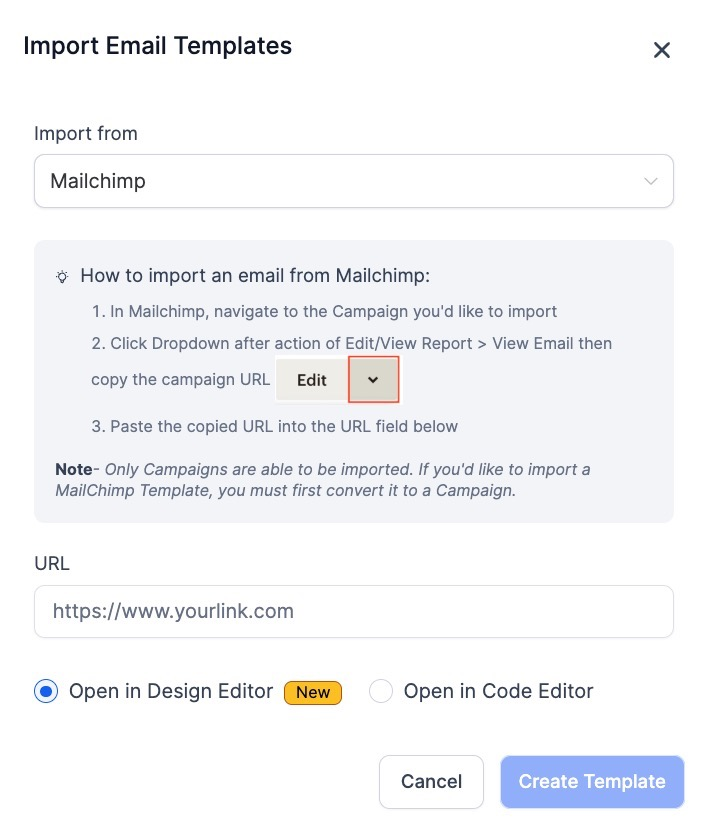
Note: Only campaigns can be imported. If you’d like to import a Mailchimp template, you must first convert it to a campaign.
Kajabi
1. In Kajabi, navigate to the email you’d like to import.
2. Copy the email address provided by your Mastermind account.
3. Send a copy of your Kajabi email to this address.
4. The system will automatically import the template.
Step 2: Importing the Templates
1. In your Mastermind account, go to Emails > Email Templates.
2. Click on the + New button and select Import Email.

3. Select the source of the email template (Active Campaign, Mailchimp, Kajabi, or Other platforms).
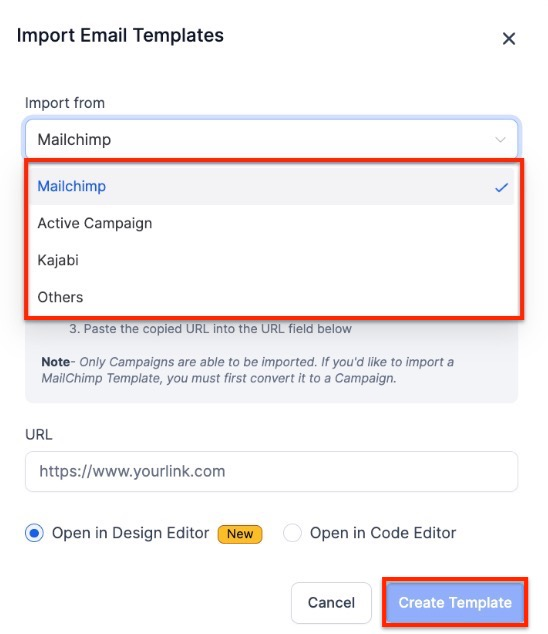
4. For Active Campaign and Mailchimp, copy and paste the URL for the campaign after selecting where the import comes from.

5. For Kajabi or other platforms, wait for the system to automatically import the template after sending the email.
6. Send the desired template as a test email or campaign to this email ID from your Kajabi account or your account on another platform
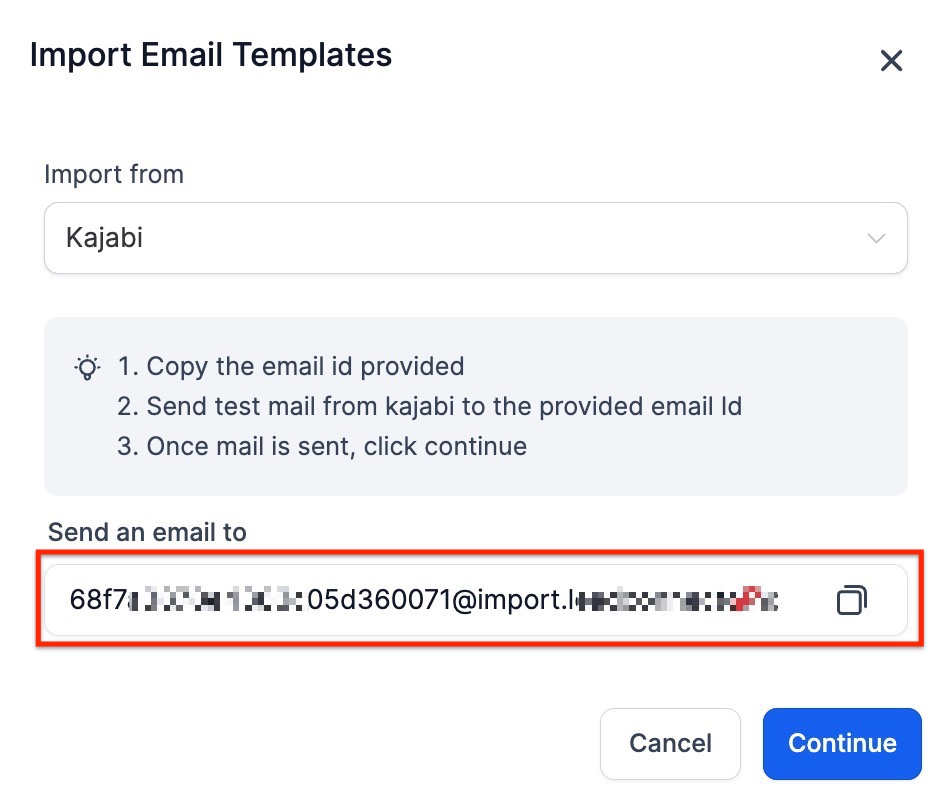
7. Check the preview.
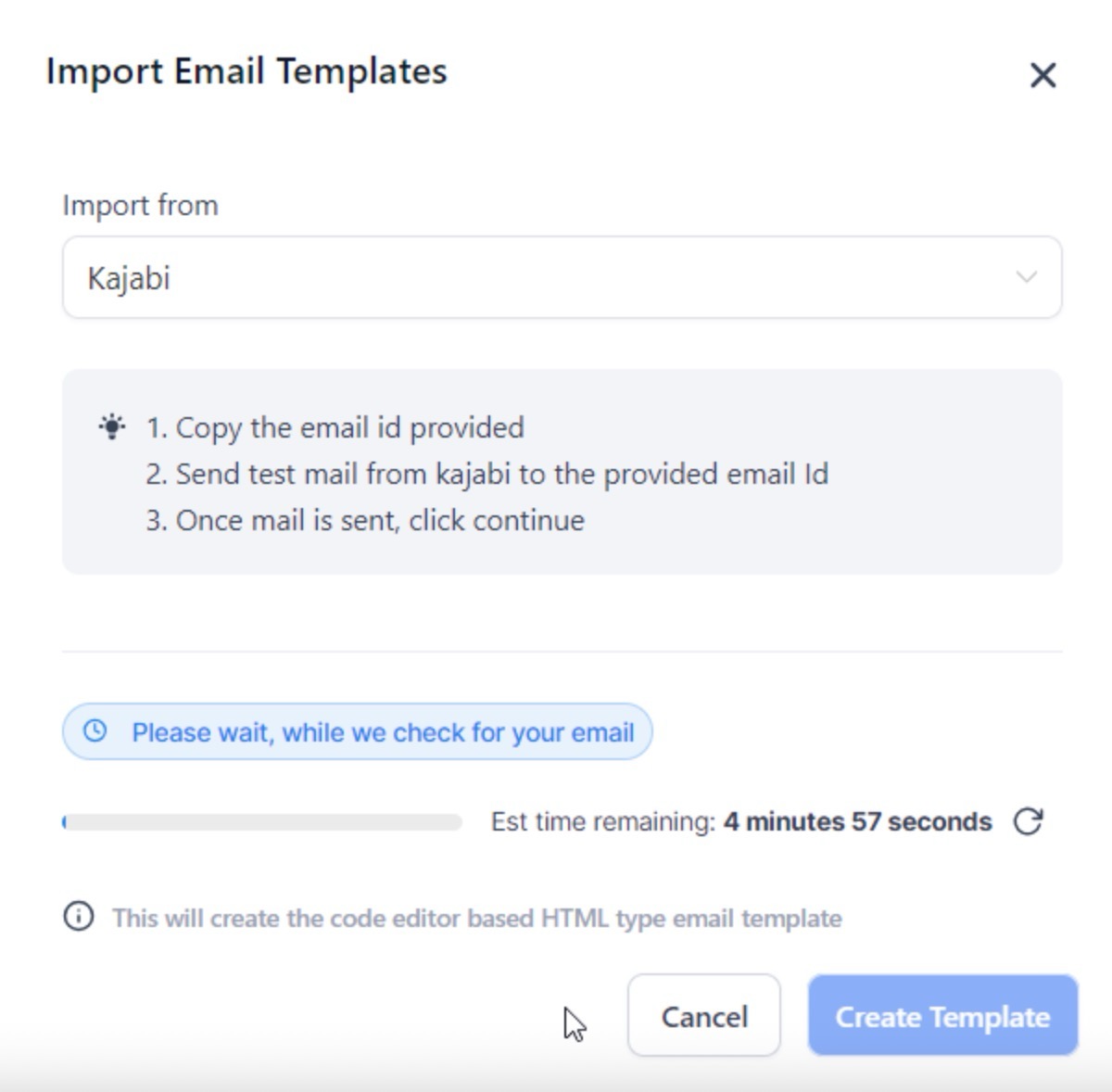
8. Click Create Template to import.
9. Continue to open and edit it in the Code Editor. (This is for Kajabi and any other platform.)
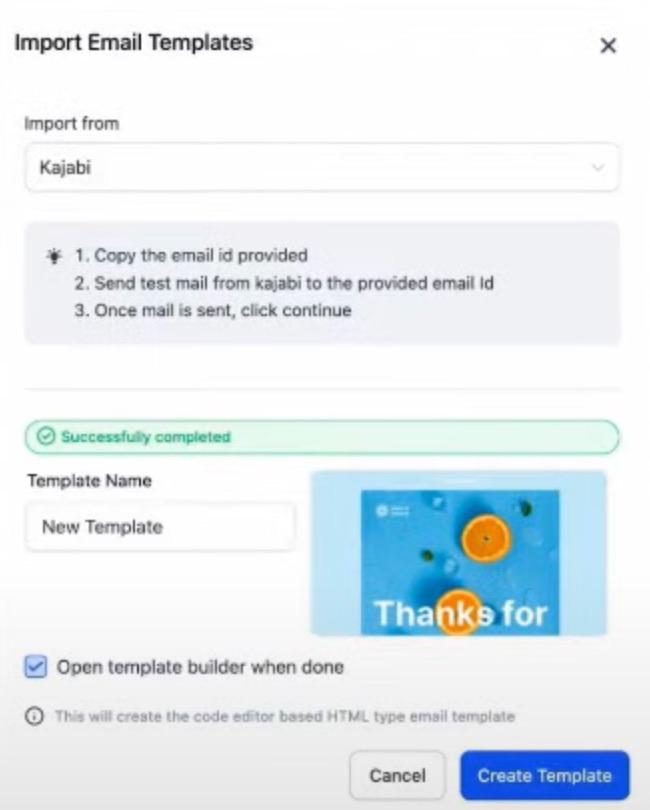
Import Mailchimp Templates into the Design Editor
You can seamlessly import email templates created in Mailchimp directly into the visual design editor within the email builder. This allows for a more efficient editing process using content blocks, without needing to recreate designs from scratch.
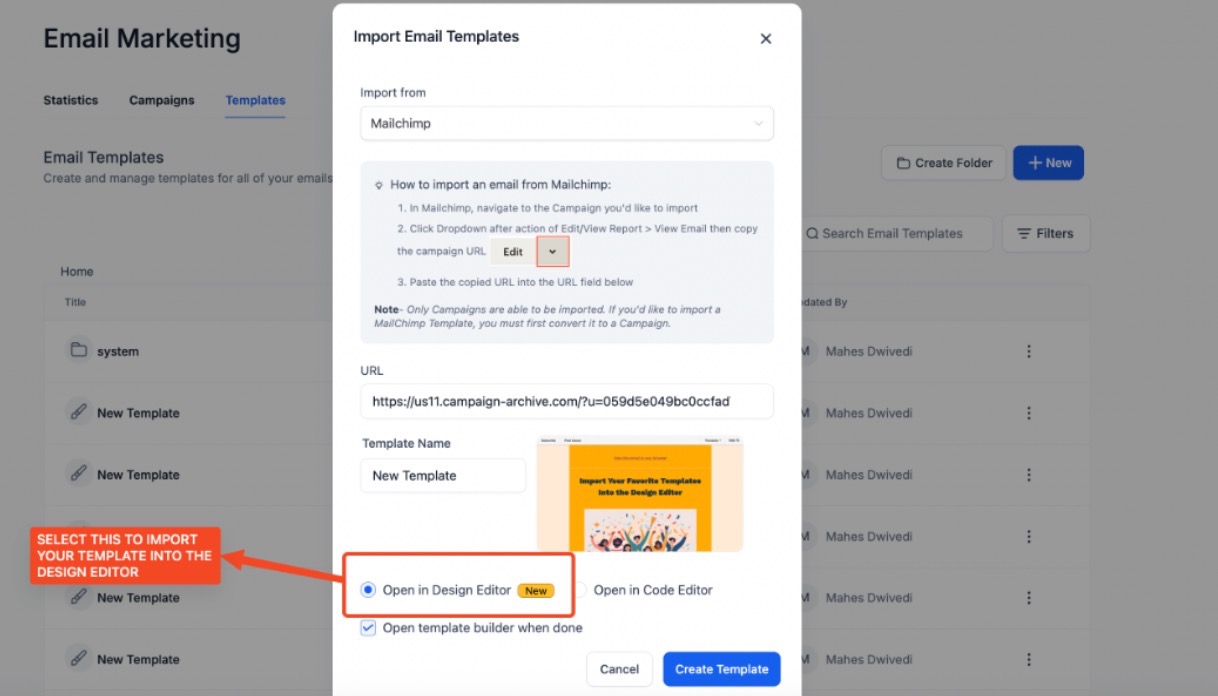
Part 2: Importing HTML Email Templates
1. Navigating to the Email Builder
- Locate and click on the Marketing section on the left.
- Select Emails from the top menu.
- Choose whether to import the HTML template into Campaigns or Templates (both options work).
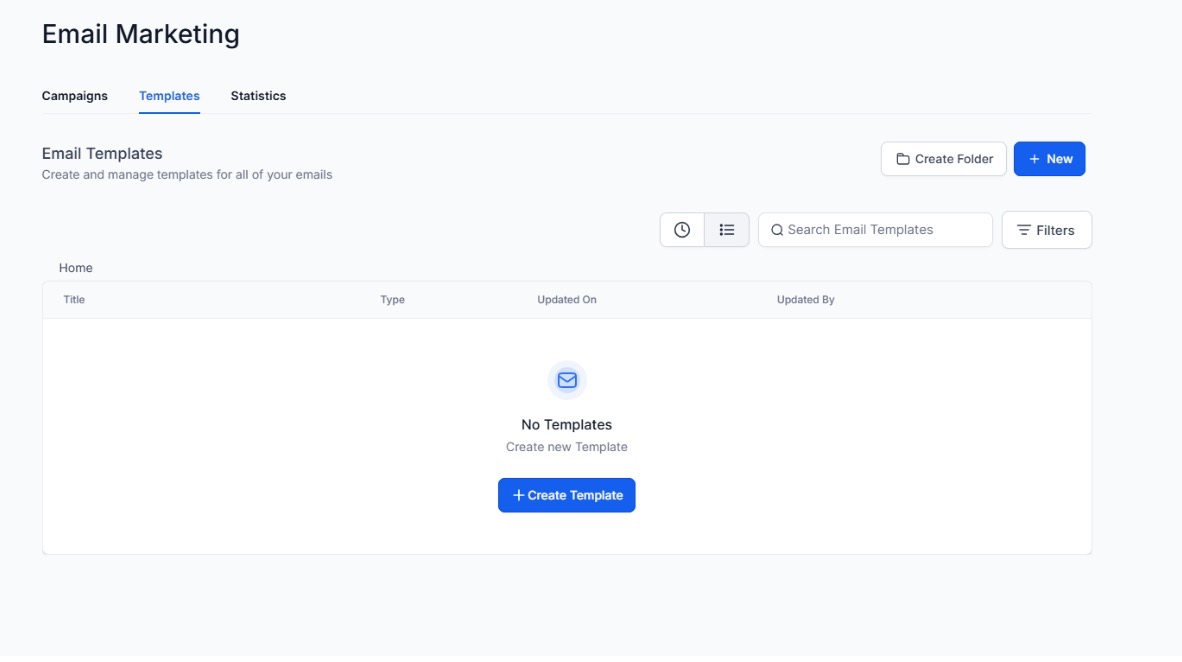
2. Creating a New Email Template
- Click on + New to create a new email template.
Choose the Blank Template option.
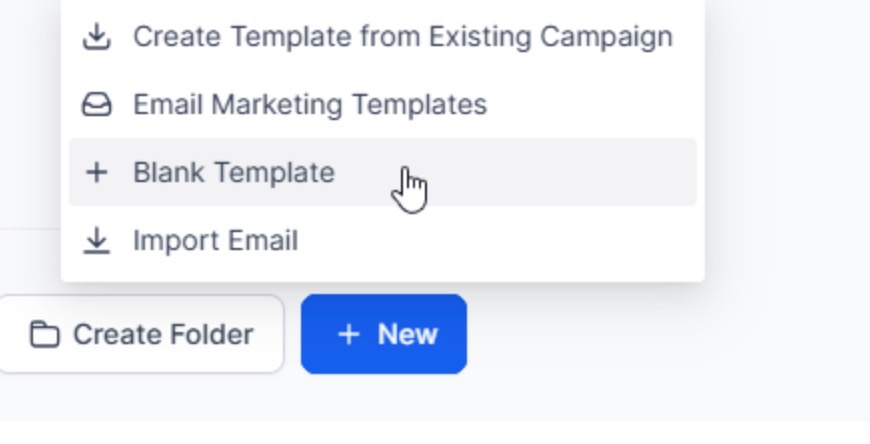
- Select the Code Editor to enable HTML editing.
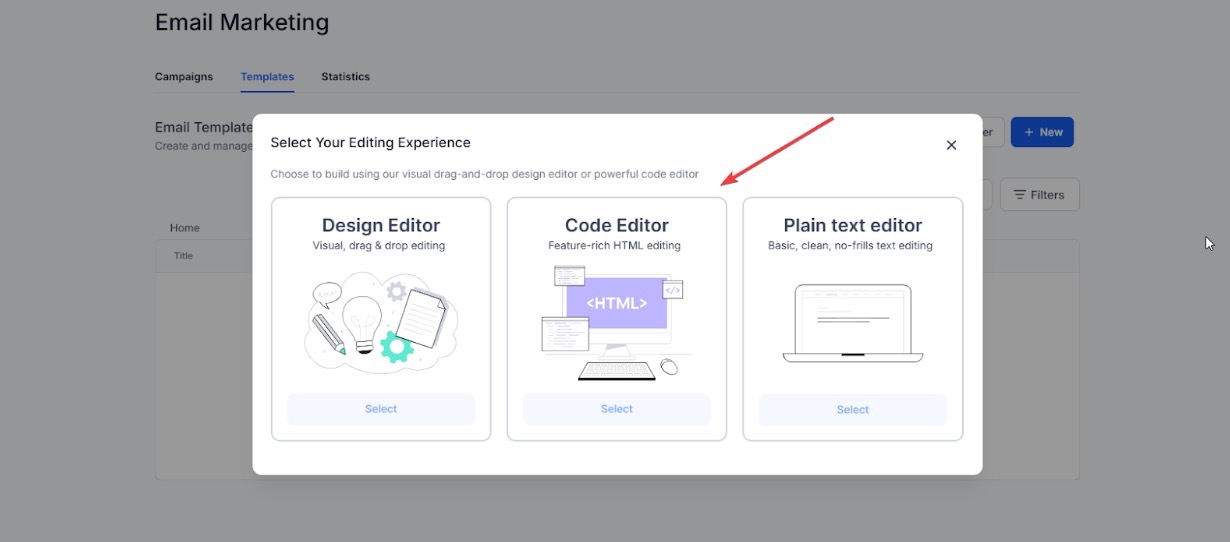
3. Using the HTML Code Editor
- The editor will be divided into two sections:
- Left Side: The HTML code input field.
- Right Side: A live preview of the email design.
- If you remove all the code from the left side, the preview on the right will be blank.
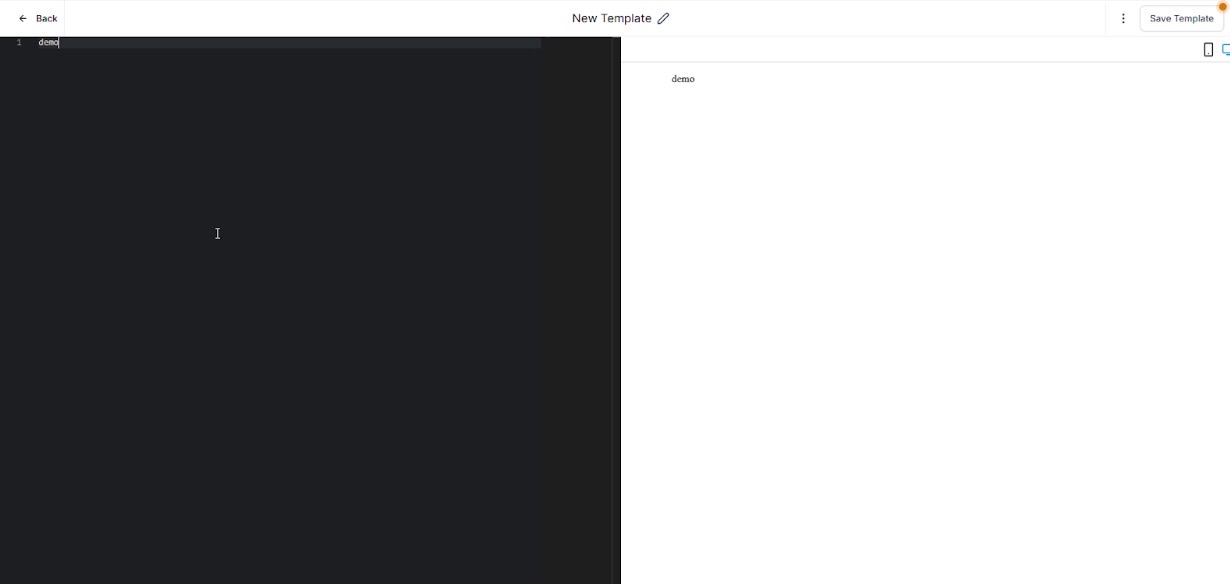
- Any changes made to the HTML code will instantly reflect in the preview.
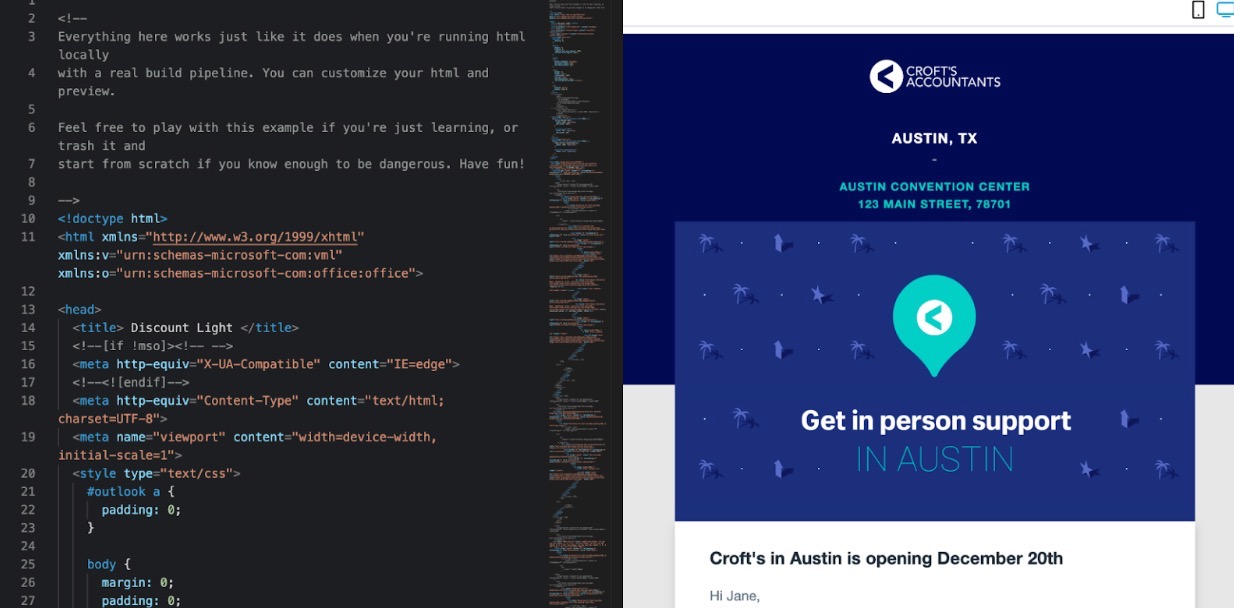
4. Copying and Pasting the HTML Code
- Open the external email marketing system where your email template is stored.
- Copy the HTML code of the email template.
- Return to Mastermind’s HTML Code Editor.
- Delete any placeholder code.
- Paste your copied HTML code into the left-hand editor.
- Check the right-side preview to ensure the design appears as expected.
5. Finalizing the Template
- Review the email layout, images, and links in the preview section.
- Save the template once you’re satisfied.
- The template is now ready to be used in campaigns or automated email sequences.
FAQ:
1. Can I import email templates directly from Active Campaign, Mailchimp, Kajabi or any other platform into Mastermind? Yes, you can! For Active Campaign, use the share link of your template; for Mailchimp, you need to convert the template to a campaign first; and for Kajabi or other platforms, send a copy of the email to the provided email address in your Mastermind account.
2. How do I import a Mailchimp template into Mastermind? To import a Mailchimp template, you must first convert it into a campaign in Mailchimp. Navigate to the campaign, click Edit/View Report > View Email, copy the campaign URL, and paste it in the URL field in Mastermind under Emails > Email Templates > Import Email.
3. What is required to import an email template from Kajabi or other platforms? Copy the email address provided by your Mastermind account and send a copy of the desired email from Kajabi or any other desired platform to this address. The system will automatically import the template into your Mastermind account.
4. Can I import email templates not in campaign format from Active Campaign or Mailchimp? Only email campaigns can be directly imported from Active Campaign or Mailchimp. If you have templates not in a campaign format, save them as a template in Active Campaign or convert them to a campaign in Mailchimp before importing.
5. Can I edit my HTML email template after importing it?
Yes, you can modify the HTML code in the Code Editor at any time. Changes made will instantly reflect in the live preview before saving the template.
6. What should I do if my email template doesn’t display correctly in the preview?
Check for missing or incorrect HTML elements in the code. Ensure all links, images, and formatting are properly structured before saving the template.
