How To Use Trigger Links in Emails
Trigger links are a great way to pivot off a "click" within an Email and simultaneously direct the contact to a specific website. When a trigger link is clicked, the system will attribute the click to the contacts' activity timeline and trigger a predetermined action within a workflow created for this purpose.
There are four primary locations where a trigger link can be used for emails:
- Contacts
- Conversations
- Workflows
- Email Campaigns/Templates
Part 1 Using Trigger Links from Contacts/Conversations
- Navigate to Your Customers > Contacts and Click on a specific contact.
- Select the email tab.
- Alternatively, navigate to “Inbox” to view a specific conversation, and select the email tab. Click on the icon at the bottom of the screen to add a Trigger Link.

- A window will open. Select “Trigger Link” Choose the trigger link from the dropdown menu.
The Web Address will auto-populate when you select the trigger link.
The Link Text will give a hyperlink to the word or phrase for the trigger link.

Note: If you need to create a trigger link, navigate to Marketing > Trigger Links > Links and add a link.
Part 2: Using Trigger Links from Workflows
- Navigate to Automation > Workflows and hit the “+ Create Workflow” button or edit an existing workflow

- Add or edit the Send Email Action
- You will see a Trigger Links Dropdown that you could use the same way as before
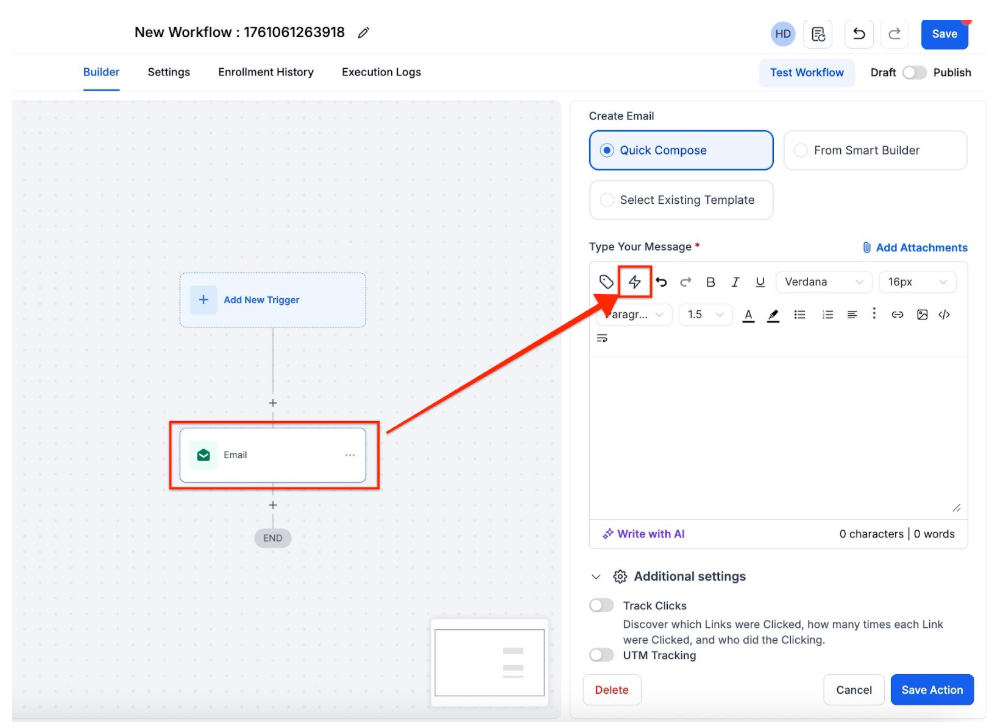
- Ideally, type a word, highlight it, and select the add link icon to hyperlink it.
- Select the trigger link from the dropdown and it will auto-populate the URL value. Edit as preferred
- Save the link, action, and workflow
Part 3: Using Trigger Links from the Email Builder
The email builder is an editor for email campaigns and email templates
- Navigate to Marketing & Sales > Email & Social Media > Emails > Campaigns or Templates and edit or create one
- Add or edit an existing Text Element by clicking on it
- Similar to the use in Automation you can hyperlink or use the Trigger Link directly. Or hyperlink the link by typing a word, highlighting it, and selecting the hyperlink icon.


- Remember to Save any changes.
Pro Tips
- Organize Trigger Links: Keep a well-organized list of trigger links with clear, descriptive names. This helps in quickly identifying and selecting the right link when setting up emails, workflows, or campaigns.
- Test Before Deployment: Always test trigger links to ensure they correctly direct to the intended web address and that the associated workflow actions are properly triggered. This helps avoid errors and ensures a smooth user experience.
- Use Descriptive Link Text: When creating trigger links, use descriptive link text to make it clear what action the link will trigger. This improves transparency and can help reduce confusion for recipients.
- Monitor Link Performance: Regularly review click-through rates and performance metrics for trigger links to assess their effectiveness and make adjustments to your strategy as needed.
FAQ
1- What is a trigger link?
A trigger link is a hyperlink used in emails that, when clicked, attributes the click to a contact’s activity timeline and triggers a predetermined action within a workflow.
2- How do I use trigger links in contacts or conversations?
Navigate to the Contacts or Conversations section, select a contact or conversation, and use the email tab to add a trigger link. Choose the desired trigger link from the dropdown menu, and the web address will auto-populate.
3- How do I add trigger links to a workflow?
Go to Automation > Workflows, create or edit a workflow, and add or edit the Send Email action. Use the Trigger Links dropdown to select and auto-populate the URL value. Save the changes to the link, action, and workflow.
4- How can I add trigger links in the email builder?
In the email builder, navigate to Marketing > Emails > Campaigns or Templates. Edit or create a text element, and hyperlink it with the trigger link by selecting the hyperlink icon and choosing the desired trigger link from the dropdown.
