How to Connect to Your Google My Business Page for Use in the Social Planner
The Social Planner tool allows you to connect multiple social media accounts and manage them in one area. By connecting your Google My Business (GMB), you can use the Social Planner to schedule, create, and push out posts to your Google My Business pages, along with Facebook Pages and Instagram as well.
Step 1: Connect your Google My Business profile
- Navigate to “Marketing & Sales” → “Email and Social Media” → “Social Planner” at the top → Settings (gear icon)
- Click “Connect a new Google My Business profile”.
- NOTE: If you're connecting a profile for the first time, give permissions to Mastermind by choosing the Gmail Account associated with your GMB page.
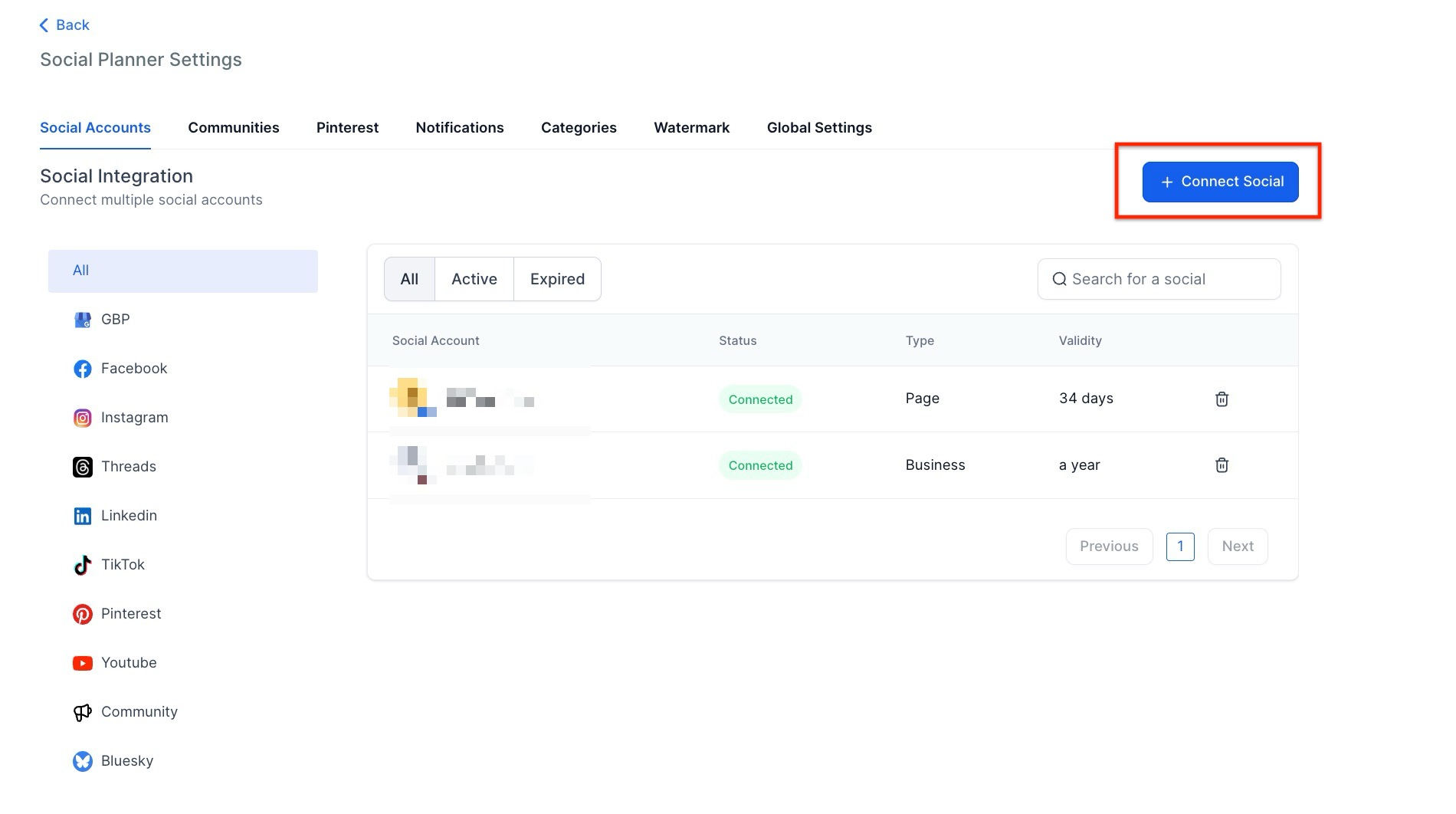
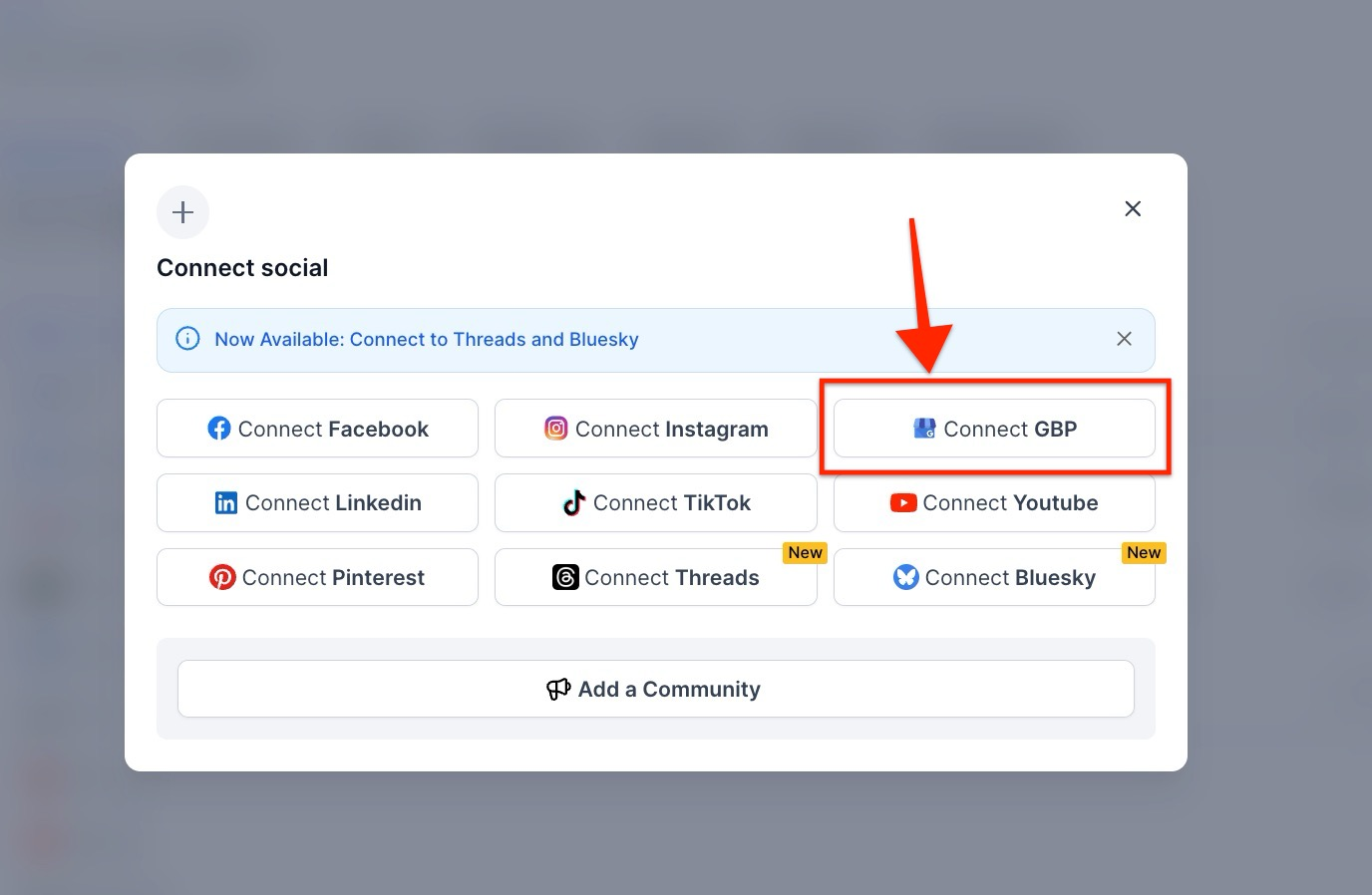
- If connecting any profile for the first time, you will have enabled permissions for Mastermind.
- Select the page(s) you wish to connect. You’ll see a list of all the pages connected to your profile. Select the one(s) you wish to connect to the Social Planner.
- Choose the GMB Location(s) for the Social Planner.
- NOTE: If the GMB location is already added to the planner via Mastermind, it will show the message "location already added". If the GMB account has more than 10 locations, it will show an error that "This location belongs to a chain. The Local Post API is disabled for this location".
You can manage all of your accounts from the Settings icon, anytime. Add, change, or remove connected pages and groups anytime.
NOTE: If you need help troubleshooting your GMB publishing, please refer to our article ‘Google My Business Publishing Troubleshooting’ for more information.
FAQ
- How do I connect my Google My Business profile to the Social Planner?To connect your Google My Business profile, navigate to “Marketing & Sales” → “Email and Social Media” → “Social Planner” at the top → Settings (gear icon), then click "Connect a new Google My Business profile." Follow the prompts to give permissions and select the GMB pages you wish to connect.
- What should I do if I receive a "location already added" message?This message indicates that the GMB location is already connected to the Social Planner via Mastermind. You cannot add the same location again.
- Why do I see an error saying, "This location belongs to a chain"?If your GMB account has more than 10 locations, you may see this error because the Local Post API is disabled for chain businesses. Unfortunately, you cannot post to such locations using the Social Planner.
- Can I manage multiple GMB profiles within the Social Planner?Yes, you can connect and manage multiple GMB profiles, as well as Facebook and Instagram accounts, from the Social Planner settings. You can add, change, or remove connected pages anytime.
- Where can I find help if I encounter issues with publishing to GMB?If you experience any issues with GMB publishing, refer to our troubleshooting article, ‘Google My Business Publishing Troubleshooting,’ for detailed assistance.
