How to Set Up Recurring Appointments
Recurring appointments are a convenient way to automatically schedule appointments that repeat based on your preferred settings. This feature is ideal for businesses or individuals who need to regularly book appointments with the same clients at consistent intervals. In this article, we'll walk you through how to set up recurring appointments using two different methods: Calendar Settings and the Appointment Modal.
Key Features and Benefits:
- Set Recurring Appointments Automatically: Create repeating appointments that occur daily, weekly, monthly, or with a custom recurrence pattern.
- Custom Recurrence Options: Customize recurrence rules specifically for a series of appointments without affecting your general calendar setup.
- Handle Unavailable Slots: Choose how the system should handle unavailable slots when booking recurring appointments, ensuring smooth scheduling.
- Edit Recurring Appointments Easily: Make changes to a single occurrence, multiple future occurrences, or all instances of the recurring series.
- Integration with Scheduling Tools: Sync with tools like Zoom or Microsoft Teams, and manage your calendar effectively.
How to Set Up Recurring Appointments
1. Set Up Recurrence in Calendar Settings:
- Navigate to Calendar Settings: Go to the Calendar Settings and select the calendar you want to configure.
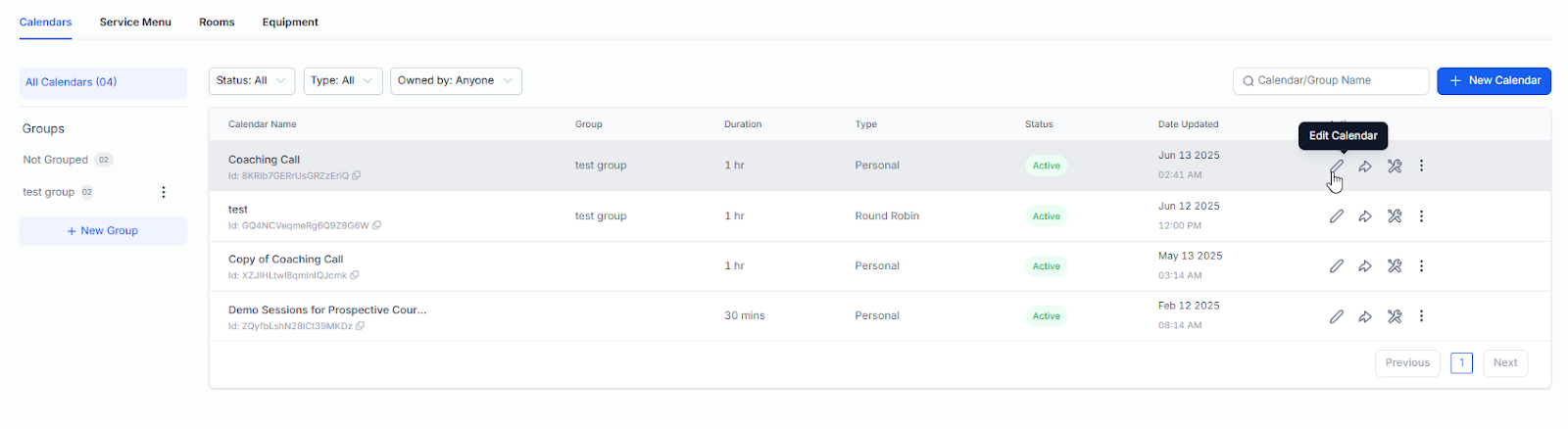
- Ensure Basic Setup: Make sure no date-specific hours are added and that only one team member is assigned to the calendar.
- Enable Recurring Meetings: In the Availability tab, toggle the option for Recurring Meetings.
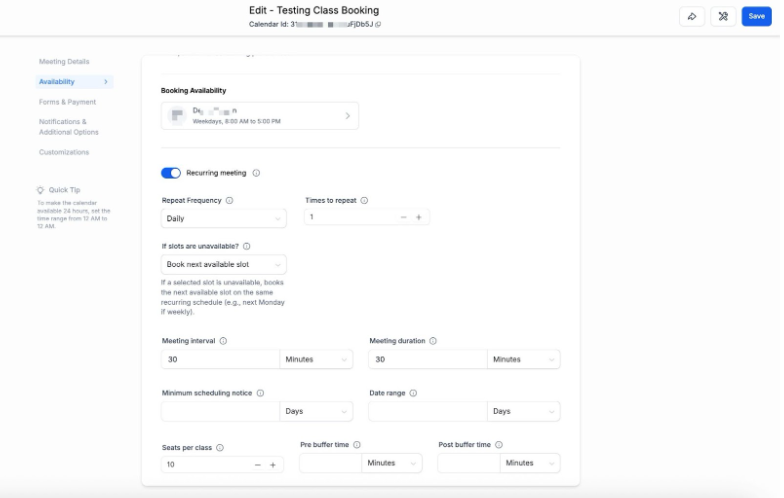
- Configure Recurrence Settings: Set the recurrence frequency (Daily, Weekly, Monthly, or Custom). Click "Save" to apply the changes.
Recurrence Options:
- Daily: Repeat every day for a specified number of occurrences.
- Weekly: Repeat every week on the same day for a specified number of occurrences.
- Monthly: Repeat every month on the same date for a specified number of occurrences.
- Custom: Set a custom recurrence pattern based on your needs.
Note: The maximum number of allowed recurrences is 24. These settings will be applied when appointments are scheduled via the booking widget or the default date and time settings in the in-app appointment modal.
How to Handle Unavailable Slots:
- Skip Booking Unavailable Slots: Only available slots are booked. If some slots are unavailable, the system will skip those and book the remaining available appointments.
- Continue Booking: Book appointments even if some slots are unavailable and choose whether these should be marked as "Confirmed" or "Unconfirmed."
- Book Next Available Slot: If a slot is unavailable, the system will automatically book the next available slot to meet the recurrence rule.
2. Create Recurring Appointments via the Appointment Modal:
1. Create a New Appointment:
- Navigate to the Calendars tab > Appointments > Click on the ‘+ New Appointment’ button on the top right.
- Or Go to the Contacts tab > Go to the specific contact profile > go to the appointments section on the top right menu > Add an appointment there.
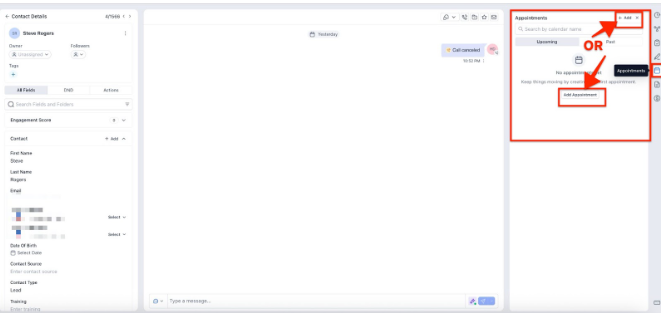
- Start by selecting New Appointment in the in-app appointment modal. Choose the calendar, team member, and contact for the appointment.
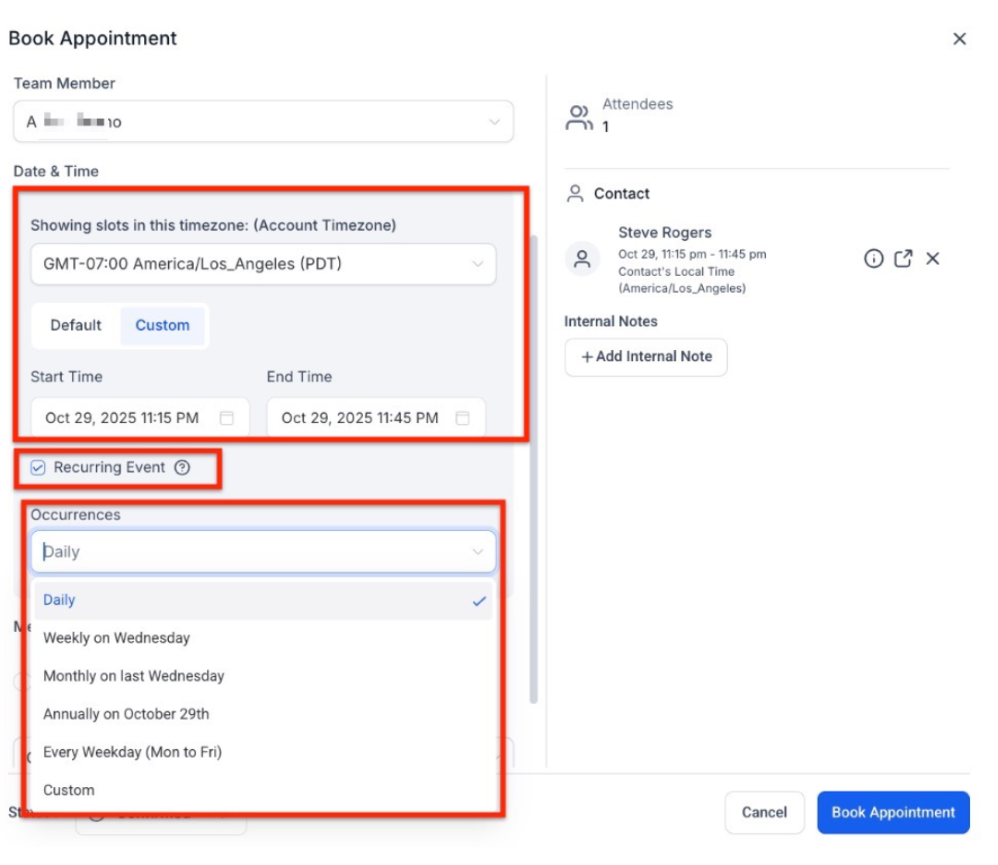
2. Set Up Recurrence:
- In the Custom Date and Time section, check the Recurring appointment box. Define the recurrence pattern by selecting options for specific days, weeks, or months.
- When creating an appointment through the Custom Date & Time tab in the in-app appointment modal, you have the option to set a specific recurrence rule for the entire appointment series. This custom recurrence will take precedence over your calendar settings.
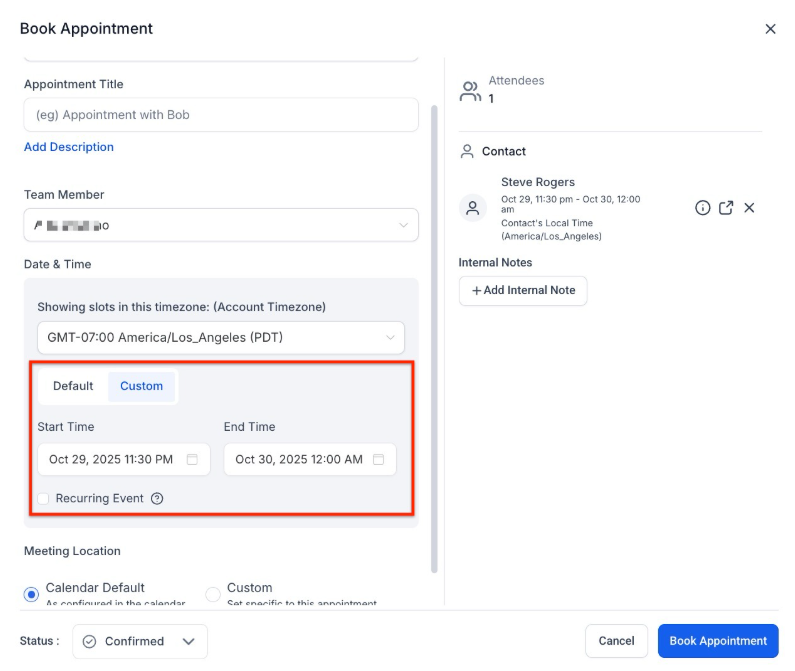
Note: For appointments with custom recurrence rules, your availability is not taken into account. The system will schedule appointments according to the recurrence rules you define, regardless of your actual availability.
3. Configure Recurrence End:
- Choose from three options to end the recurrence:
- Never – the appointment repeats indefinitely.
- On a Specific Date – select a date to end the series.
- After X Occurrences – set a specific number of times for the appointment to recur.
4. Save the Recurring Appointment:
- Once all details are set, click Save to create the recurring appointment. Your new recurring series will be visible in your schedule based on the pattern you defined.
Limitations:
- Appointment List View: Custom recurring appointments created through the in-app appointment modal will not show up in the appointment list view.
- Workflow Triggers: Currently, workflows are triggered only for the first custom recurring appointment in a series, with subsequent appointments in the series not being supported for workflow triggers.
- Calendar Notifications: Calendar notifications are not sent for custom recurring appointments at this time.
- Series Impact of Cancellation or Rescheduling: Canceling or rescheduling a custom recurring appointment through the cancellation/reschedule link or the contacts/conversations tab will affect the entire series, not just a single occurrence.
- Limitations on Service and Class Bookings: Custom recurring appointments are currently not available for service and class booking calendars.
- Single Meeting Link for the Entire Series: If using a virtual meeting platform, only one link (e.g., Zoom, Google Meet, or Microsoft Teams) will be generated for the entire series, meaning all instances in the series will share the same meeting link.
Outlook Sync Limitations:
- Appointments created in the system and synced to Outlook will not sync back if any modifications are made in Outlook.
- Frequent deletion of appointments in the system may impact the syncing experience with Outlook.
Pro Tips
- Utilize Bulk Editing Sparingly: If you make frequent changes to the schedule, ensure all necessary details are finalized before using the bulk edit feature. This will reduce the need to make repetitive adjustments.
- Infinite Recurrence Considerations: While indefinite recurrence is convenient for ongoing appointments, periodically review the list to ensure all appointments are still relevant to your schedule. This helps prevent accidental over-scheduling or conflicts.
- Use Specific Recurrence Patterns for Less Frequent Sessions: When setting sessions that occur annually or on specific days of the month, use flexible recurrence rules. This will ensure appointments follow the exact frequency without needing manual setup.
FAQ
Can I create a custom recurring appointment without a pre-configured calendar?
Yes, you can now create custom recurring appointments directly within the in-app appointment modal, choosing dates and times without needing a pre-configured recurring calendar.
What happens if I cancel one instance of a recurring appointment?
Canceling or rescheduling through the cancellation/reschedule link or the contacts/conversations tab will impact the entire series. For changes to just one instance, you may need to make manual adjustments outside of the recurring series.
Are custom recurring appointments available for service or class bookings?
Currently, custom recurring appointments are not available for service and class booking calendars.
Is there a way to limit the recurrence to a specific number of occurrences?
Yes, you can set the recurrence to end after a specified number of occurrences, by a specific date, or choose to keep it ongoing indefinitely.
Do I need a separate meeting link for each occurrence in a series?
No, only one meeting link will be generated for the entire series. All instances within the recurring appointment series will use the same link, simplifying virtual meeting access for participants.
