Create Surveys With the Template Library
Welcome to our guide on how to create surveys using the Template Library. This feature allows you to save time by using pre-designed and customizable templates, making survey creation a breeze. In this guide, we will walk you through the step-by-step process of creating surveys using the Template Library.
Accessing the Template Library:
- Navigate to Marketing & Sales Tab > Funnels and Pages > Surveys > From the dropdown select Builder
- Click on the "+ Add Survey" button and select "From Templates".

Selecting a Template:
- Choose a survey template by filtering for a specific category, click on the template you like, and then click on the “Continue” Button.

Editing the Template:
- On the left side of the editor, click on the + in case you want to add more elements or custom fields.
- Click on each field to edit the field label, placeholder, and query key, and to mark it as required or hide it.
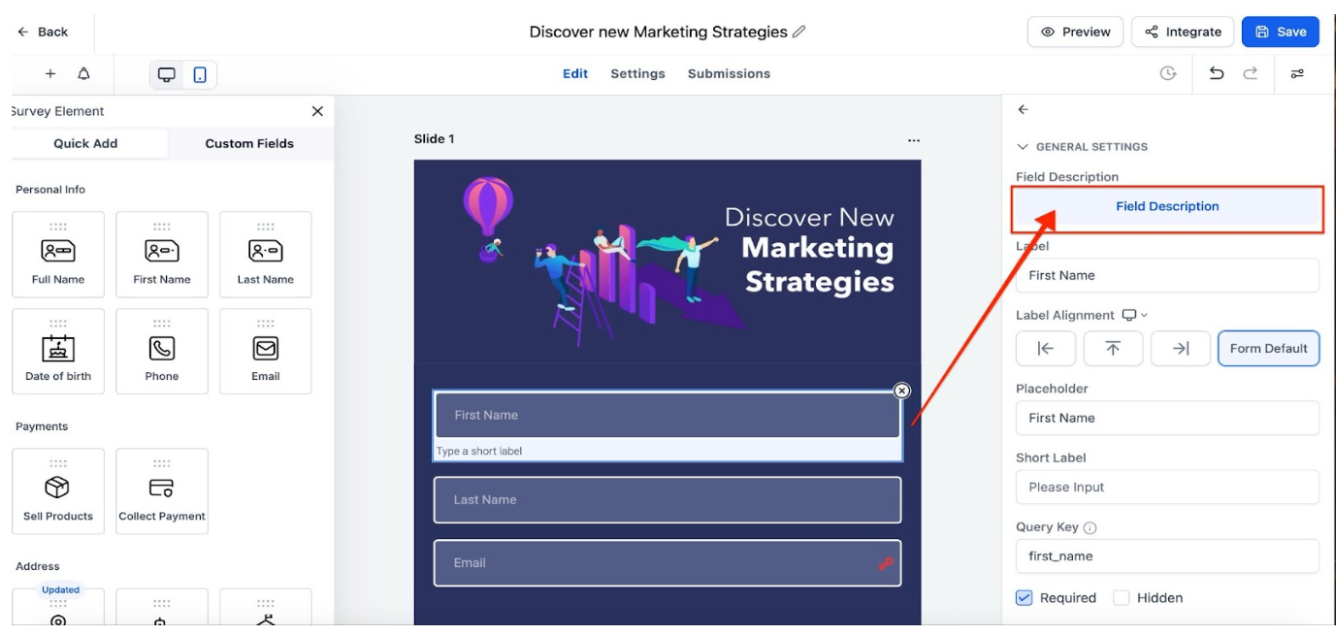
- You can also edit the slide position by clicking on the 3 dots at the right of the template and on Settings.
Save and Use
- Once your survey is ready to go, click on Save.
- You can click on Integrate to embed the form on your website or funnel and get the Iframe Embed Code or the link to the survey so you can share it with your leads.
Understanding the Difference:
Surveys have conditional logic, whereas forms do not. Keep this in mind while choosing between surveys and forms for your data collection needs.
Why Use Template Library in Surveys?
- Save time and get started quickly with pre-designed templates instead of starting from scratch.
- Personalization and Customization
- Consistent Branding
FAQ
1. How do I access the Template Library to create a survey?
Navigate to “Marketing & Sales” Tab > “Funnels and Pages” > "Surveys” > From the dropdown select Builder. Click on the "+ Add Survey" button and select “From Templates" to access the Template Library.
2. How can I select and customize a survey template?
After accessing the Template Library, filter and select a survey template that fits your needs. Click on the template you like and then click “Continue” to start editing. Use the editor to add more elements, edit field labels, placeholders, and other settings.
3. How do I save and use my customized survey?
Once you’ve finished customizing your survey, click on "Save" to save your changes. You can then click "Integrate" to embed the survey on your website or funnel, or obtain the Iframe Embed Code or link to share with your leads.
4. What is the difference between surveys and forms?
Surveys include conditional logic, allowing for more dynamic and personalized data collection. Forms, on the other hand, do not support conditional logic and are generally used for simpler data collection tasks.
5. Can I use multiple templates for different surveys?
Yes. You can create as many surveys as needed, each starting from a different template if desired.
