How to Connect Your Domain to a Funnel or Website
In this tutorial, we’ll show you how you can add and attribute your domain to either a funnel or a website. This tutorial assumes you’ve already added domains to your account (if not, stop here and go check out our other tutorials on adding domains to your account.) After you’ve added a domain to your account, you’ll likely want to attribute it to a funnel or website. There are a few ways to do this. Read on to learn how.
Step 1: Attributing Domains using the Settings Tab
- Navigate to Settings > Domains
- Here, you’ll see a list of all the domain configurations you’ve added to your account.
- Click on the Domain you’d like to manage.
- Click on the three dots to the right and click edit.
- You'll see a default page. You can select a page for this URL to go to.
- Click Save to confirm your changes.
Please Note: The benefit of this option is that if someone types in the domain, it will go to that particular page regardless of how the path is configured for that website/funnel page.
- Domain Connection Made Easy
The "Connect Domain" feature links your domain to your funnel or website, making it effortless to ensure your site is live and accessible with just a few clicks. Click the "Connect Domain" button and follow the prompts to link your domain.
A pop-up will display the “Purchase Domain or Connect Domain” options. If you don’t have a domain, simply select “Purchase Domain” to be redirected to the domain purchase page in a new tab, where you can start your domain search.
Step 2: Attributing Domains Directly in Funnel or Website Configurations
- Navigate to “Marketing & Sales” Tab > “Funnels and Pages” > "Funnels" or “Websites”> Open up your desired Funnel/Website
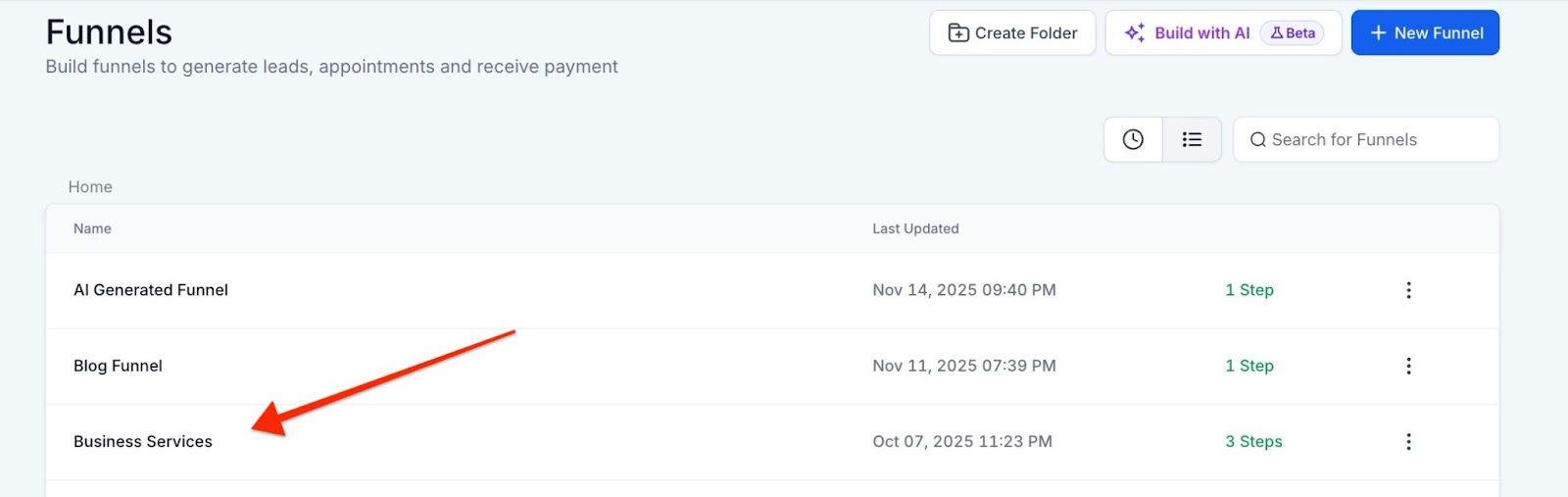
- Click into its Settings.
- Here, you can choose your desired Domain from a list of available domains and then hit Save
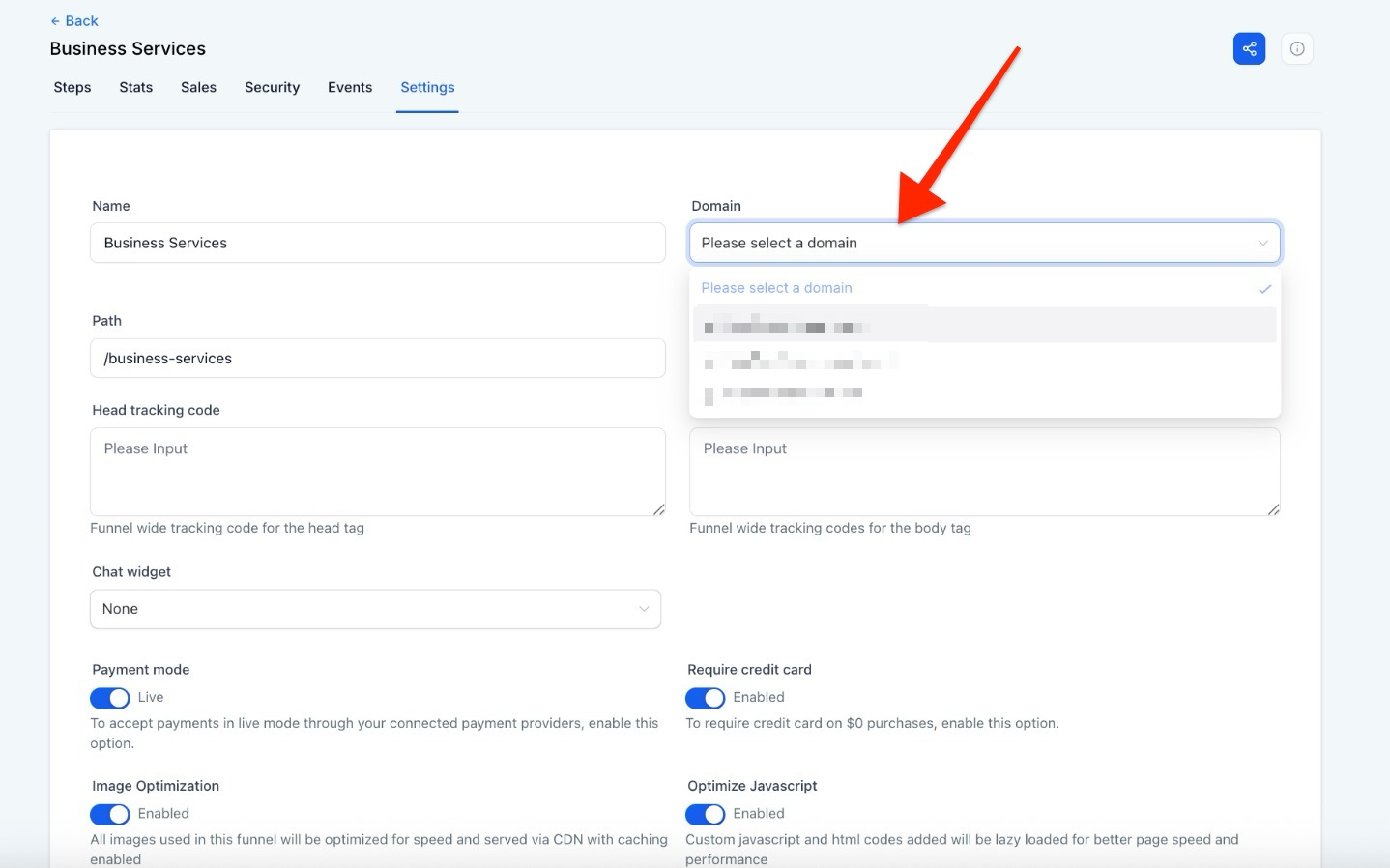
- If you need to purchase or connect a domain, you can also do so right from here.
NOTE: You can use either or both steps in this article. If you add the domain to the funnel directly and select it as the default page, it will follow the Domains configuration under Settings (if you type in the domain without a path it will redirect). If you have it in both, you won't need the path to access the page, but if you only have it in the funnel or website, you will need the path to access the page.
FAQs
1. How do I add and attribute a domain to my funnel or website?
You can attribute a domain to your funnel or website by either using the Settings tab or directly in the funnel/website configurations. Navigate to the "Settings > Domains" section to manage your domains or go to "Sites > Funnels/Website" to select a domain for your specific funnel or website.
2. What happens if I select a default page for my domain in the Settings tab?
When you select a default page for your domain, anyone who types in the domain URL will be directed to that page, regardless of the configured path for that website or funnel page. This ensures consistent redirection for users.
3. Can I connect a domain directly from the funnel or website configuration?
Yes, you can connect a domain directly by navigating to "Sites > Funnels/Website" and selecting your desired domain from the available list. This method allows you to manage domains directly within your funnel or website settings.
4. What if I have the same domain in both the Settings tab and the funnel/website configuration?
If the domain is added in both the Settings tab and the funnel/website configuration, typing the domain without the path will redirect to the default page. If it's only added to the funnel or website, you will need to include the path to access the page.
5. Will connecting a domain make my funnel or website live automatically?
Yes, once the domain is connected and propagated correctly, your funnel or website becomes live and accessible via that domain.
