How To Integrate Your Facebook Account
Incorporating your Facebook Ad leads account into your app will ensure that the leads you generate through your campaigns will be getting updates which can result in a higher conversion rate.
What you will need
- Facebook Account
Step 1: Navigate to Settings in the bottom left corner > Integration > Facebook > Connect.
- Follow the steps that pop up to allow Facebook permissions/access to connect your Facebook account.
Note: You will only need to connect the credentials once, make sure to allow all permissions and all pages during the request process.
- Allow access
- It is recommended to allow all the permissions that are enabled by default for this work correctly
Note: To disconnect, simply click on the three-dot menu and click disconnect.
Step 2: Once the Facebook account has been connected, you'll want to review your Facebook Lead Ads Forms.
- Navigate to Settings > Integrations > Facebook Form Fields Mapping.
Note: Since this is a Demo Account we haven’t integrated any Facebook accounts so there is no actual data here. You can see the details of your Facebook Ad Leads forms under “Facebook Form Fields Mapping”, you can ‘Map your Fields’ there, then click ‘Update’ to Save. (Check out our Mapping Facebook Form Fields article for more details.)
Step 3: Now that Facebook is integrated, you can set up direct Facebook Form Triggers for when a lead form is submitted in Workflows.
- Navigate to Automation > Workflows and create a workflow.
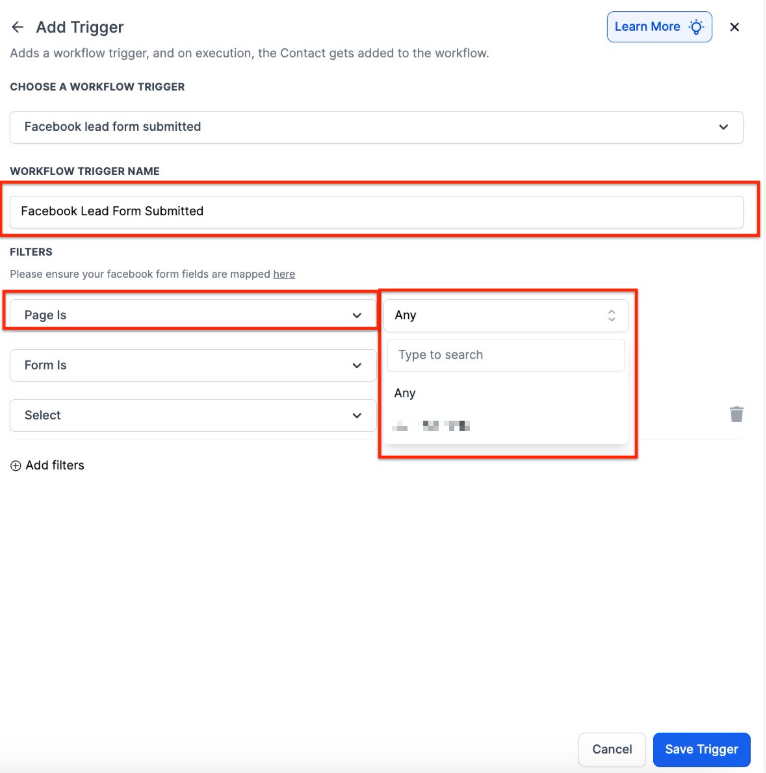
NOTE: If/When a Facebook page connection breaks, The Admin will receive an email with the account details where the Facebook page connection has expired.
Troubleshooting:
- A warning icon will be displayed if forms are not mapped, with a direct redirection link to Facebook Form Field Mapping.
Missing Permissions:
- A warning icon will be shown if permissions are missing, guiding users to troubleshoot their connection.
- View a detailed list of disabled permissions and understand how they impact the integration. Use the "Reconnect" button to re-authenticate and grant necessary permissions.
Missing Pages:
- A link to Facebook’s support documentation is provided for resolving issues if some pages are not visible for selection.
Sync Leads Feature:
- Sync unprocessed Facebook Leads for all mapped forms and pages within the sub-account.
- Select a specific duration from a dropdown to sync Facebook Form Leads.
- Before initiating the sync, a confirmation modal will display relevant information about the action.
FAQ’s
1. How do I connect my Facebook account to the app?
Navigate to Settings > Integrations > Facebook and click Connect. Follow the prompts to allow permissions and access. Ensure you grant all necessary permissions for the integration to work properly.
2. What happens if my Facebook page connection expires?
If the connection between your Facebook page and the app expires, the admin will receive an email notification with the details of the expired connection.
3. How do I map my Facebook lead form fields?
After connecting your Facebook account, go to Settings > Integrations > Facebook Form Fields Mapping. Map your fields there and click Update to save your changes.
4. Can I set up workflows for Facebook leads?
Yes, you can create workflows that trigger actions when a Facebook lead form is submitted. Navigate to Automation > Workflows and set up your desired workflow for Facebook leads.
5. What should I do if my Facebook lead form fields are not mapped correctly?
If your Facebook lead form fields are not mapped correctly, a warning icon will appear. You will be redirected to the Facebook Form Field Mapping section, where you can fix the mapping. Make sure to click ‘Update’ to save any changes.
