How to Integrate and Use Paypal
By integrating PayPal as a merchant processing application to Mastermind, you’ll be able to process payments for products and services right within Mastermind. This will help you manage your business and allow you to track transactions right within the Payments tab. Follow these steps below to learn how to integrate PayPal:
Key Features and Benefits
- Flexible Payment Options with PayPal and PayLater Integration: PayPal and PayLater can be used for payments across forms, invoices, payment links, order forms, and e-commerce stores, streamlining the payment process and enhancing transaction convenience.
- Multiple Payment Options: PayPal allows businesses to accept payments from customers worldwide, offering both direct PayPal transactions and credit/debit card payments.
- PayPal Pay Later: This feature enables customers to split their purchases into manageable payments, increasing the likelihood of conversions.
- Secure Transactions: PayPal's robust security measures protect both businesses and customers, reducing the risk of fraud.
- User-Friendly Interface: The integration process is straightforward, ensuring businesses can quickly set up and start accepting payments.
- Dual Payment Providers Visibility: If you have both PayPal and another payment provider connected, customers will be able to choose between PayPal and the other provider during checkout. This flexibility improves the customer experience by offering multiple payment options.
- PayPal-Only Integration: If PayPal is the sole payment provider integrated, customers will only see options offered by PayPal, such as PayPal and PayLater buttons.
How to Integrate PayPal
Step 1: Create and Access Your PayPal Account
- Visit developer.paypal.com to create or log in to your PayPal account.
- Once logged in, navigate to your PayPal Dashboard.
- Click My Apps & Credentials.
- Choose the Live app option.
NOTE: Be sure you have selected the Live app option, vs. Sandbox. The Sandbox option and credentials are used to test Paypal. You will need to create a Live app and use Live credentials in order to actually process payments.
- Click the Create App button.
- Choose an app name and click Create App.
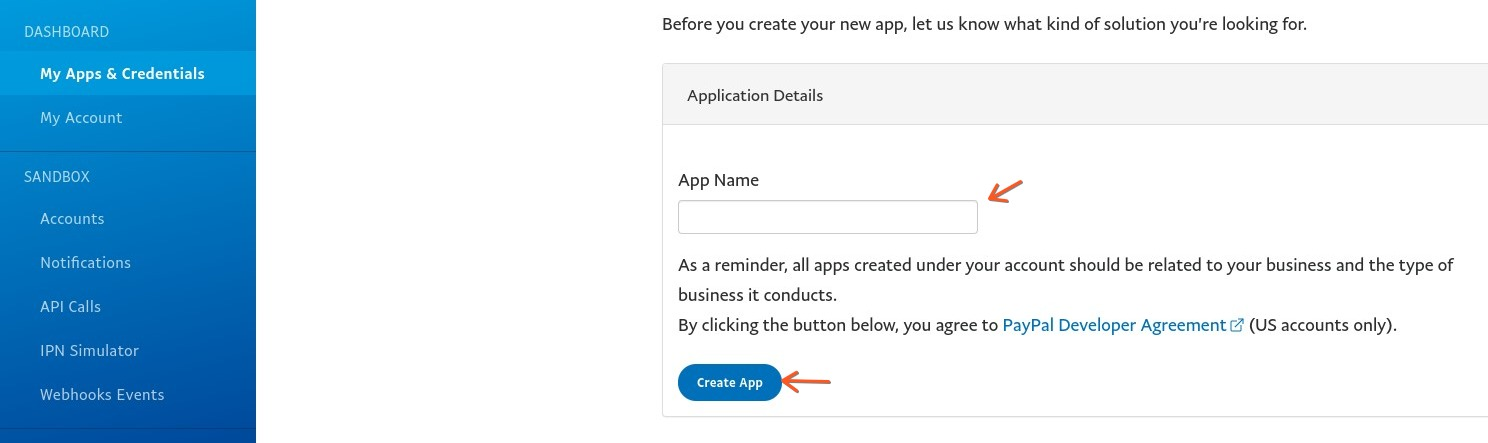
- You’ll now be able to view your Client ID and Secret ID. (The Secret ID may be hidden - you may need to click “Show” in order for it to display on the page.) Copy both the Client ID and Secret ID as you’ll need to paste them into Mastermind momentarily to complete the integration.
Step 2: Integrate PayPal to Mastermind
- Navigate to Payments > Integrations.
- Add your Client ID and Secret ID from your PayPal account that you copied in Step 1.
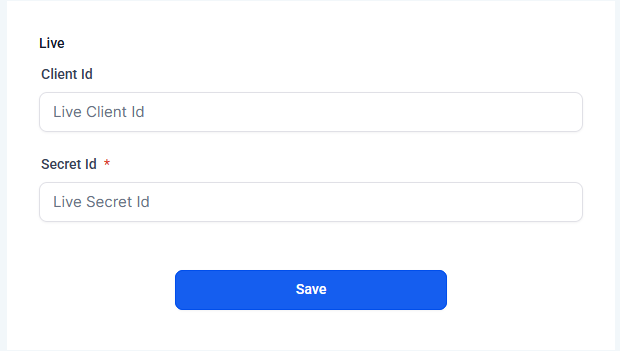
- Click Save to confirm the integration.
Once connected, customers will see PayPal and PayLater as payment options when making payments via invoices, order forms, or payment links.
If multiple payment providers are connected, customers can choose between PayPal and the other available options.
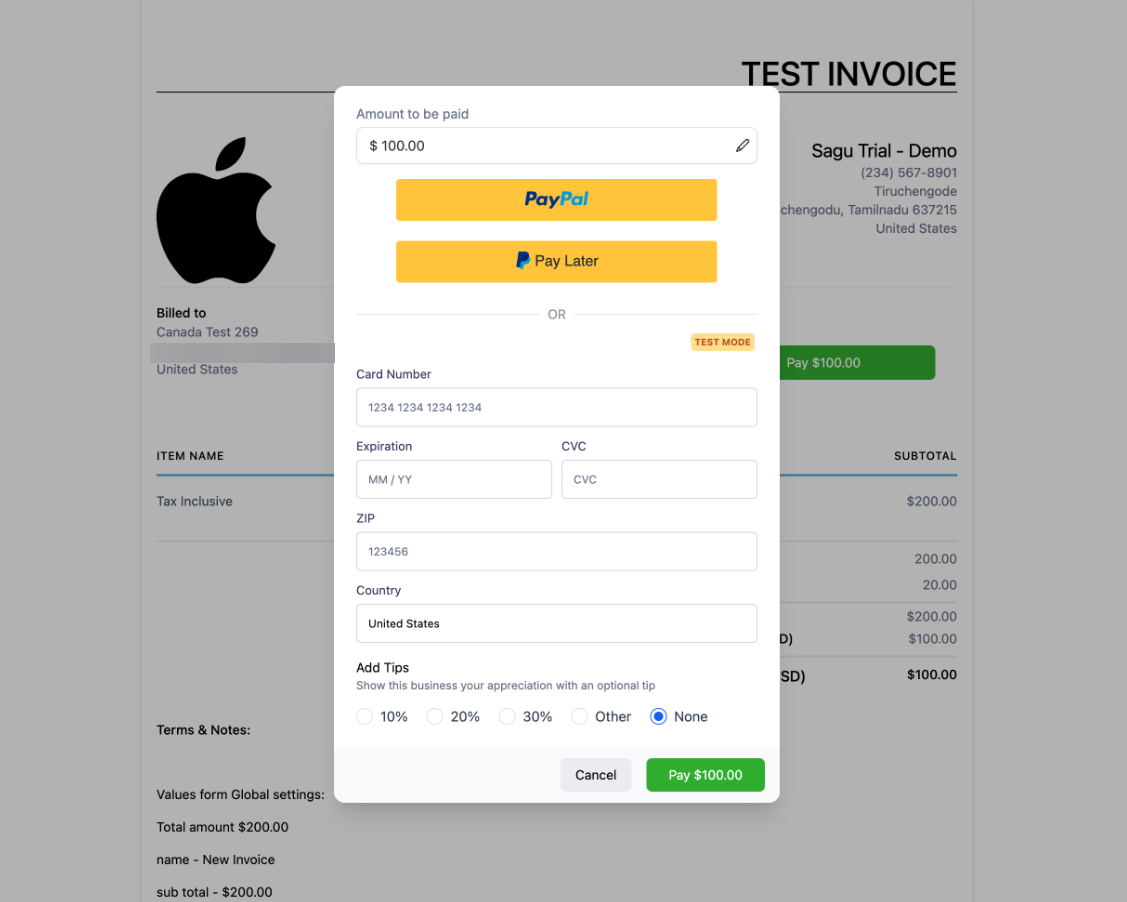
Multiple Payment Providers: If multiple payment providers are connected, customers can choose between PayPal and the other available options.
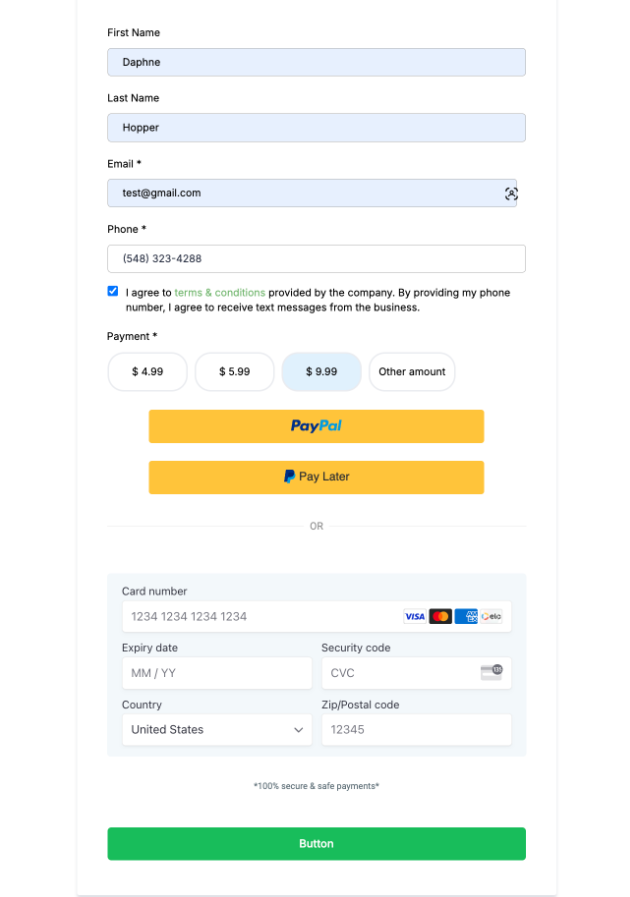
PayPal-Only Integration: If PayPal is the only provider connected, only the PayPal and PayLater buttons will be visible for customers at checkout.
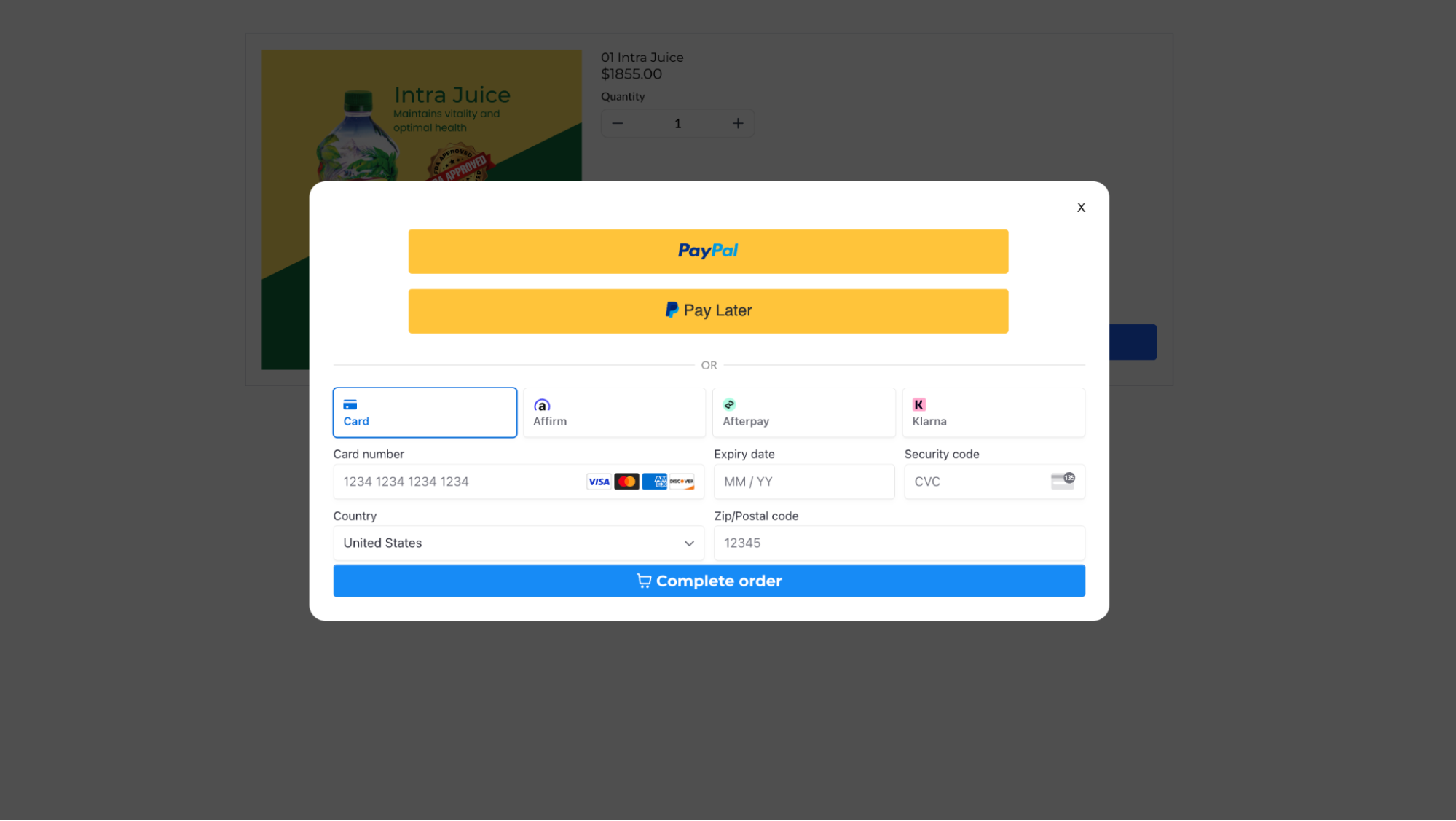
Using PayPal Pay Later
Businesses can offer PayPal Pay Later as a payment method, which is applicable for one-time purchases on both 1-step and 2-step order forms and upsell purchases. This feature appears below the PayPal button during checkout, encouraging customers to complete their purchases by providing a flexible payment option.
VIEW IN ORDER FORMS:

VIEW IN ONLINE STORES:
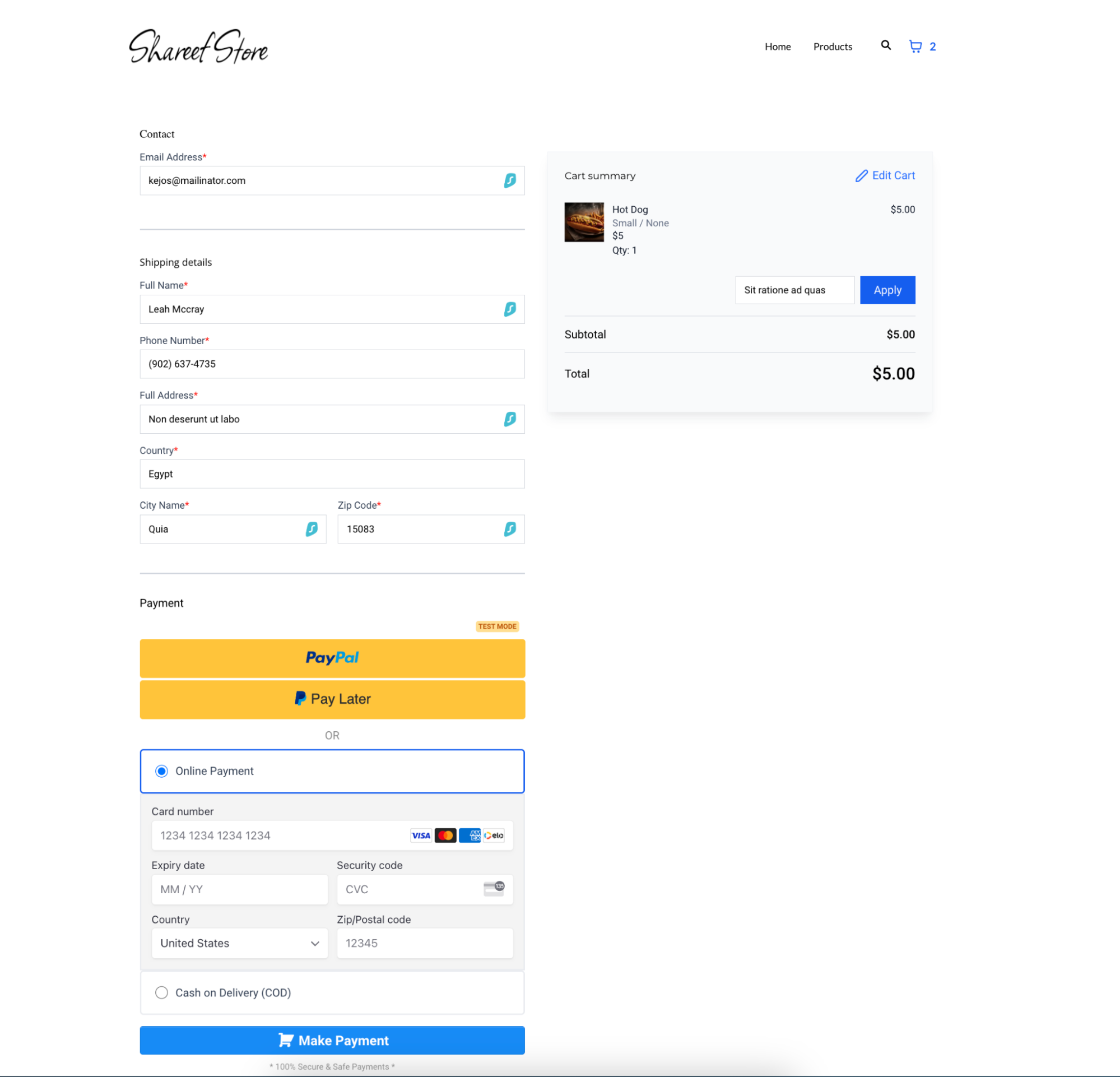
VIEW IN SANDBOX:
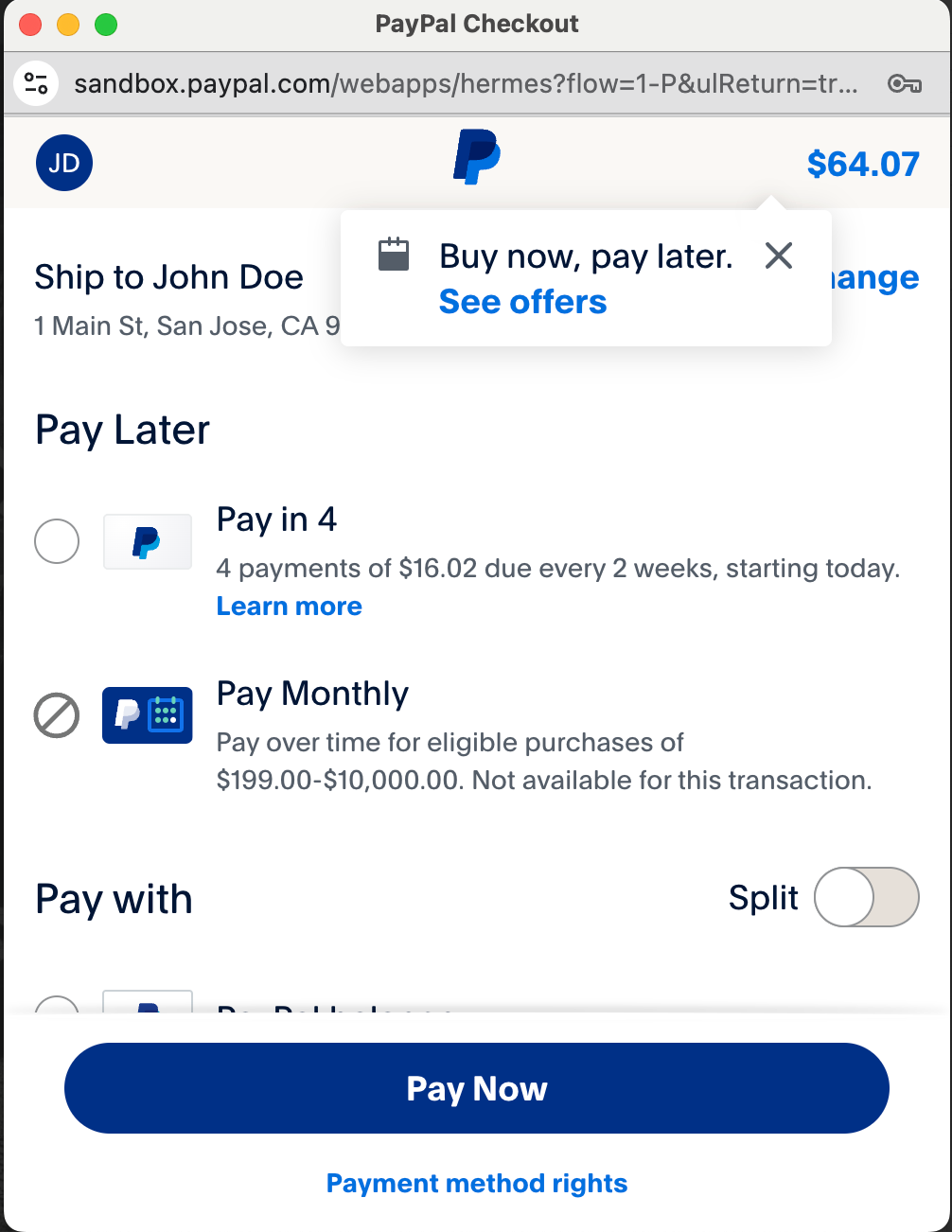
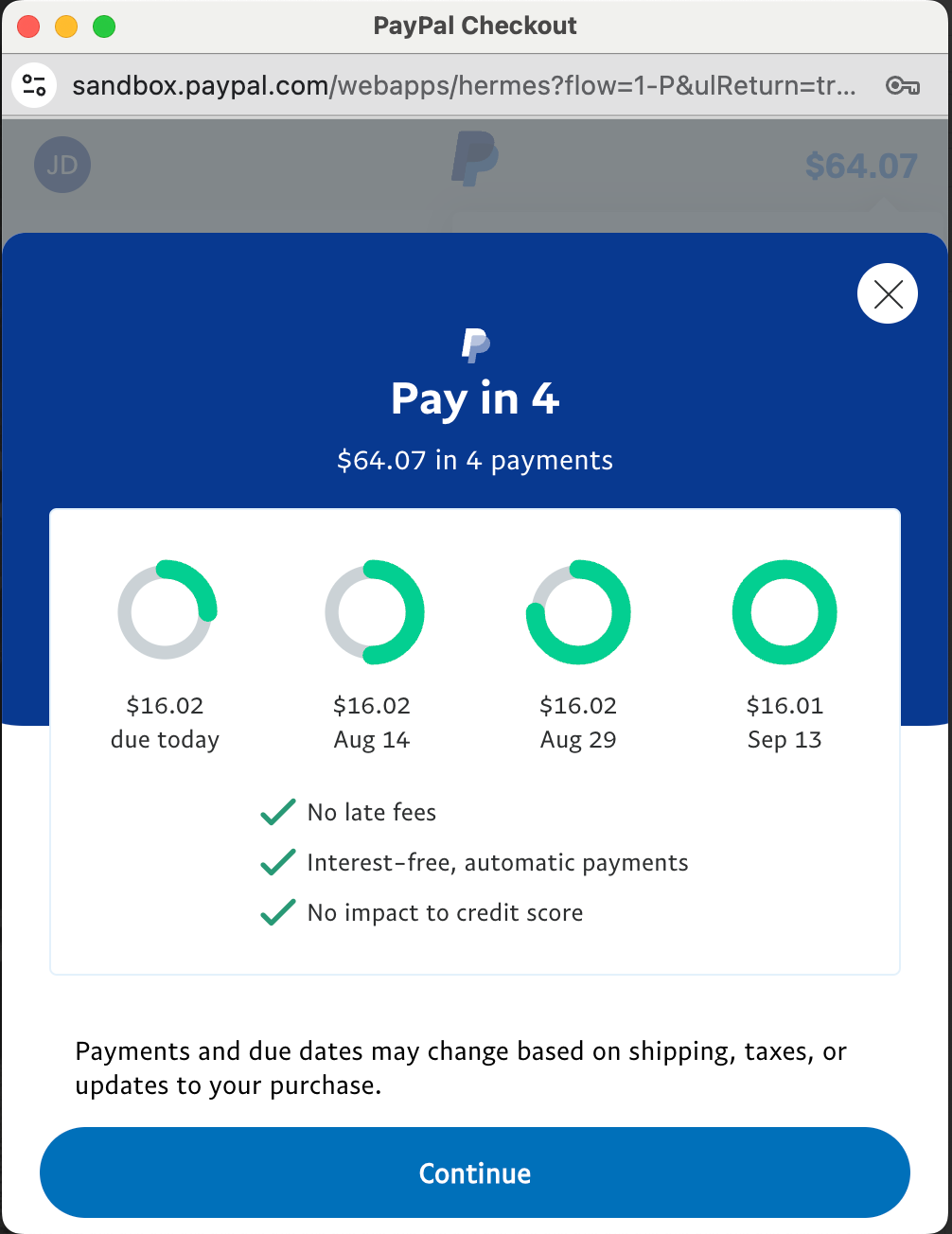
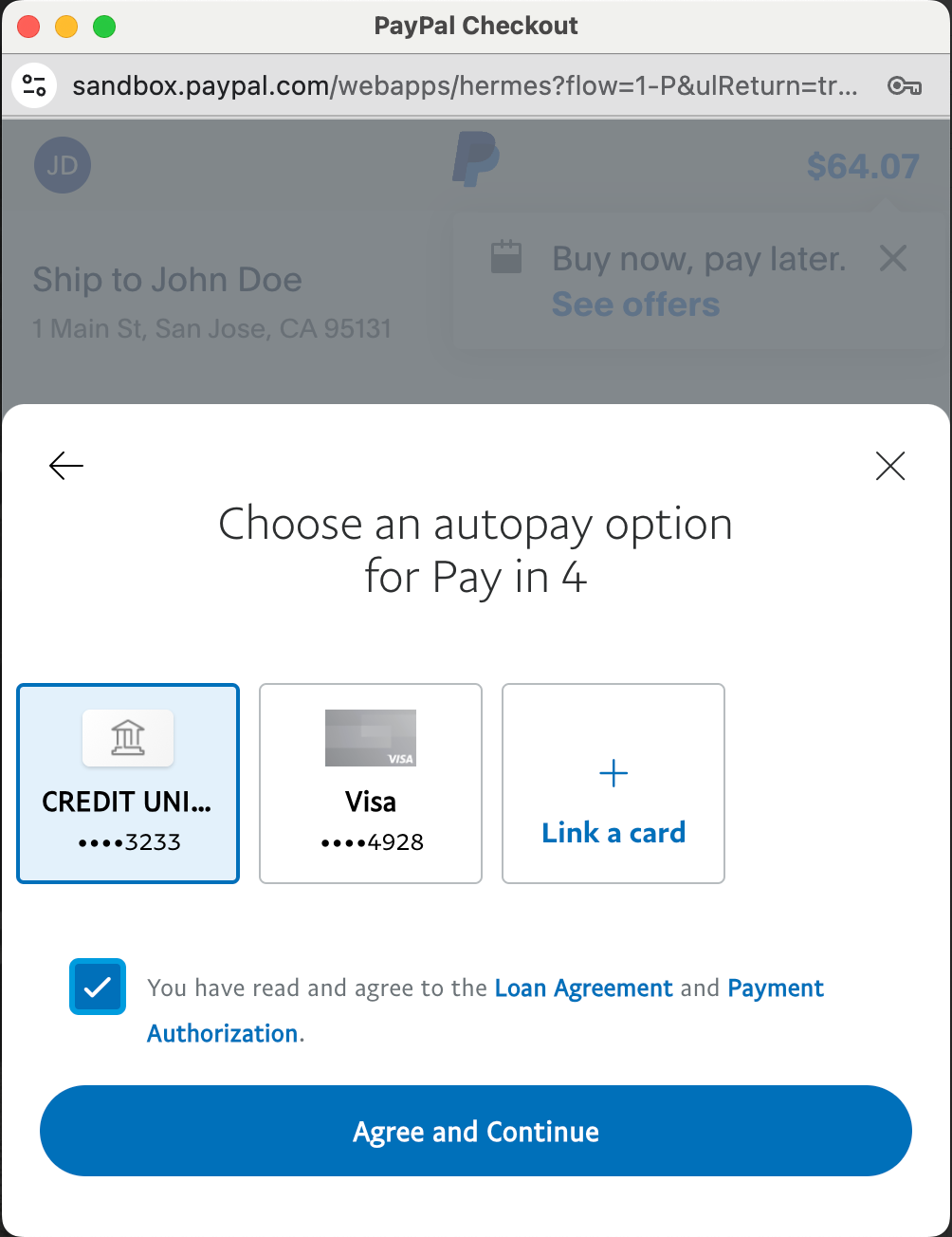
Multiple Payment Providers Integration
If you connect both PayPal and other payment providers, customers can choose their preferred method during checkout. The PayPal and other payment options will be displayed, allowing flexibility.
Pro Tips
- Test Transactions: Before going live, perform a few test transactions to ensure that the integration works smoothly and that payments are processed correctly.
- Customer Communication: Inform your customers about the availability of PayPal Pay Later and how it can benefit them, possibly increasing your conversion rates.
- Monitor Transactions: Regularly check your transaction history to ensure everything is functioning correctly and to quickly address any issues that arise.
FAQ
1. What are the new updates to the PayPal integration? We’ve enhanced our PayPal integration with real-time subscription tracking, detailed transaction history, automated sales receipts, improved subscription management, workflow automation, and sales tax support.
2. How does the Accurate Subscription Tracking feature work? Subscription status updates made within PayPal are now instantly reflected in software, ensuring your records are always current and accurate.
3. What benefits does the Detailed Transaction History provide? This feature displays all subsequent transactions for a subscription directly on the subscription details page, giving you a clear and comprehensive view of all financial activity related to that subscription.
4. How are Automated Sales Receipts generated? Sales receipts are automatically created for every transaction processed through PayPal. You can also set up triggers for actions like order submission and payment receipt, making your sales process more efficient.
5. What improvements have been made in Subscription Management? Businesses can now cancel subscriptions directly through the platform and offer coupon codes for both one-time and recurring products, giving you more control and flexibility in managing customer subscriptions.
6. What is the purpose of adding Venmo as a payment option? The addition of Venmo enhances payment flexibility, allowing customers to complete transactions using a familiar and mobile-friendly platform.
7. How does Workflow Automation integrate with the new PayPal features? Subscription triggers can now be used within workflows, allowing you to automate processes based on changes in PayPal subscription statuses. This streamlines your business operations by reducing manual tasks.
8. Is Sales Tax Support available for PayPal transactions? Yes, you can now include either manual or automatic sales tax calculations in PayPal transactions, ensuring compliance with tax regulations and making it easier to manage your finances.
9. How will these updates affect my current PayPal integration? These updates are designed to enhance your existing PayPal integration, offering more tools and automation capabilities. Your current setup will continue to work as before, with the added benefits of these new features.
10. What happens if I only have PayPal integrated?
If PayPal is the only payment provider integrated, customers will only see the PayPal and PayLater buttons during checkout. If additional payment providers are connected, customers will be able to choose between PayPal and the other provider.
11. How do I ensure my PayPal integration is working smoothly before going live?
Before going live, it's recommended to perform a few test transactions to confirm that the integration is working smoothly and payments are processed correctly. This will help ensure there are no issues when your customers start making payments.
