Invoice Settings
Invoice settings allow you to customize the default title, terms/conditions, and notifications. This article will overview the settings menu and its options.
You can use templates instead of the default option and use the custom values in the design editor.
To edit your invoice settings, Navigate to Marketing & Sales > Payments on the left > From the dropdown of Invoices & Estimates > Select All Invoices > Settings
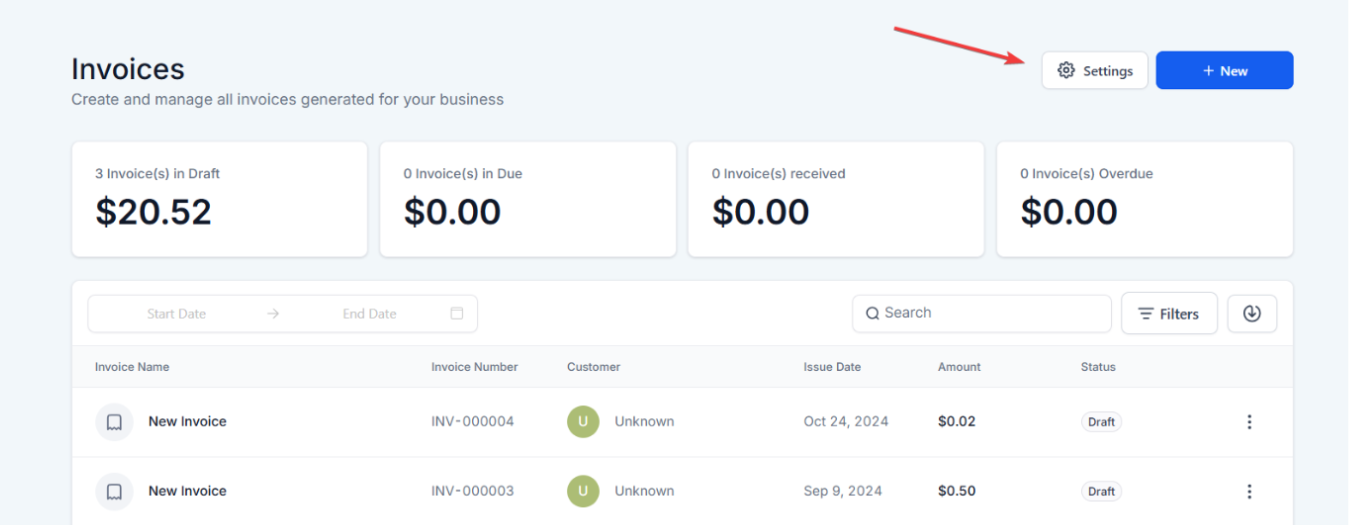
Business Information
This menu will allow you to customize the Business information such as logo, business name, address, and website, and add custom values
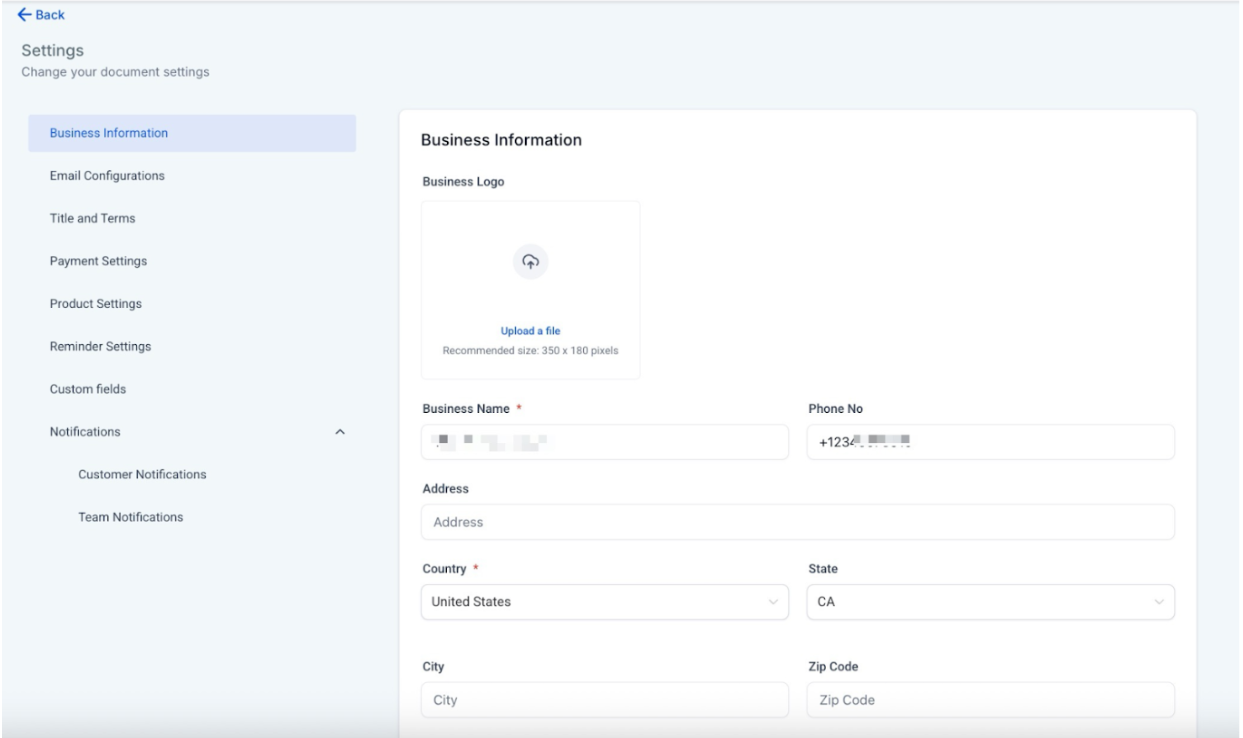
Email Configurations
You can add the From Name and Email address to this section.
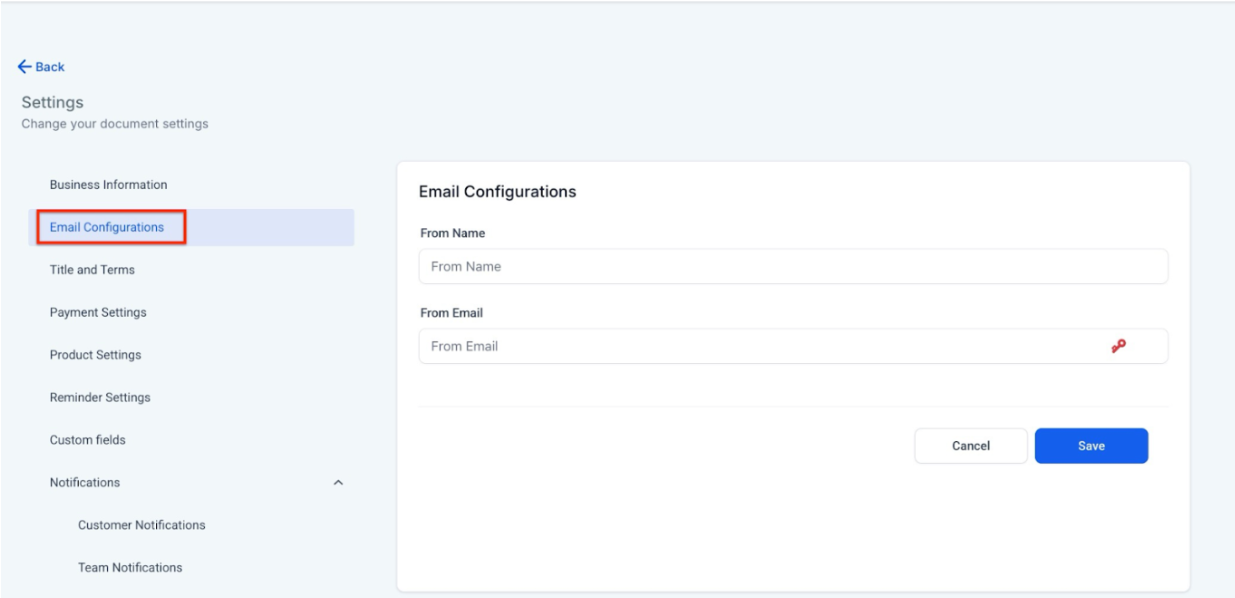
Title and Terms
Here you can set the title and the terms/notes for the estimates and invoices created. You can use various formatting options that allow for line breaks, links, and more
- Estimate Title & Terms/Notes
- Invoice Title and Terms/Notes
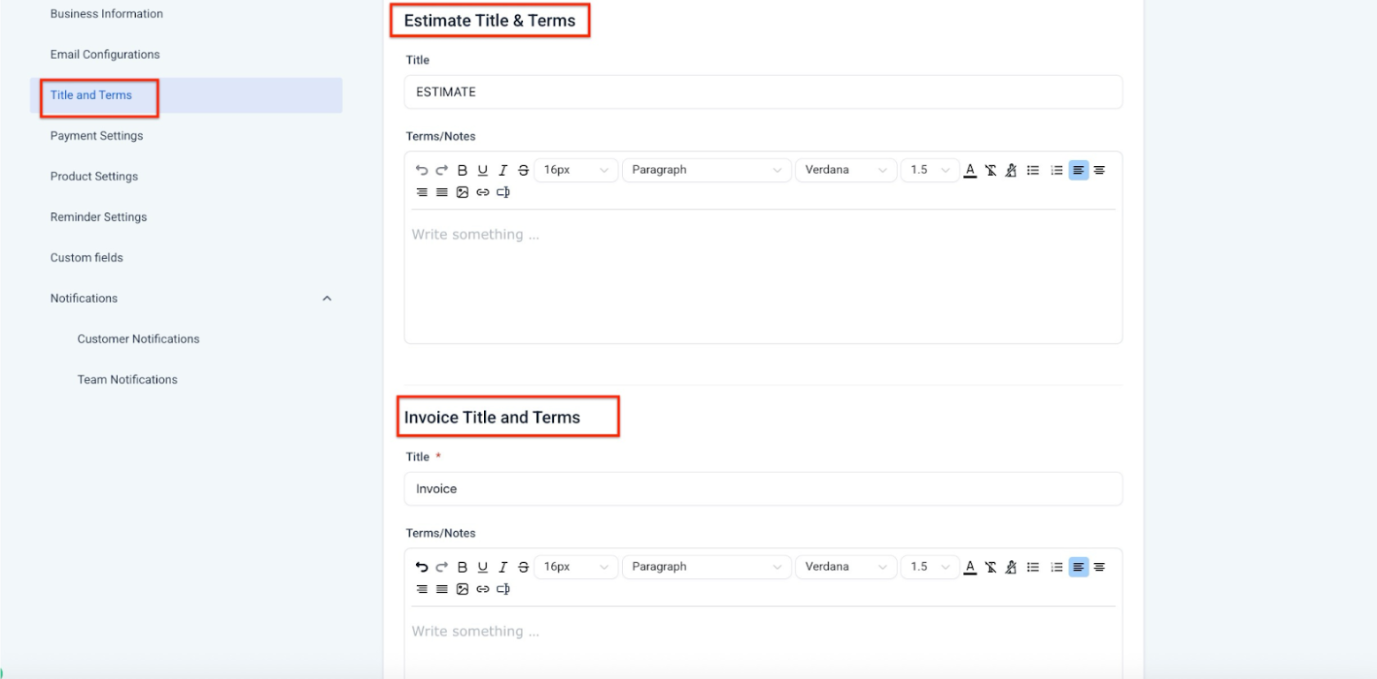
Customize Your Invoice Layouts
Personalizing invoice layouts ensures your billing reflects your brand and business needs. This allows you to fully customize invoice appearance from section titles and labels to branding elements and custom fields offering a more professional and consistent experience
How to Use:
- Go to your invoice settings, open the layout customization panel and make edits such as color, text, and section names.
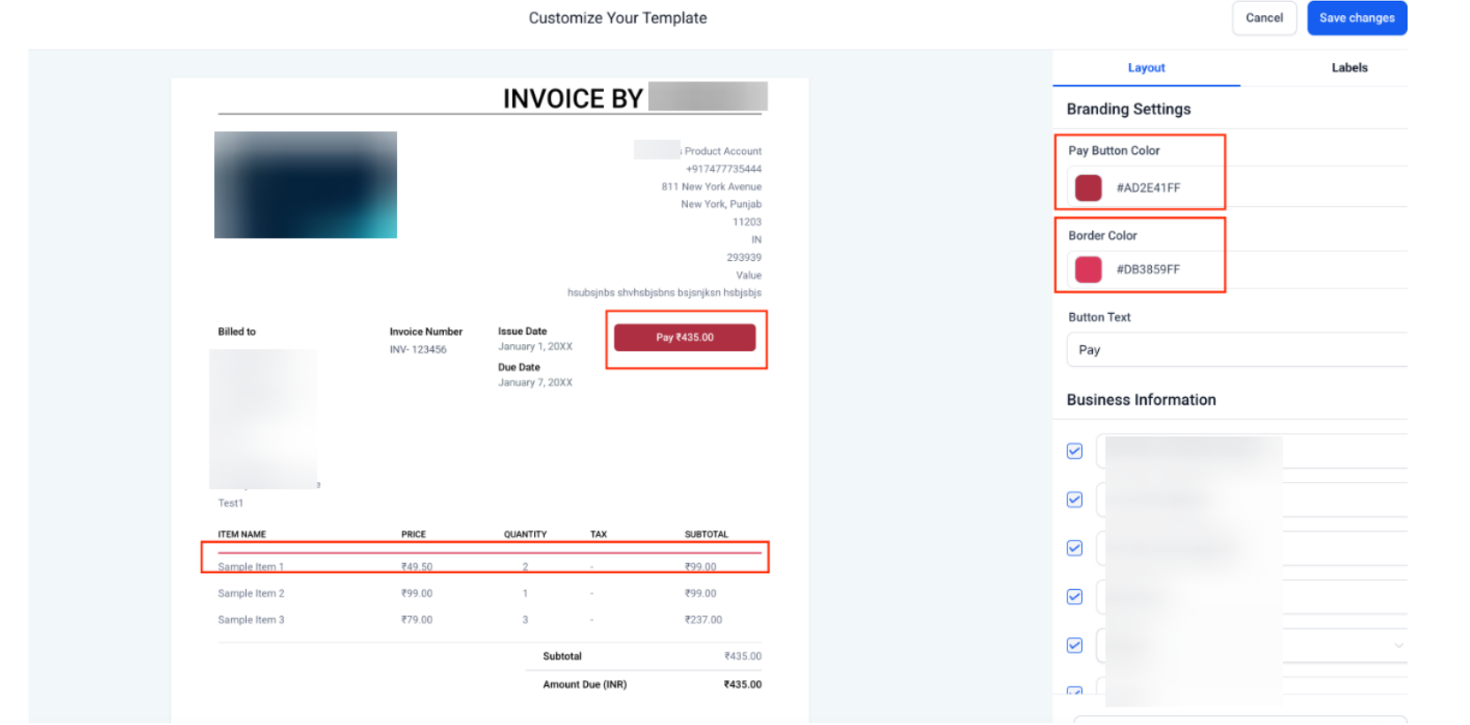
- Preview changes, and save.
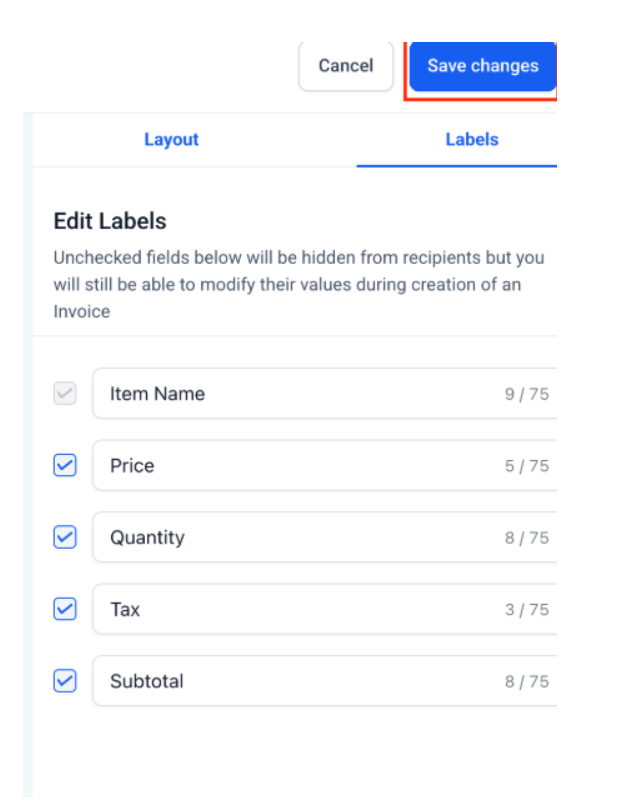
Payment Settings
Choose when the invoice is due based on X number of days and toggle the auto partial payment option.
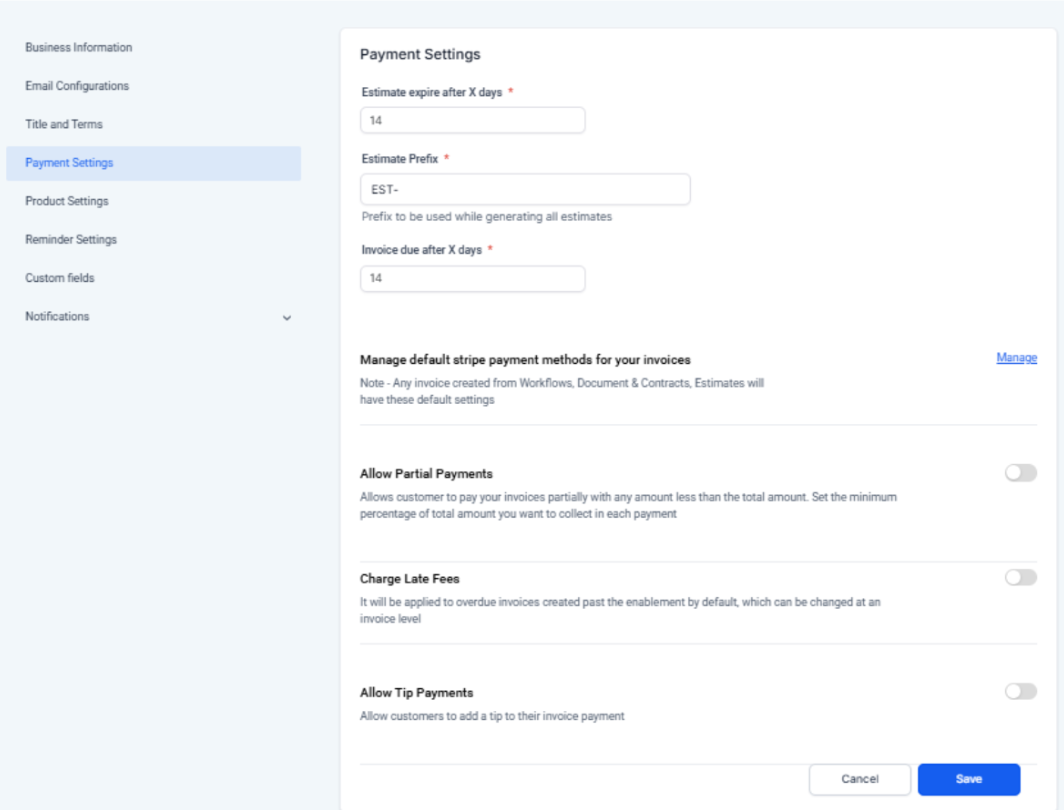
Product Settings
When this setting is enabled, the product description will be automatically imported from the product details to the invoice. This allows you to view and edit the description directly within the invoice for easier customization and clarity.
- Click on the product setting
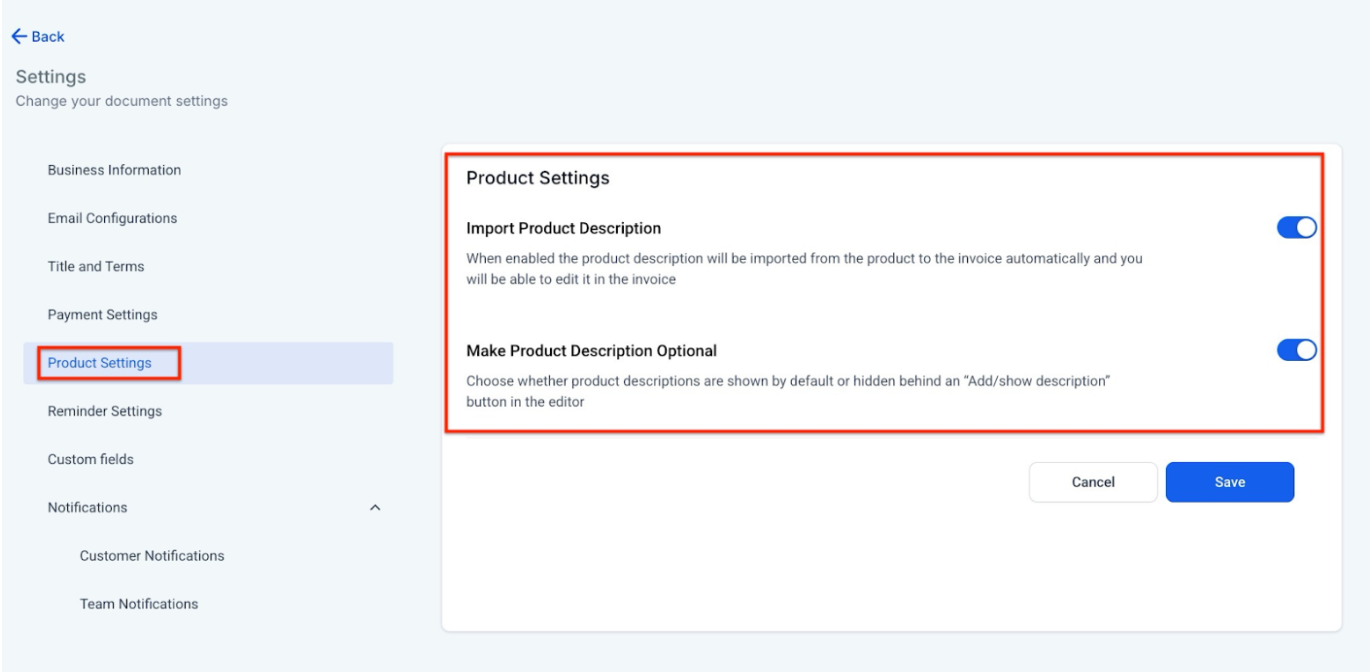
Reminder Settings
Increase your payment conversions on invoices by setting payment reminders for your customers directly from settings. You can set up multiple reminders, delete reminders if needed, and customize the reminder frequency and templates.
By default, three reminders will be pre-set. This ensures timely payment follow-ups without requiring manual configuration. You can disable or customize the default reminders as needed.
- Click on Reminder Settings.
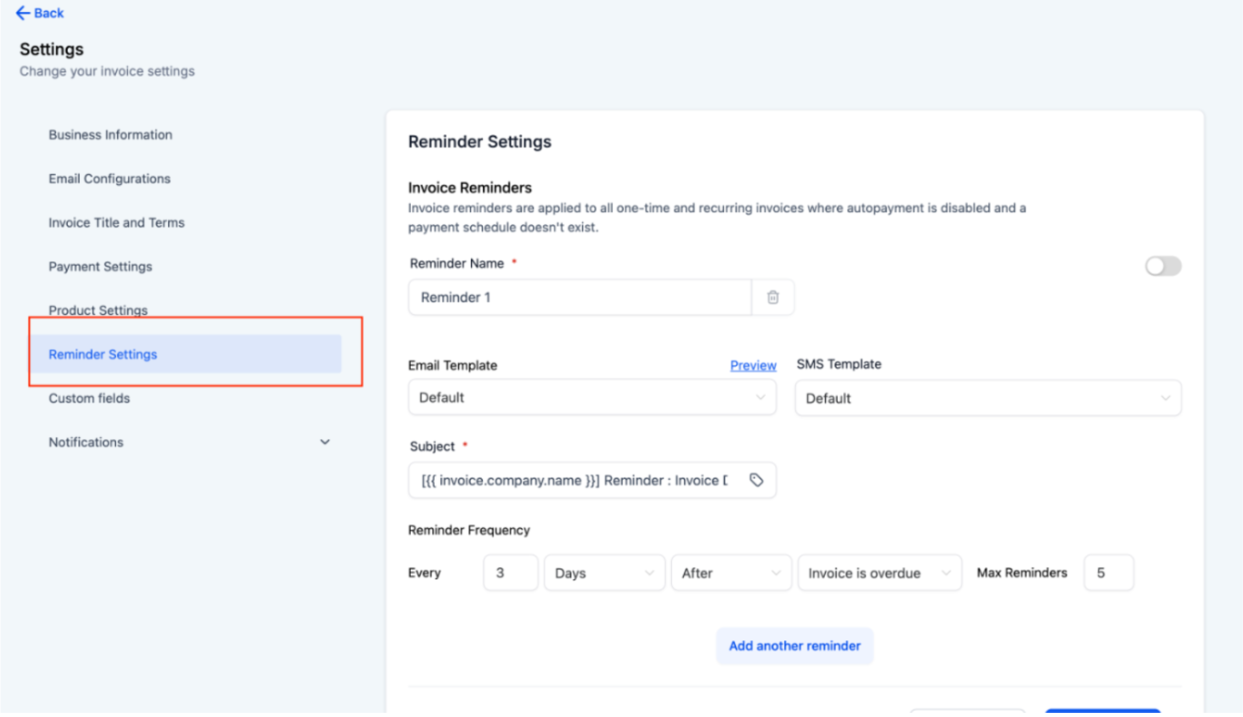
- Configure the details for each reminder, such as Reminder Name, Reminder Template for Email and SMS, reminder frequency, and maximum reminders.
- Click on Add New Reminder to add another reminder or delete reminders as needed.
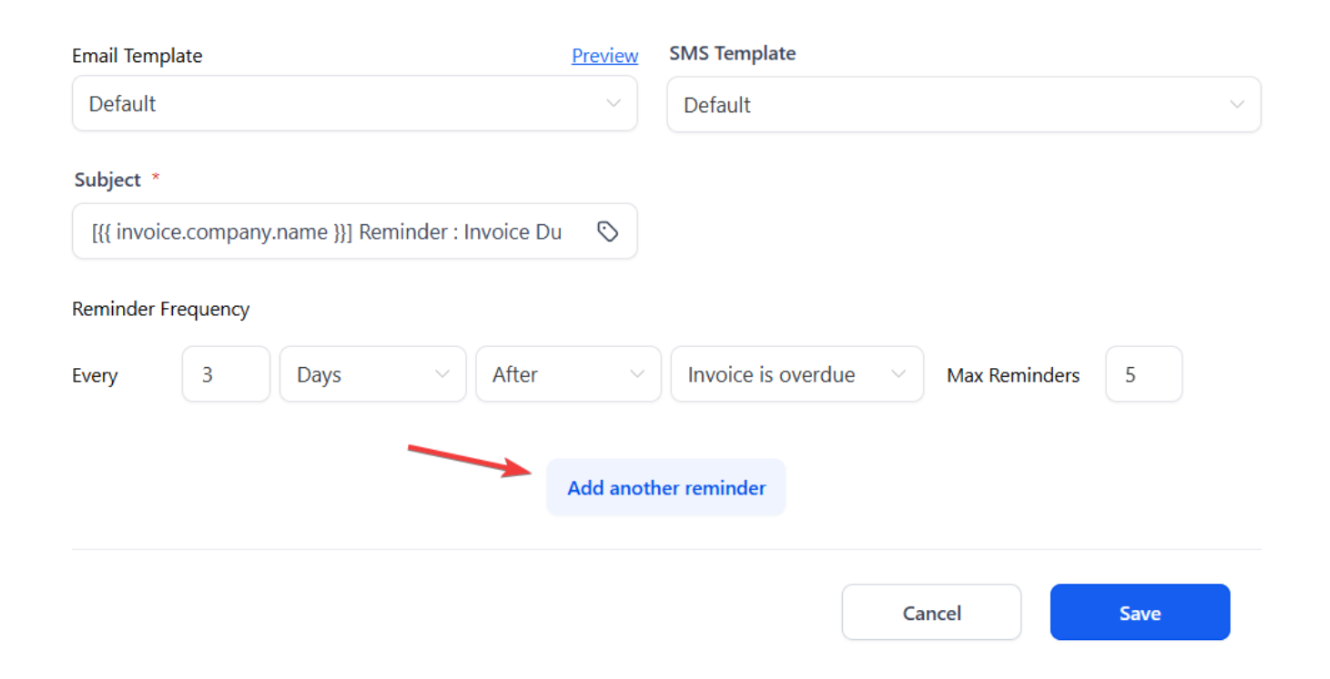
- Additionally, you can send invoice reminders during your operational/business hours, improving convenience for both businesses and customers. You can configure reminders to use either your business’s time zone or the customer’s time zone, ensuring timely and relevant communication.
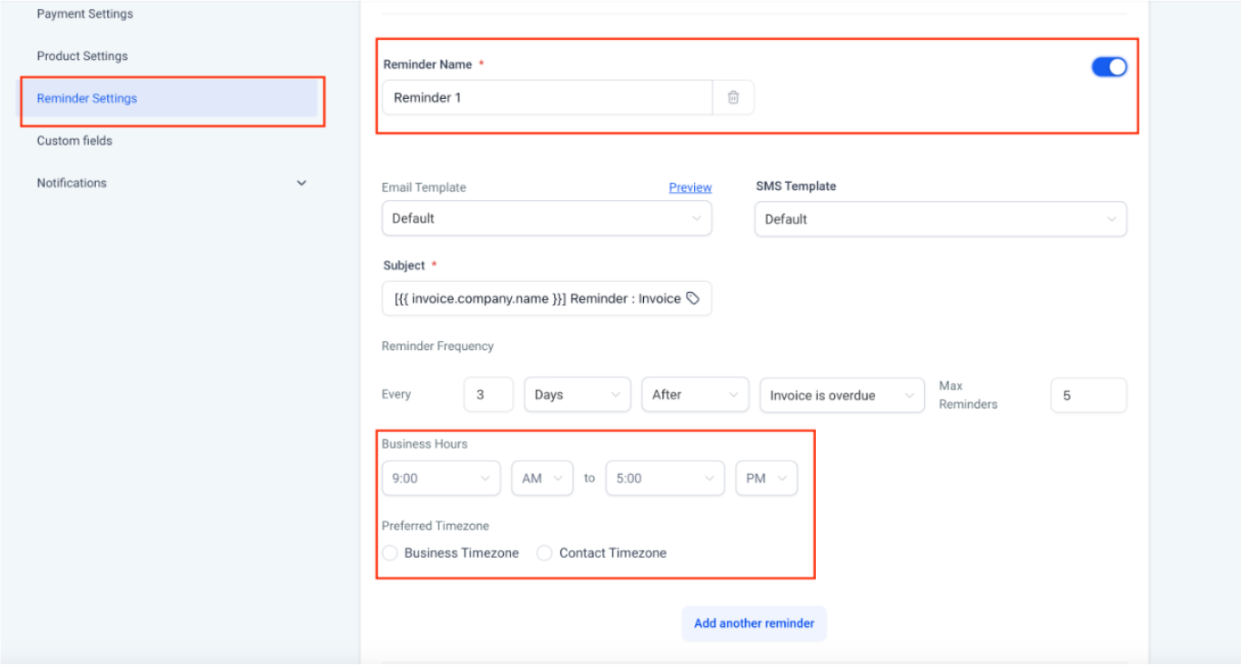
Note: These settings apply automatically to all invoices sent after enabling the feature.
Custom Fields
Add custom fields to your preferences from this section

Customer Notifications
Enable or disable the different types of notifications and select custom templates or use the available default option.
- Invoice Received
- Invoice Payment Successful
- Invoice Payment Failed
- Auto Payment Information
- Auto Payment Failed
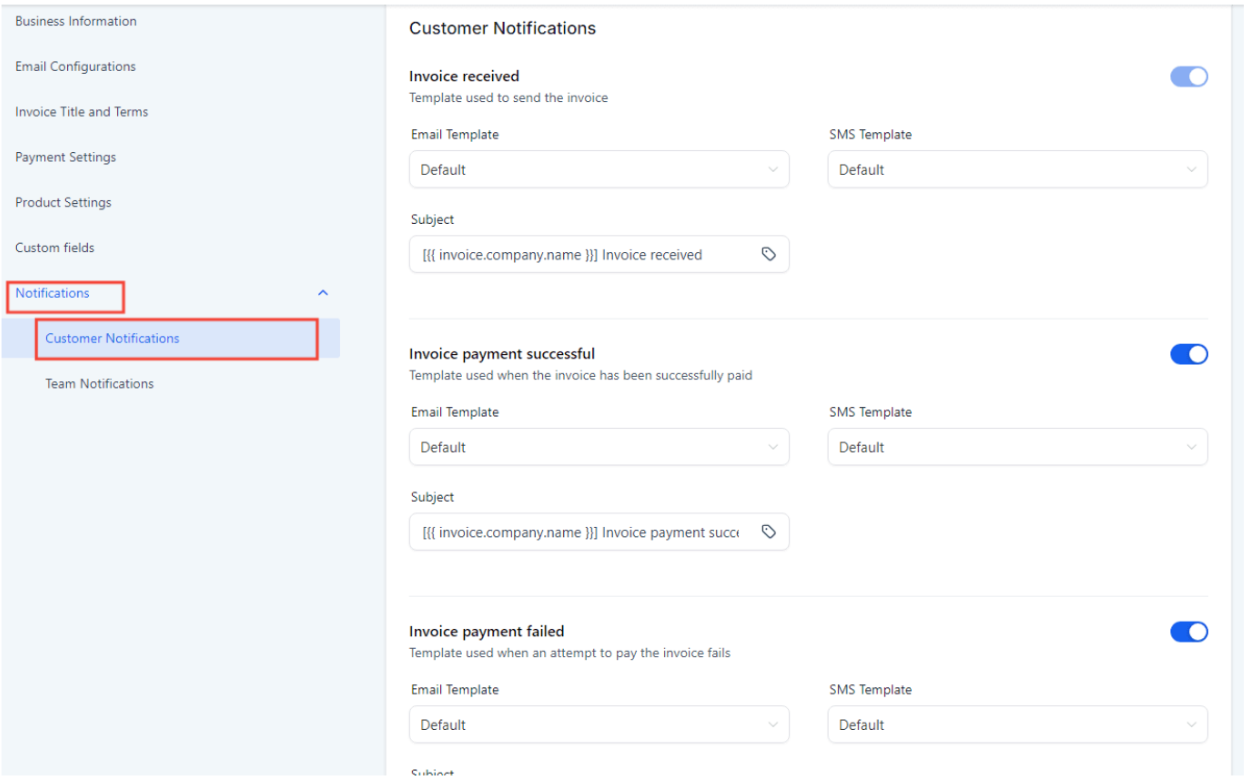
Please note: To view the default template you would need to test it manually
Team Notifications
These notifications are sent to the business user who sent the invoice. Toggle on or off the type of notification and select templates as desired.
- Invoice Payment Successful
- Invoice Payment Failed
- Auto Payment Failed
- Auto Payment Skipped
- The Invoice Could Not Be Sent
- Estimate Accepted Successfully
- Estimate Declined Successfully
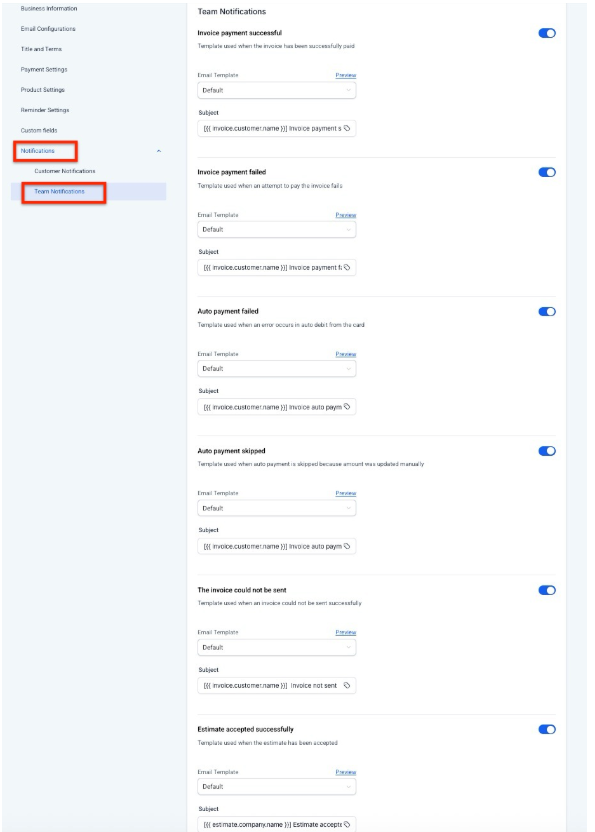
Save when you have finished editing your default invoice/estimate settings.
Frequently Asked Questions (FAQ)
How do I customize the title and terms for my invoices and estimates?
- To customize the title and terms, navigate to Payments > Invoices & Estimates > All Invoices > Settings. You can edit the invoice/estimate title and terms/notes here, and use various formatting options like line breaks and links.
Can I schedule multiple payment reminders for my invoices?
- Yes, you can set up multiple reminders by going to the Reminder Settings in the Invoice Settings menu. You can customize the reminder frequency, templates, and the number of reminders to send.
Can I add custom fields to my invoices?
- Yes, you can add custom fields in the Invoice Settings menu under the "Custom Fields" section, allowing you to personalize invoices with your preferred information.
Can I adjust the reminders for specific invoices?
- No, the settings apply universally to all reminders once enabled.
Will the Business Hours and Time Zone preference reminder settings apply to previously sent invoices?
- No, the settings will only apply to invoices sent after the feature is enabled.
Can I auto-populate product descriptions on invoices?
- Yes. Enabling Product Settings allows product descriptions to be automatically imported from your product catalog into invoices. These descriptions can still be edited directly on the invoice if needed.
