Settings: My Staff
The “My Staff” section is the place where you can manage your team’s information. Here you can add, edit, and delete team members. Follow the quick steps below to manage your team.
Step 1: Access My Staff
- Navigate to Settings > My Staff
- Click “+ Add User” to add a new team member.
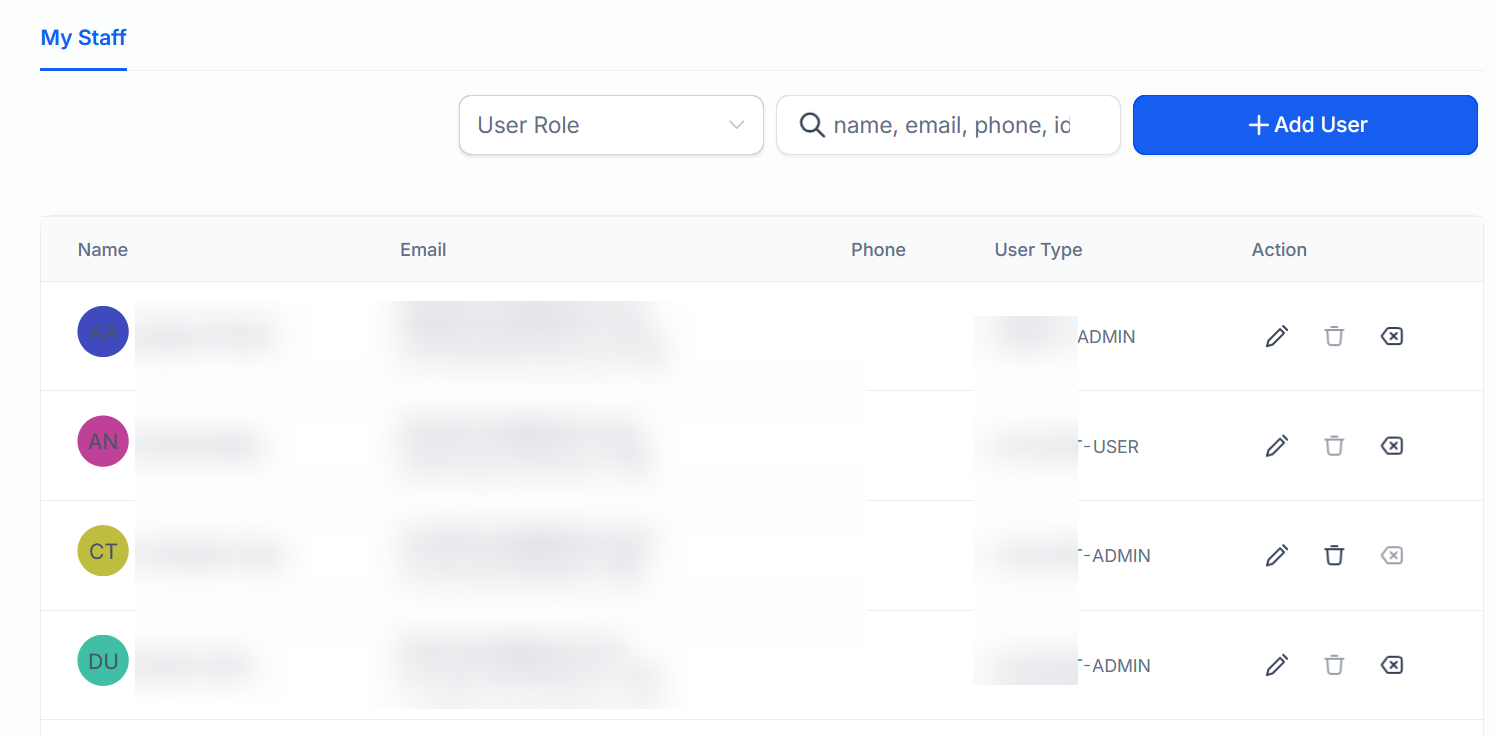
- Click the edit or trash can icon next to an existing team member to edit their access or delete the user.
- You can also search or sort by role in the top right.
Team Management
This section allows you to edit User information, permissions, roles, Call & Voicemail Settings, User Availability, and User Calendar Configuration.
User Info
This area will allow you to update the information tied to specific users such as name, email, phone number, and password. Unique features here include email signature configuration and default calendar.
User Permissions
Toggle on and off permissions for user management if you are an administrator.
User Role
Change role from user to admin and vice versa
Call & Voicemail Settings
Select a dedicated number for the user for inbound calls and adjust the incoming call timeout here. You can forward calls to the web application and/or the mobile app from this menu by selecting the checkboxes and add a voicemail recording.
In-App Call for IVR
Directly route IVR calls to either a staff member's mobile phone, their web, mobile app, or deskphones.
User Availability
For calendars where users are a part of a team with other agents. You would select your preferred meeting location such as their Zoom account then set what days and times they are available.
User Calendar Configuration
If the team member has a Google/Outlook calendar integrated in the settings area then you can adjust the integration here.
Managing User Notifications: In-App, Email, and SMS
Easily customize and control user notifications across in-app, email, and SMS channels to ensure timely and relevant communication with your audience. By managing notifications across multiple channels, you can enhance user engagement, reduce unnecessary alerts, and improve the overall user experience.
Pro Tips
- Use Default Channels for IVR Calls: Customize each team member’s IVR call routing by selecting their preferred channel—web app, mobile app, or phone number—to avoid missed calls and streamline responsiveness.
- Leverage User Availability Settings for Efficient Scheduling: Set team members' availability on shared team calendars, including preferred meeting locations (such as Zoom), to avoid conflicts and maximize booking efficiency.
- Organize Permissions and Roles by Role Sorting: Use the role-based sorting function in Team Management to quickly locate and manage permissions, particularly for larger teams.
- Manage Notifications Smartly to Avoid Overload: Customize notification settings across channels to ensure each team member only receives essential alerts, enhancing their focus and productivity.
- Set Clear Call Timeout Limits: In Call & Voicemail Settings, set an appropriate call timeout to help ensure calls are answered promptly, improving customer satisfaction.
FAQ
1. How do I add a new team member in Team Management?
To add a new team member, navigate to Settings > My Staff > Team Management and click on Add Employee. Fill in the required information and save the entry.
2. Can I adjust user permissions and roles in Team Management?
Yes, you can. In the User Permissions section, administrators can toggle specific permissions on or off, and you can also switch a user’s role between user and admin in the User Role section.
3. How do I set up Call & Voicemail settings for individual team members?
In the Call & Voicemail Settings section, you can assign a dedicated phone number for inbound calls, set call forwarding options, and configure IVR routing for either the web app, mobile app, or directly to the user’s phone.
4. Can I customize notification preferences for each team member?
Yes, notification preferences can be adjusted for each team member across in-app, email, and SMS channels to align with user preferences and improve communication efficiency.
5. What should I do if a team member is unable to access the calendar?
Ensure that their Google or Outlook calendar is correctly integrated in the User Calendar Configuration section under Settings. You can adjust the integration here for seamless access.
6. How do I set up IVR calls on my desk- phone?
To set this up, go to Subaccount settings > My Staff > Edit Profile > Call & Voicemail Settings > Default Channel for IVR and select Desk phone.
7. Can I customize notifications for individual team members?
Yes, you can manage in-app, email, and SMS notifications for each team member to ensure timely and relevant alerts without overwhelming them.
