Settings: Phone Numbers
In this article, you will learn the basics of adding individual phone numbers and the advanced features, including number pools for meticulous tracking.
Adding Phone Numbers:
- Navigate to Settings > Phone Numbers:
- Begin by clicking on Settings and selecting Phone Numbers from the menu.
- Within the Phone Numbers section, you can add a Phone Number or a Number Pool. Click on the "Add Phone Number" button to initiate the process.

- Search for your country, and filter as needed. You can search by digits or phrases, filter by capabilities, and by number type.

- Select your phone number
- Click on Proceed to Buy
Note: Please be aware that the availability of area codes is subject to change. If your desired area code is unavailable, alternative options are provided for your consideration.
Number Pools for Enhanced Tracking
Number pools are a great way to track the calls driven by paid campaigns. Using number pools, you can attribute call-tracking conversations based on specific phone numbers being shown to leads that land on designated landing pages and websites. These numbers are only displayed on specific pages and are only shown to leads who take a specific course of action. They’re also known as “call tracking codes,” but we call them “number pools.”
Step 1: Access the Number Pools Section:
- Go to Phone Numbers, Add Number, then add Pool Number. This feature is designed to enhance your tracking capabilities from various sources.
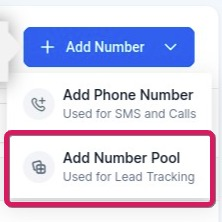
Step 2: Create a Number Pool:
- Within the Number Pools section, you can create distinct pools to categorize numbers based on campaigns, regions, or specific purposes. This organized approach ensures efficient management and monitoring of your communication channels.
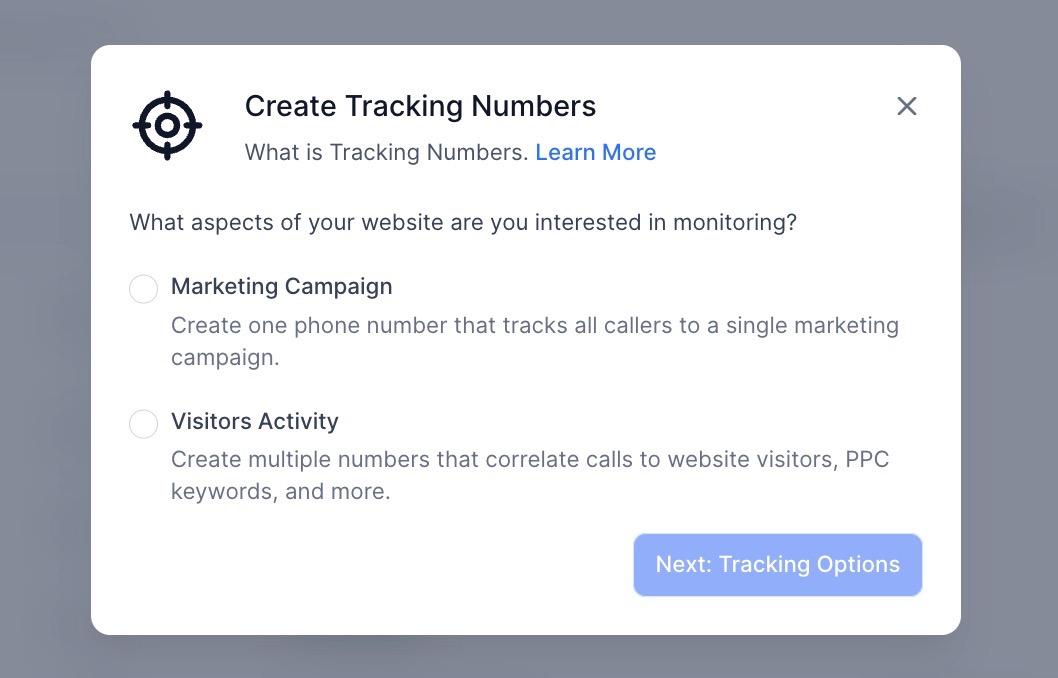
- Select the aspects you want to track, and who you would like to track, and fill out the number pool information.
- Additionally, you can:
1. Move numbers between pools
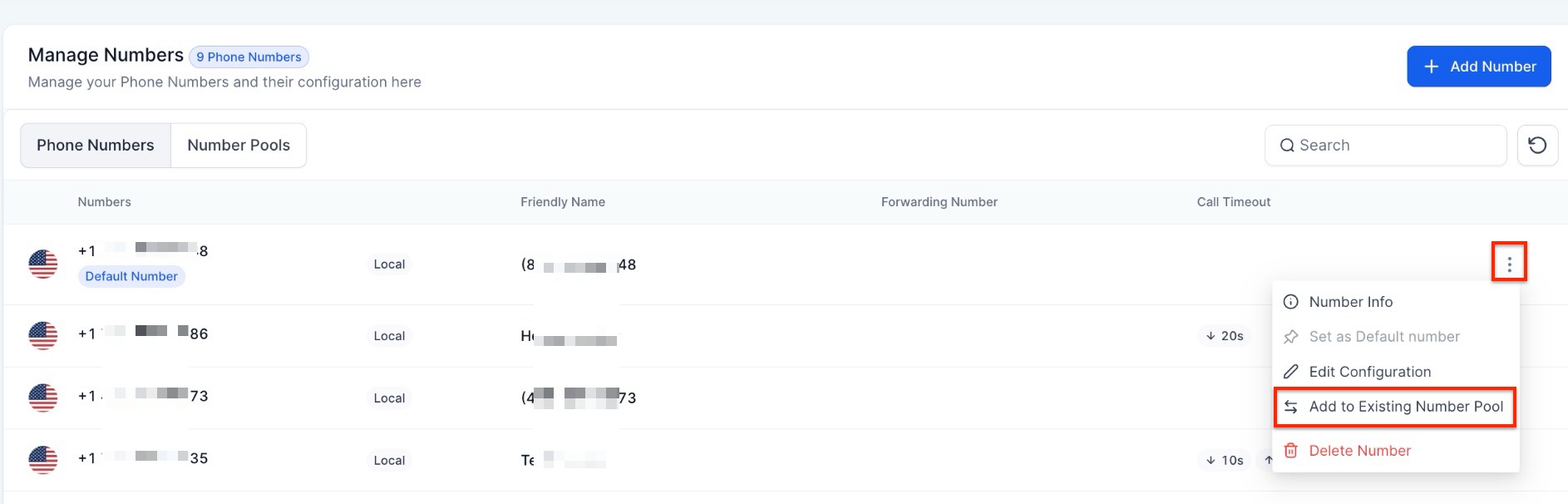
2. Add new numbers directly from the general list

3. Remove numbers from a pool without needing to delete entire pools.
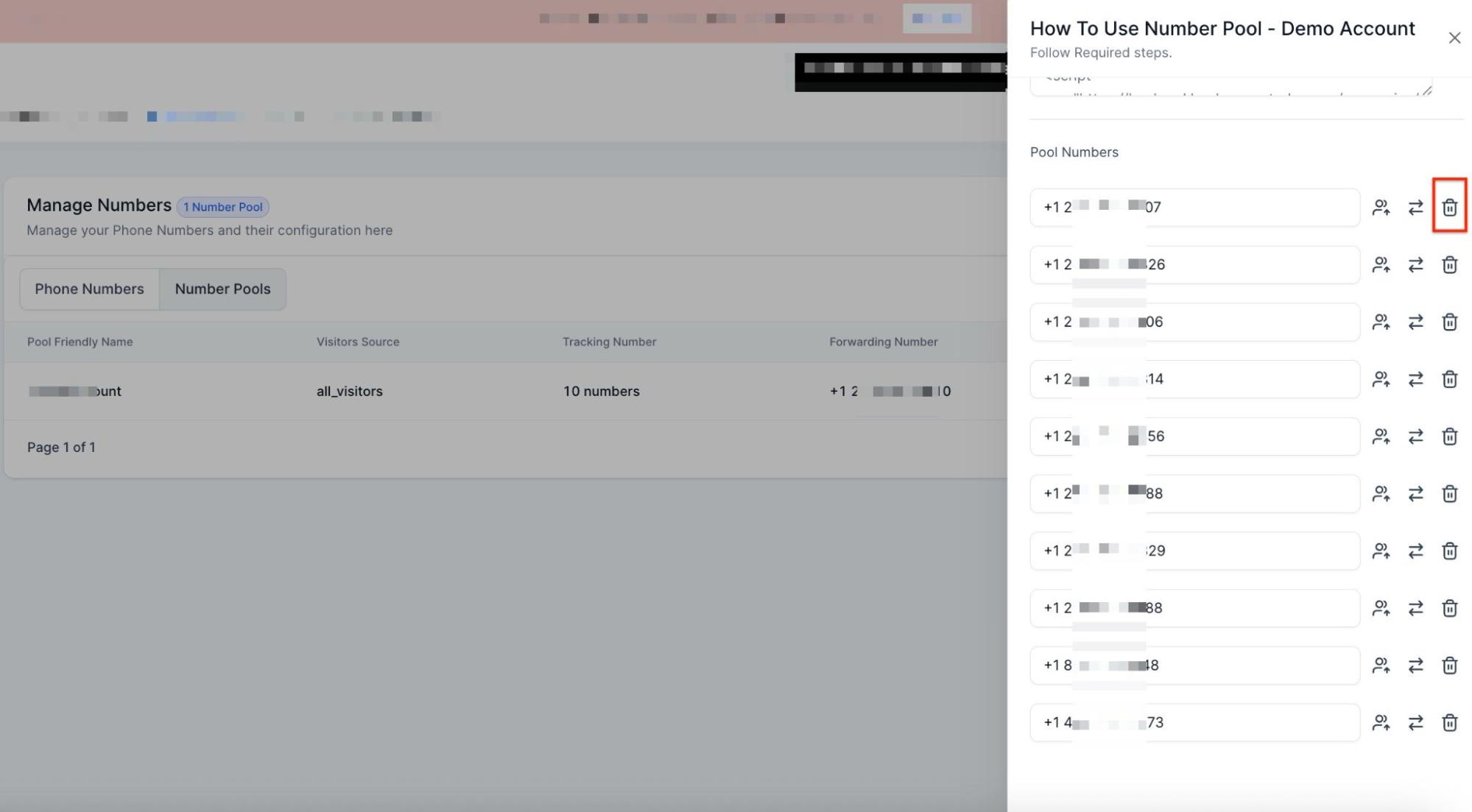
Edit and Delete Functions:
Step 1: Utilize Edit and Trash Icons:
- Within the Phone Numbers section, you have the flexibility to see more information on the number, and edit or delete your numbers as needed. The edit icon enables you to modify number details, ensuring accuracy in your records. On the other hand, the trash icon allows seamless removal of numbers that are no longer required, maintaining optimal organization.
For further assistance or inquiries, our support team is available to assist you.
FAQs
- How do I add an individual phone number to the platform?
- To add an individual phone number:
- Navigate to Settings > Phone Numbers.
- Click on the Add Phone Number button.
- Search for your country, and filter by digits, phrases, capabilities, or number type as needed.
- Select your desired phone number and click on Proceed to Buy.
- Note: Availability of area codes may vary, and alternative options will be provided if your preferred area code is unavailable.
- To add an individual phone number:
- What are Number Pools, and how do they enhance call tracking?
- Number Pools, also known as “call tracking codes,” are used to track calls from specific paid campaigns. They work by displaying designated phone numbers on specific landing pages or websites. This allows for precise tracking of conversations initiated by leads who visit these pages or take specific actions, making it easier to attribute calls to particular campaigns or sources.
- How do I create a Number Pool?
- To create a Number Pool:
- Go to Phone Numbers, click Add Number, and then select Add Pool Number.
- In the Number Pools section, you can create distinct pools to categorize numbers based on campaigns, regions, or specific purposes. This helps in effectively managing and monitoring your communication channels.
- To create a Number Pool:
- Can I edit or delete phone numbers once they are added?
- Yes, you can edit or delete phone numbers from the Phone Numbers section.
- Use the Edit icon to modify the details of a phone number, ensuring your records remain accurate.
- Use the Trash icon to delete numbers that are no longer needed, helping you maintain an organized list of phone numbers.
- Yes, you can edit or delete phone numbers from the Phone Numbers section.
- What are the benefits of using Number Pools for tracking?
- Number Pools provides enhanced tracking by allowing you to attribute calls to specific campaigns, regions, or actions taken by leads on your landing pages. This organized approach improves your ability to manage communication channels and measure the success of various marketing efforts.
- Are there any limitations on the availability of area codes when adding phone numbers?
- Yes, the availability of area codes can change. If your desired area code is unavailable, the system will provide alternative options for you to choose from.
- How can I filter phone numbers when adding a new one?
- You can filter phone numbers by country, specific digits or phrases, capabilities (e.g., SMS, voice), and number type (e.g., local, toll-free) when searching for a new number to add.
- What information is required when setting up a Number Pool?
- When setting up a Number Pool, you will need to specify the aspects you want to track, select who you want to track, and fill out the number pool information to categorize and manage your numbers effectively.
- Can I use Number Pools for purposes other than paid campaigns?
- Yes, Number Pools can be used for various purposes, including categorizing numbers by regions, specific business functions, or other targeted communication strategies, making them a versatile tool for enhancing your call tracking and management.
- Who can I contact for further assistance with adding phone numbers or creating number pools?
- If you need additional help or have questions, our support team is available to assist you with any inquiries or troubleshooting needs related to phone numbers or number pools.
- Who gets notified when a call tracking number receives calls?
- Call data is logged in reports. Notifications are only sent to assigned users if they turn on alerts in their notification settings.
