How to Use Audit Logs
This article will provide you with an overview of the Audit Logs area within Mastermind.
You can view the logs for various contact-related activities including calendar events, Opportunities, and Communication. This can help identify and understand sources of changes that are happening in Mastermind.
NOTE: Audit Logs are only visible to Account Admins, not Account Users.
Modules have IDs tied to them that you can use to filter for specific locations, here is an example of how to retrieve them for contacts and calendars.
Part 1: Location
Step 1: Navigating to Audit Logs
- Navigate to Settings
- Click on Audit Logs
Filters:
You can apply different filters to search for specific audit logs. Filters can be based on Contact or Opportunity ID, Selected Users (Staff members), Actions, Modules, and Date.
Document ID/Name:
Search Audit Logs using keywords and IDs of documents, making it easier to find relevant log entries.
Selected Users:
Select any staff member to display all records created, updated, or associated with them.
Actions:
Filter logs based on different actions such as created, updated, deleted, or restored.
Modules:
Use the modules list to apply filters based on specific features. While not all features are covered, important ones are available, allowing you to track logs associated with those features.
Date:
Filter the logs based on a specified date range.
Part 2: Details
Step 1: Viewing Details
- Click on the 3 horizontal menu dots
- Select View Details
- Expand additional information by clicking on any 3 horizontal dots within the menu

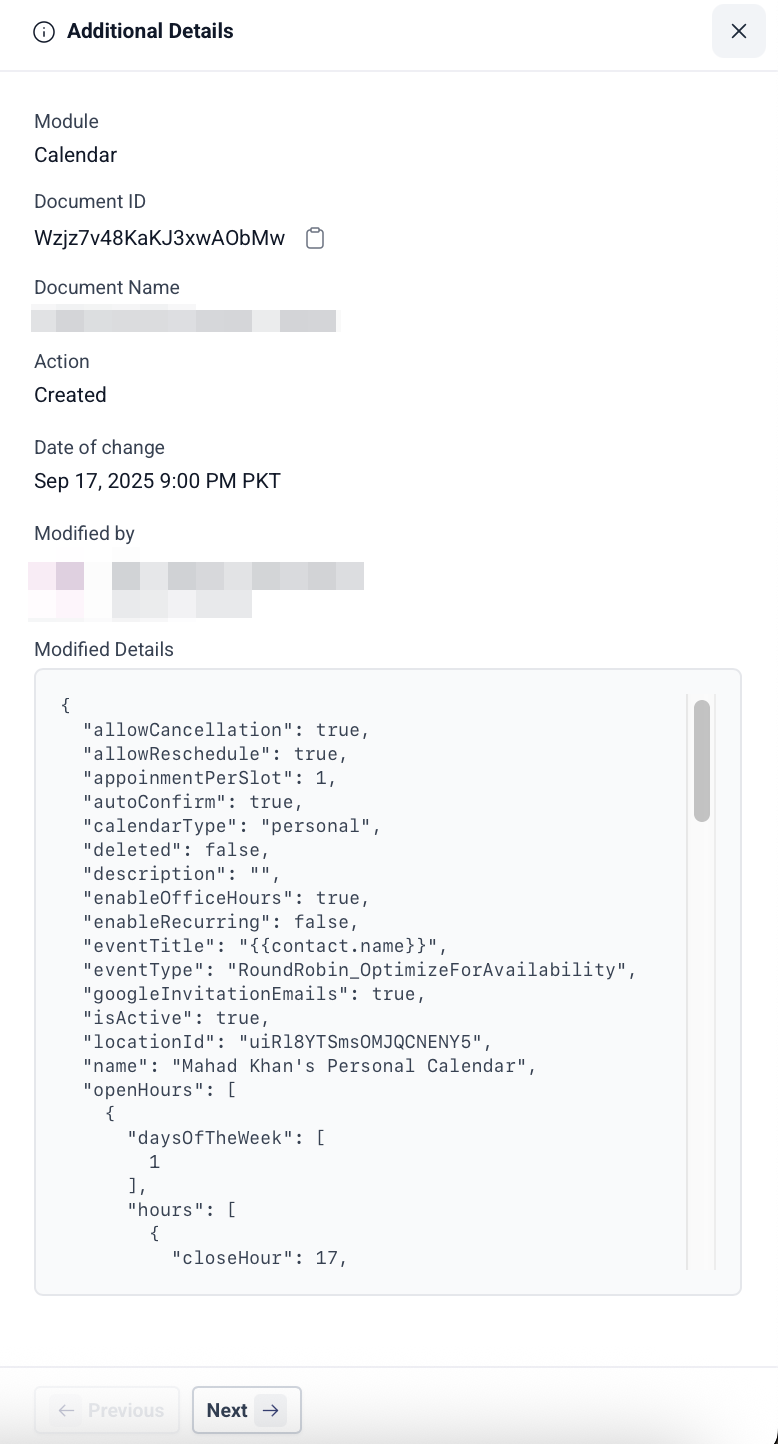
WhatsApp: Audit Logs
View logs for WhatsApp actions, including adding phone numbers, updating templates, and modifying flows, with detailed timestamps and user identification.

Audit Logs for Calendar Settings:
Audit Logs for calendars allow easy tracking of edits made to the calendars, including the timestamp, editor, and all modifications.
Key Features:
- Check edits to the calendars, including who made the changes, when they occurred, and what specific settings were modified.
- The calendar ID will also show in the calendar settings.
- Select "Calendars" under the module to view changes across all calendars.
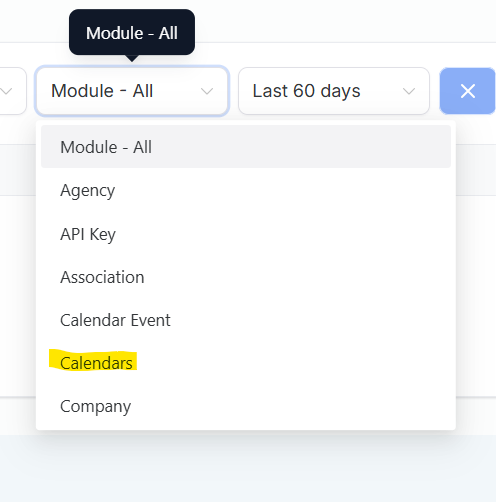
Alternatively, for a specific calendar:
- Access Calendar Settings and copy the calendar ID.
- Proceed to Settings > Audit Logs.
- Paste the calendar ID in the 'Document ID' search box and get all the details specific to that calendar.
Audit Logs for Funnels, Websites, Webinars & Stores
Capture important actions such as funnel edits, website page modifications, webinar updates, and eCommerce store adjustments, offering a clear history of how your assets evolve. Each module has its filtering options, making it easy to track and review specific actions.
Note: Audit logs will display events from the last 60 days.

Track audit logs for Refunds:
- You can see the refund actions processed from the account under Settings -> Audit Logs.
- Logs will capture all failed as well as successful full/partial refunds processed within the account.
- It makes it easy to keep track of any amount that was refunded back to the customers, and the user who refunded it.
- The details capture the refund status, notes, the business user who performed the refund, the type of refund, along with other details.
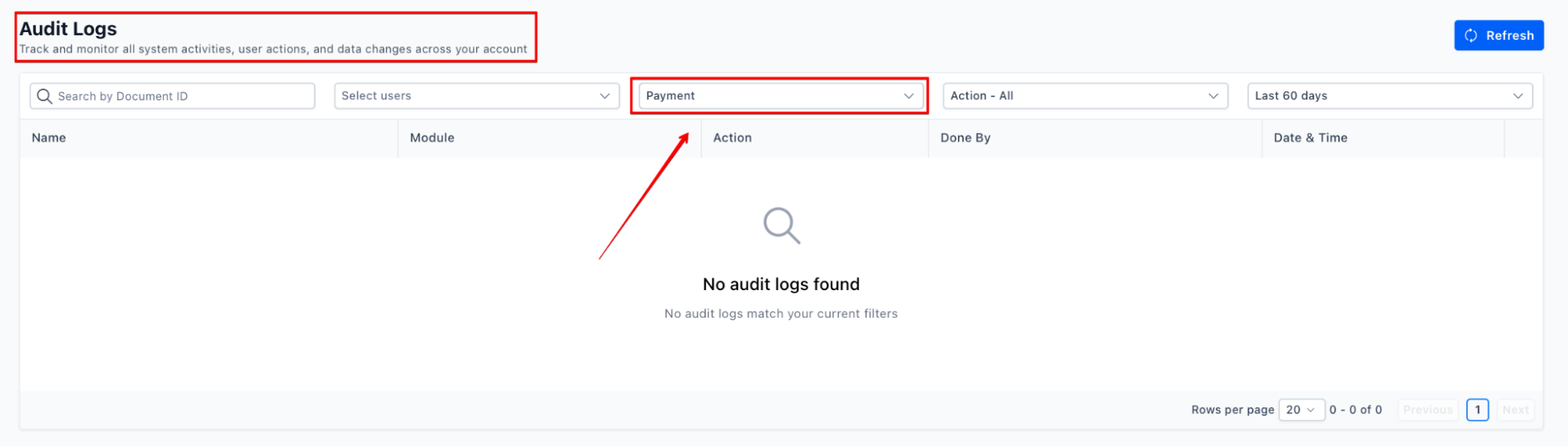
Audit Logs with Device IP Address and Name
Device IP address and device name provide detailed insights into login actions, enabling users to identify the exact device and browser used for account access. This improves security and accountability, making it easier to trace and verify account activity.
Opportunities & Pipelines – Restore Deleted Pipelines via Audit Logs
Admins can restore deleted pipelines, including all their associated stages and opportunities, directly from the Audit Logs.
Audit Logs for Contact-Related Activities
The Audit Logs area in Mastermind provides an overview of various contact-related activities, including calendar events, opportunities, and communication. By reviewing the logs, you can track and identify sources of changes within Mastermind.
Note: Audit Logs are only visible to Account Admins, not Account Users.
Part 1: Location
Step 1: Navigating to Audit Logs
- Navigate to Settings.
- Click on Audit Logs.
Filters:
- Apply filters to search for specific audit logs, based on Contact or Opportunity ID, Selected Users (Staff members), Actions, Modules, and Date.
Part 2: Details
Step 1: Viewing Details
- Click on the three horizontal menu dots.
- Select View Details.
- Expand additional information by clicking on any 3 horizontal dots within the menu.
Entity History in Audit Logs for Listings
In addition to tracking standard activities, Mastermind also offers full Entity History visibility for updates made within the Listings platform. This integration within the Audit Logs gives you a comprehensive view of all changes made to listings, including the user who made the change, the exact time, and the nature of the update.
Key Features:
- Full Entity History Visibility: View a detailed, chronological record of all updates made to each entity.
- User Attribution: Identify who made each change—whether it was a user or system-initiated.
- Custom Audit Trail: The listings module now captures a broader set of actions, providing a richer and more reliable historical record.
FAQs
Q1: Who can access the Audit Logs?
A: Audit Logs are only visible to Account Admins. Account Users do not have access to this feature.
Q2: What filters can I apply in Audit Logs?
A: You can filter logs by Contact or Opportunity ID, Selected Users (staff members), Actions (created, updated, deleted, restored), Modules, and Date.
Q3: How do I track changes to a specific calendar?
A: Copy the calendar ID from Calendar Settings, go to Settings > Audit Logs, paste the ID in the 'Document ID' search box, and view all details related to that calendar.
Q4: Can I track refund actions in Audit Logs?
A: Yes, you can track all successful and failed refund actions, including details such as refund status, notes, type of refund, and the user who processed it, under Settings > Audit Logs.
Q5: What details can I view in the Audit Logs for Calendar settings?
A: You can view edits made to calendars, including timestamps, the user who made changes, and specific modifications to calendar settings.
Q6: How do I retrieve details for a specific contact or opportunity?
A: Use the Contact or Opportunity ID to filter logs under Settings > Audit Logs and view all associated records and changes.
Q7: Can I view audit logs for communication channels like WhatsApp?
A: Yes. Logs include actions such as adding phone numbers, updating templates, and modifying flows, with timestamps and user identification.
