Workflow Trigger: TikTok Form Submitted
The TikTok Form Submitted Workflow Trigger allows you to build a workflow that is triggered whenever a contact submits a TikTok Lead Form. Contacts who submit these forms will then be added to this workflow, allowing you to automate a follow-up response and make the most of these new leads. This article will give an overview of how to set up a workflow using the TikTok Form Submitted Workflow Trigger.
Note: this article will assume that you have already created TikTok Lead forms in your account. For information on TikTok Integration in your account, see our article, “TikTok Integration”
Step 1: Start a new workflow or edit an existing one
- Navigate to Tools & Reporting > Automations on the left > Workflows on the top and create a new workflow or edit an existing one
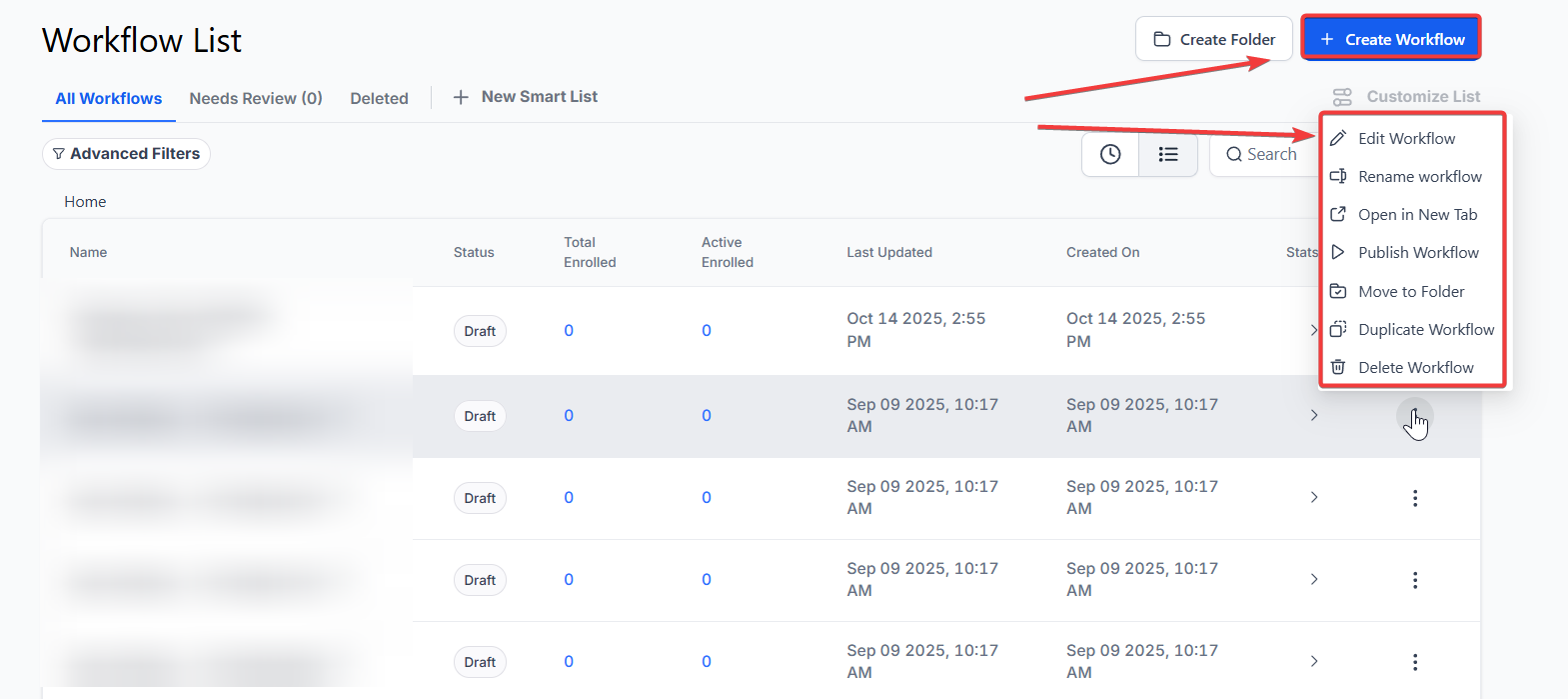
Step 2: Creating and Editing the Trigger
- Click “Add New Workflow Trigger”
- Select TikTok Form Submitted in the TikTok section of the Workflow Triggers Menu or use the search feature. Once selected, the Trigger setup menu will appear

- (Optional) You can change the workflow builder display name of this trigger using the textbox below Workflow Trigger Name. Note that this will only affect the display name within the workflow builder and has no other impact on the content or functionality of this Workflow Trigger.
- Press + Add filters to expand the Filters section of the Trigger setup menu
- The In Form will allow you to select a form to which this workflow would exclusively apply. If you have multiple TikTok lead forms in your account, this will limit this workflow to only being able to be triggered by the one you specify
- You can also filter by Custom Fields which you have to set up elsewhere in your account. Only contacts who meet the custom value parameters that you specify in this filter will be able to be added to this workflow
- Press Save Trigger in the bottom right corner of the Trigger setup menu
Step 3: Set up applicable Workflow Action(s). We have multiple articles available to explain the setup of each of the Workflow Actions. Feel free to review our articles on these for more information on setting these up.
Pro Tip: You can use any Workflow Actions to be triggered by the TikTok Form Submitted trigger or you can leave this workflow without any actions.
Step 4: Press Save in the top right corner of your browser to save the workflow
- If your Workflow is ready to be enabled, make sure the toggle switch under Save is set to Publish
- Be sure to test your Workflow to ensure it is set up correctly using the Test Workflow button next to the Publish toggle switch.
- For an in-depth overview of Workflow Testing see our article, “Using the Testing Features in Workflows”

Now your workflow is set up and ready to go with the TikTok Form Submitted Workflow Trigger.
Example: TikTok Feedback, Thank You Workflow
Workflow Trigger Name: "TikTok Feedback Thank You"
Filters:
- In Form: "TikTok Feedback Form" (This ensures that only submissions from this specific form will trigger the workflow)
Workflow Steps:
- Trigger: TikTok Form Submitted (as configured above)
- Action: Send Email - Thank the user for submitting their feedback.
- Action: Update Contact - Tag the contact as "Feedback Provided" to keep track of users who have provided feedback.
FAQs for TikTok Form Submitted Workflow Trigger
1. What is the TikTok Form Submitted Workflow Trigger?
The TikTok Form Submitted Workflow Trigger activates a workflow whenever a contact submits a TikTok Lead Form. This allows you to automate follow-up responses and effectively manage new leads from TikTok.
2. How do I set up a TikTok Form Submitted Workflow Trigger?
- Start a Workflow:
- Create a new workflow or edit an existing one.
- Add New Trigger:
- Click “Add New Workflow Trigger.”
- Select “TikTok Form Submitted” from the TikTok section or use the search feature.
- Configure Trigger:
- Optionally, rename the trigger for easier identification within the workflow builder.
- Use the “+ Add filters” option to specify conditions:
- In Form: Choose a specific TikTok Lead Form to limit the trigger to submissions from that form.
- Custom Fields: Apply filters based on custom field values to include only contacts meeting certain criteria.
- Save Trigger: Click “Save Trigger” to finalize the setup.
- Set Up Actions: Define the actions that should occur when a TikTok Lead Form is submitted.
- Save Workflow: Click “Save” and ensure the workflow is published and tested.
3. How do I use the "In Form" filter?
The “In Form” filter allows you to specify which TikTok Lead Form submissions will trigger the workflow. Select the form from the dropdown to restrict the workflow to submissions from that particular form.
4. Can I filter contacts using Custom Fields?
Yes, you can filter contacts based on custom fields that you have set up elsewhere in your account. This allows you to target specific segments of contacts who meet the criteria you define.
5. What should I do if I have multiple TikTok Lead Forms?
If you have multiple forms, use the “In Form” filter to specify which form submissions should trigger the workflow. This ensures that the workflow is only triggered by submissions from the selected form.
