Workflow Trigger: Affiliate Created
The Affiliate Manager features a trigger called Affiliate Created, which is activated when an affiliate is created. This automation capability can help streamline and simplify managing affiliates, allowing for a more organized and efficient affiliate management journey.
The Affiliate Created Trigger will be triggered whenever a contact is added as an affiliate for your account’s Affiliate Manager.
In this article, we will specifically explain the Affiliate Created trigger and how to use it.
Key Benefits of This Article
- Streamlined Affiliate Management: The Affiliate Created trigger automates the process of managing new affiliates, reducing manual tasks, and ensuring a more organized and efficient affiliate onboarding experience.
Improved Efficiency: By using the Affiliate Created trigger, businesses can automate tasks like sending welcome emails, updating affiliate records, or assigning follow-up actions, making the affiliate management process faster and more efficient.
Customizable Workflow: While the trigger itself does not require filters, you can add custom filters to tailor the workflow for specific affiliates based on criteria such as affiliate URLs or custom fields, providing flexibility and precision.
- Action Flexibility: The trigger can activate any available Workflow Action, allowing businesses to integrate various tasks into their affiliate management process, including notifications, record updates, and task assignments.
- Enhanced Affiliate Onboarding: Automating affiliate-related actions with the Affiliate Created trigger ensures that new affiliates are welcomed promptly and efficiently, improving their initial experience and engagement with your program.
- Testing and Quality Assurance: The article emphasizes the importance of testing your workflows, helping you identify and fix any issues early on to ensure smooth operations once the workflow is live.
- Proven Setup Process: The step-by-step instructions provide clear guidance on how to configure and save your workflows, including tips for testing and activating your workflow, ensuring that users can easily set up and optimize their affiliate management processes.
- Customizable & Scalable: This automation capability is flexible enough to adapt to various affiliate management needs and scalable for businesses of different sizes, helping to grow and manage affiliate networks effectively.
Navigation
Step 1: Start a new workflow or edit an existing one
- Navigate to Tools & Reporting > Automations > Workflows and create a new workflow or edit an existing one.
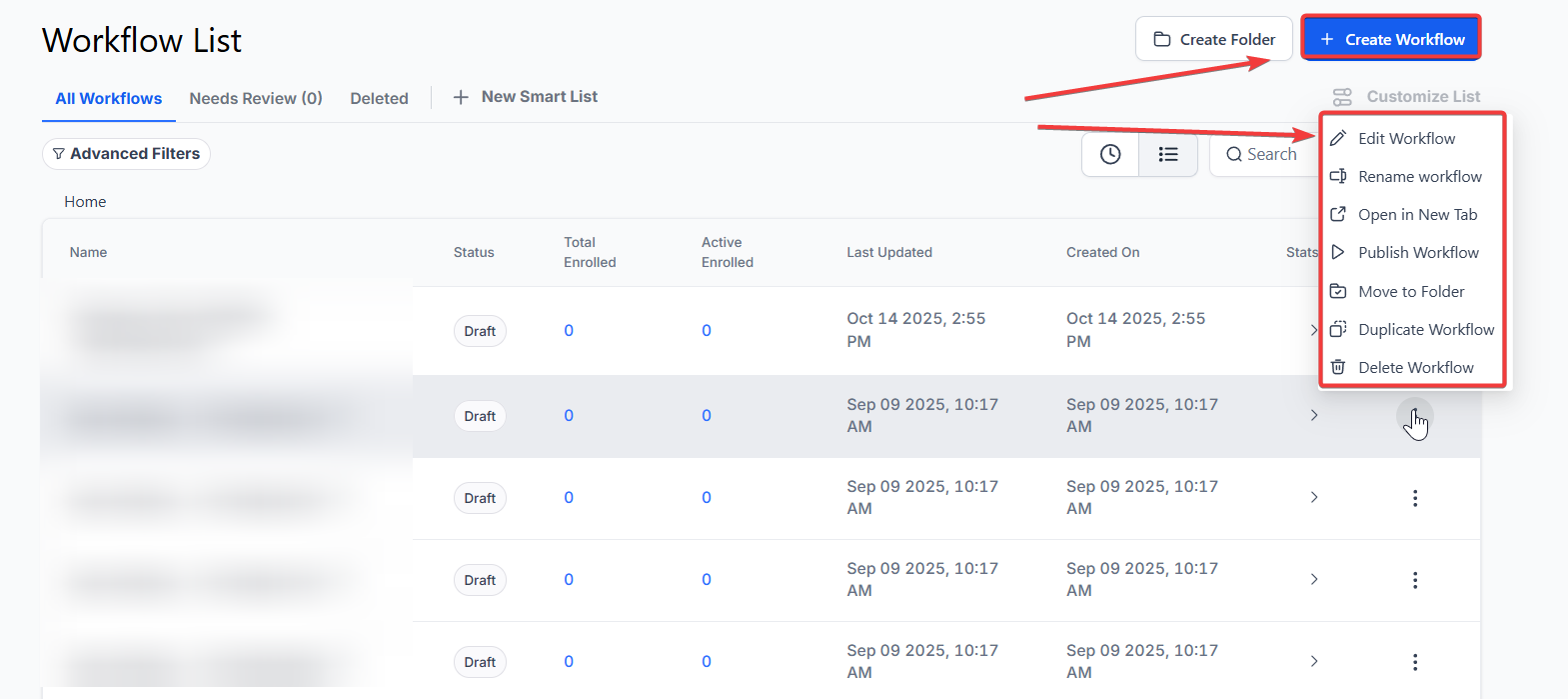
Step 2: Creating and Editing the Trigger
- Click “Add New Workflow Trigger”
- Select Affiliate Created in the Affiliate section of the Workflow Triggers Menu or use the search feature.

- This trigger does not need a filter, but you can add one for an affiliate URL or other custom fields if desired.
- Press Save Trigger in the bottom right corner of the Trigger setup menu.
Step 3: Set up applicable Workflow Action(s). We have multiple articles available to explain the setup of each Workflow Action. Feel free to review our articles for more information on setting these up.
- Select the “+” symbol below the trigger to add an action.
Pro Tip: You can use any Workflow Action to be activated by the trigger.
Step 4: Press Save in the top right corner of your browser to save the workflow
- If your Workflow is ready to be enabled, make sure the toggle switch under Save is set to Publish

- Be sure to test your Workflow to ensure it is set up correctly using the Test Workflow button next to the Publish toggle switch.
- For an in-depth overview of Workflow Testing see our article, “Using the Testing Features in Workflows.”
Pro Tips
- Utilize Filters: While the Affiliate Created trigger does not require a filter, adding one can help you refine your workflow by targeting specific affiliates based on custom fields or URLs.
- Action Flexibility: This trigger can activate any Workflow Action. Use it to automate tasks such as sending welcome emails, assigning tasks, or updating records, ensuring efficient management of new affiliates.
- Regular Testing: Frequently test your workflow to confirm that the Affiliate Created trigger and subsequent actions are working as intended. This helps in identifying any issues early on and ensures smooth operations.
FAQ
Q: What is the purpose of the Affiliate Created trigger?
A: The Affiliate Created trigger activates whenever a new affiliate is added to your Affiliate Manager. It helps automate tasks related to the onboarding and management of new affiliates.
Q: Can I add filters to the Affiliate Created trigger?
A: Yes, while the trigger does not require filters, you can add them to further specify which affiliates should activate the workflow, such as filtering by affiliate URL or custom fields.
Q: What types of Workflow Actions can be used with the Affiliate Created trigger?
A: You can use any Workflow Action with this trigger, such as sending notifications, updating records, or initiating follow-up tasks, depending on your affiliate management needs.
Q: How do I activate the workflow after setting up the trigger and actions?
A: After setting up your trigger and actions, press the "Save" button and toggle the switch to "Publish" to activate your workflow.
Q: What should I do if the Affiliate Created trigger is not working?
A: Ensure that the trigger and associated actions are correctly configured. Test the workflow to verify that it operates as expected and check for any setup errors or misconfigurations.
Q: Can I customize the workflow for specific affiliates?
A: Yes. By using filters like affiliate URLs or custom fields, you can target specific affiliates to trigger customized workflow actions, providing flexibility and precision in your affiliate management.
