Text Elements in the Site Builder
In this article, you will learn more about the Text elements.
Inside your funnel or site page editor, under elements, you have several text elements. Each of these elements has its purpose.

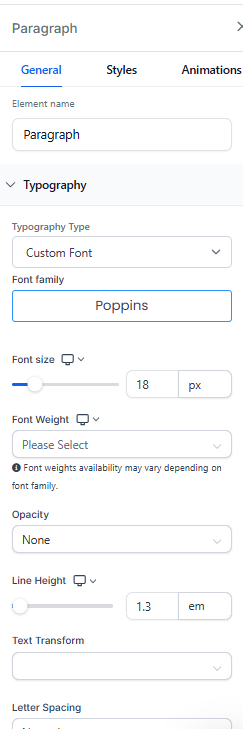
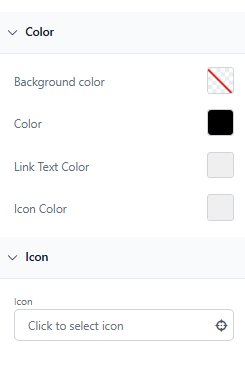
Below is the explanation of each element:
1. Headline: The main attention-grabbing text, usually at the top of the page. Its purpose is to immediately capture the visitor's attention and communicate the core message or offer.
2. Sub Headline: Provides additional context or support to the headline. It elaborates on the main message, giving visitors a reason to continue reading.
3. Paragraph: Used for longer text content. It allows you to convey detailed information, tell a story, explain features, or provide instructions in a clear and structured format.
4. Bullet List: Presents information in a concise and easy-to-read format. Ideal for highlighting key features, benefits, or steps, making complex information digestible and engaging.
5-The rich text element provides more advanced formatting options directly within the editor. You can mix and match formats, add bullet points, change paragraphs to headings, apply quotes or code blocks, and highlight text with color—all without the need for custom code.
Text Element Customization:
Background Color:
You can set a background color for your text elements to make them stand out. Adjust the opacity to control the transparency of the background color.
Letter Spacing:
Control the spacing between letters to improve readability or create a specific visual style.
Text Align:
Align your text to the left, right, center, or justify it to fit the design of your funnel or website page.
Font Size:
Adjust the font size to ensure your text is readable and fits well within your design.
Font Weight:
To regulate font weight for various components like text, buttons, and navigation menus, navigate to the font weight settings within the builder. Choose from options like light, medium, or bold to customize the appearance of your text. Ensure any pre-marked bold text is deselected to apply the desired font weight changes. Font weights availability may vary depending on the font family.

Typography Type:
Select the appropriate typography type, such as headline font, to ensure consistency in your design.
Icon:
For bullet lists, you can click to select an icon that best represents the listed information.
Color Options:
Customize various color aspects of your text, including:
- Text Color
- Bold text color
- Italic text color
- Underline text color
- Link text color
- Icon color
Margin & Padding:
Adjust the margin and padding settings to control the spacing around your text elements, ensuring they fit perfectly within your design layout.
GDPR Compliant Fonts for Your Text
For those operating within the EU, you can make all the fonts in the funnels GDPR-compliant (except fonts loaded via review widgets & custom codes).
- Go to Funnel Settings: Navigate to the settings of the funnel you are working on.
- Enable Compliant Fonts: Locate and toggle on the 'GDPR Compliant Fonts' option.
FAQs: Text Elements
Q: How can I change the font-weight of my text elements?
A: Navigate to the font-weight settings within the builder and choose from options like light, medium, or bold. Ensure any pre-marked bold text is deselected to apply the desired changes. Availability of font weights may vary depending on the font family.
Q: Can I customize the spacing between letters in my text?
A: Yes, you can adjust letter spacing within the text element settings to improve readability or create a specific visual style.
Q: How do I enable GDPR-compliant fonts for my funnel?
A: Go to your Funnel Settings, locate the 'GDPR Compliant Fonts' option, and toggle it on. This ensures all fonts (except those in review widgets or custom codes) are compliant with GDPR requirements.
Q: What are the color customization options for text elements?
A: You can customize various color aspects, including text color, bold text color, italic text color, underline text color, link text color, and icon color.
Q: Can I use icons in bullet lists?
A: Yes, for bullet lists, you can select an icon that best represents the listed information directly within the text element settings.
Q: Can I mix different text elements on the same line?
A: No. Each text element occupies its own block. To mix headings, colors, and different formats in one area, use the rich text element instead.
