How to Transfer Your Domain from GoDaddy to Your Mastermind Business Hub Account
Introduction: This guide provides a comprehensive walkthrough on how to transfer a domain purchased from GoDaddy to your Mastermind Business Hub account. Using the domain "kayakrentalbusiness.com" as an example, we'll show you how to seamlessly connect your domain to a funnel or website within the Mastermind platform. This process ensures your domain is correctly configured, allowing you to manage and operate your online business efficiently.
Step 1: Log into Both Accounts
- Open Your Web Browser:
- Start by launching your preferred web browser.
- Log in to Your Mastermind Business Hub Account:
- Navigate to the Mastermind website and enter your login credentials.
- Ensure you’re on the dashboard of your Business Hub account.
- Log in to Your GoDaddy Account:
- Open a new tab or window and go to the GoDaddy website.
- Enter your GoDaddy credentials to access your account.
- Having both the Mastermind Business Hub and GoDaddy accounts open will make the process of connecting your domain much smoother.
Step 2: Prepare Your Funnel or Website in Business Hub
- Access the Funnels and Pages Section:
- In your Mastermind Business Hub account, locate the navigation menu.
- Click on "Marketing & Sales” Tab > “Funnels and Pages" to view your existing funnels and websites.
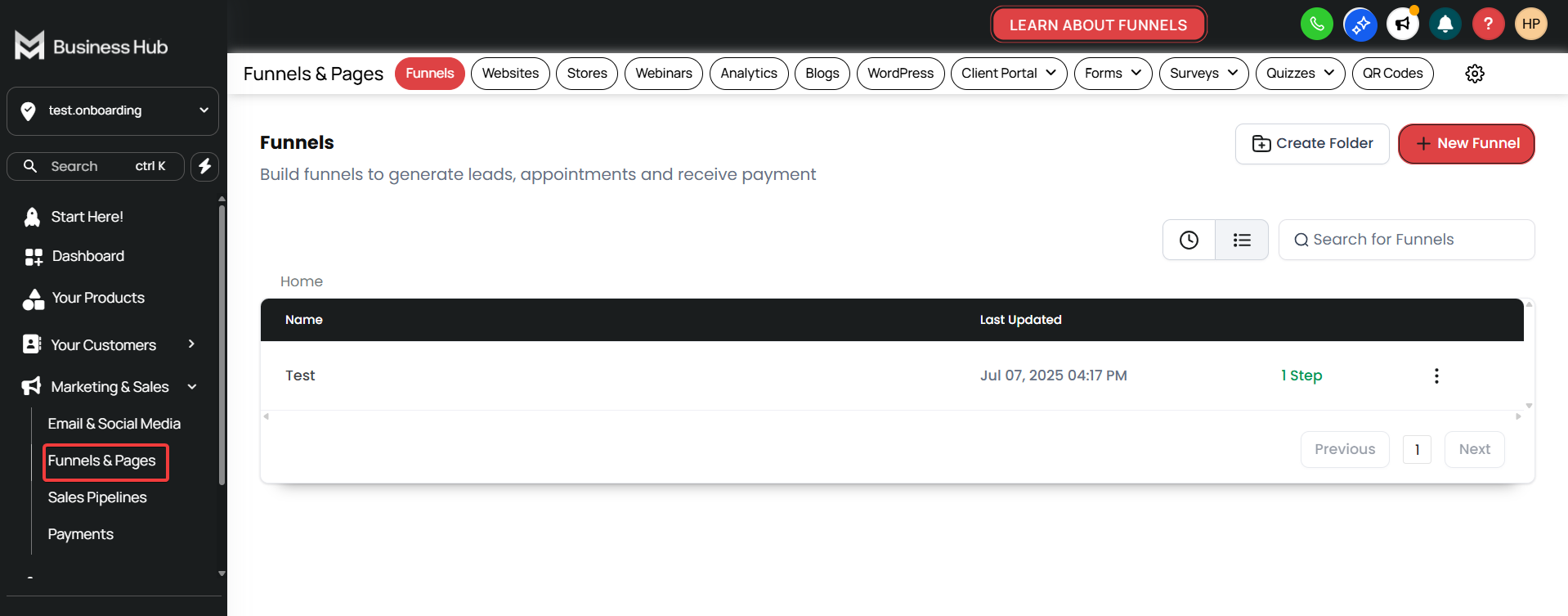
- Ensure You Have a Funnel or Website Ready:
- If You Already Have a Funnel/Website:
- Check that it is fully set up and ready to connect with your domain.
- If You Do Not Have One:
- You can create a new funnel or website.
- If You Already Have a Funnel/Website:
Step 3: Connect Your Domain from GoDaddy to the Business Hub
- Locate Your Domain in GoDaddy:
- Go back to your GoDaddy account.
- In the dashboard, find the domain you want to transfer (e.g., "kayakrentalbusiness.com").
- Access DNS Settings:
- Click on the domain to open its settings.
- Navigate to the DNS settings section where you can manage the domain’s DNS records.
- Add a CNAME Record:
- Look for an option to add a new record.
- Choose “CNAME” from the record type dropdown.
- In the “Name” field, enter the subdomain (e.g., “www”).
- In the “Value” or “Points to” field, enter the URL provided by Mastermind Business Hub where your funnel is hosted.
- Set the TTL (Time to Live) to the default setting.
- Save Your DNS Settings:
- After entering the CNAME record details, click “Save.”
- Ensure that the new CNAME record is active and correctly configured.
- Configure the Domain in Business Hub:
- Return to your Mastermind Business Hub account.
- Go to the settings of the funnel or website you created earlier.
- Enter the domain name you’ve configured in GoDaddy (e.g., "kayakrentalbusiness.com").
- Save the domain settings to finalize the connection.
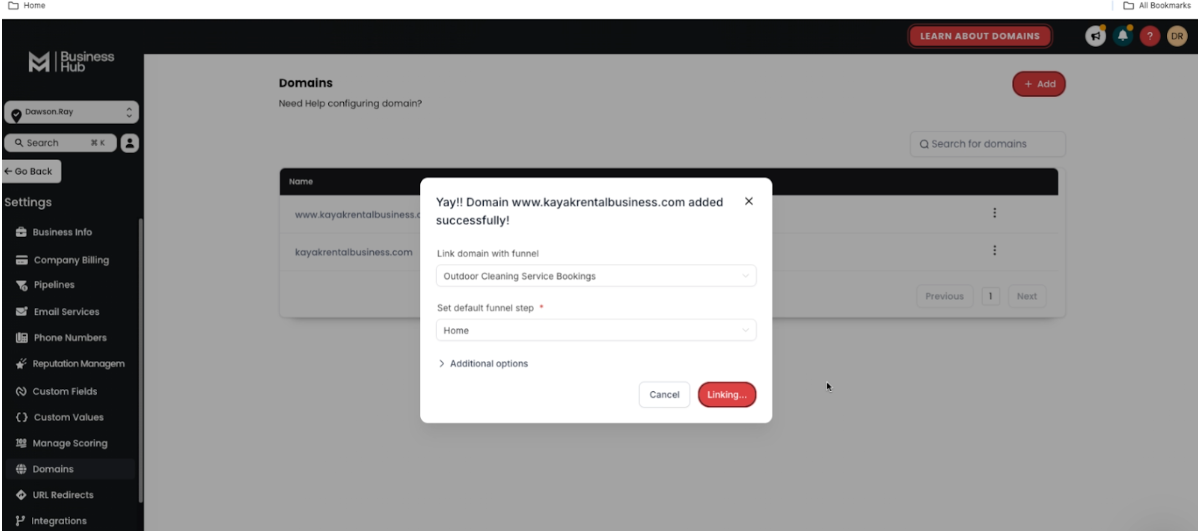
Step 4: Test Your Domain Connection
- Check Your Domain:
- Open a new browser tab.
- Type in your domain URL (e.g., "www.kayakrentalbusiness.com") and hit Enter.
- Verify the Connection:
- The domain should now direct you to the funnel or website you set up in Mastermind Business Hub.
- If the page loads correctly, the domain transfer was successful.
- Troubleshooting (if needed):
- If the domain isn’t directing correctly, double-check the DNS settings in GoDaddy.
- Ensure that the CNAME record matches the URL provided by Mastermind.
- Allow some time for DNS propagation, which can take up to 48 hours
