How to Move Your Domain from Cloudflare to Your Mastermind Business Hub Account
Introduction: In this guide, we'll walk you through the process of transferring a domain purchased through Cloudflare to your Mastermind Business Hub account. This step-by-step guide ensures that your domain is seamlessly connected to your funnel or website on the Business Hub platform.
Step 1: Log into Both Accounts
- Open your web browser.
- Log in to your Mastermind Business Hub account.
- Log in to your Cloudflare account.
- Having both accounts open will make the domain connection process smoother.
Step 2: Prepare Your Funnel or Website in Business Hub
- Navigate to “Marketing & Sales” Tab > “Funnels and Pages”. Ensure you have a funnel or website set up in your Mastermind Business Hub account.
- If you already have one, you’re good to go!
- If not, you can create a new one from scratch, choose a template, or use the plug-and-play options available.
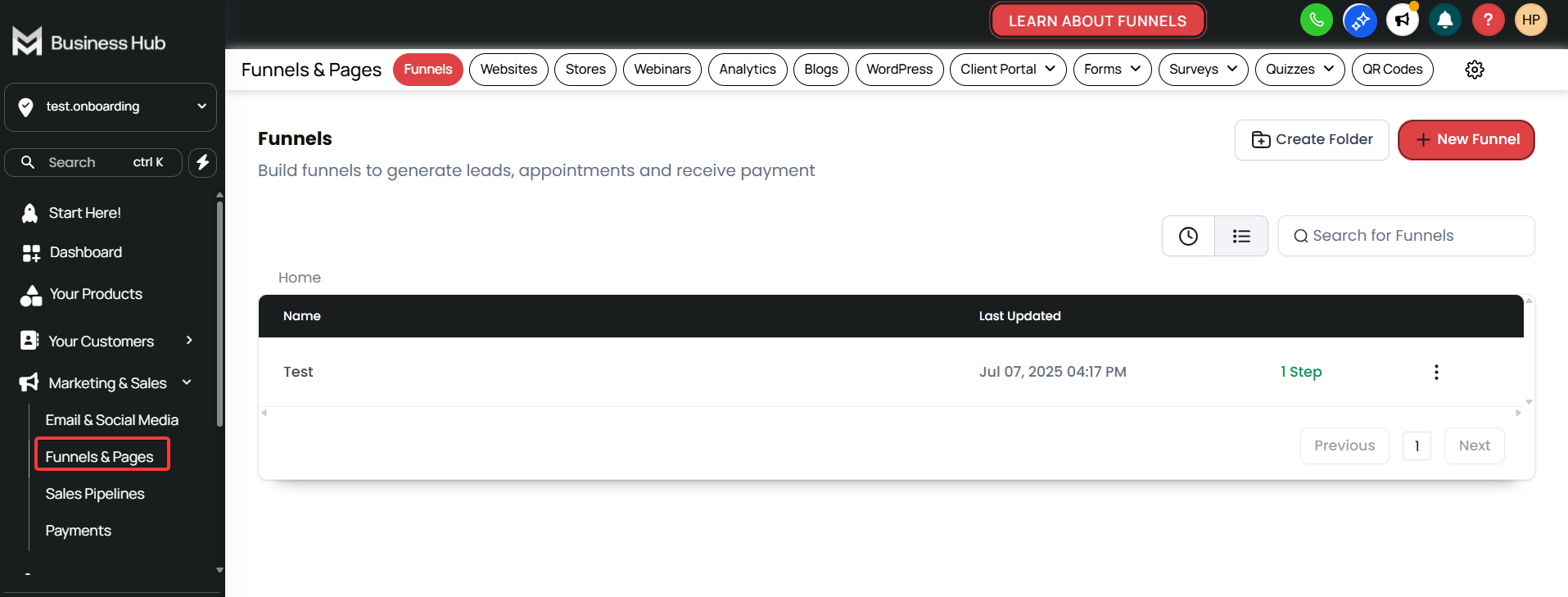
Step 3: Connect Your Domain from Cloudflare to the Business Hub
- In your Cloudflare account, locate the domain you wish to connect.
- Update the DNS settings:
- Add a new CNAME record pointing to your Business Hub funnel/website.
- Ensure the settings match those required by the Mastermind platform.
- Save the changes in Cloudflare.
- Return to your Mastermind Business Hub account:
- Go to your funnel or website settings.
- Enter the domain you've just configured in Cloudflare then click “Continue”.
- Save the domain settings.
Step 4: Test Your Domain Connection
- After saving the domain settings, visit your domain URL to ensure it points correctly to your funnel or website.
- If everything is set up correctly, your domain will now display your Mastermind Business Hub funnel or website.
