How to Create and Customize QR Codes
The ability to create and manage QR codes in Mastermind is a game-changer for enhancing your digital engagement and data collection. This article will guide you through the new QR code feature, highlighting its benefits and providing easy-to-follow steps to make the most of this tool.
Key Features and Benefits
- QR Code Builder: Effortlessly create and customize QR codes. Adjust colors, shapes, forms, and logos to match your branding.
- Dashboard Management: View and manage all your QR codes from a central dashboard.
- Analytics: Track how often your QR codes are scanned, visualize trends, and explore detailed data to understand engagement levels.
- Versatile Sharing: Share QR codes across digital channels, websites, or print materials. Direct users to key pages such as forms, surveys, or websites.
How to Use
1. Creating QR Codes:
Bulk QR Codes:
- The Bulk QR Code Creation feature allows you to quickly generate multiple QR codes for your marketing campaigns or events by uploading a simple CSV file.
- Navigate to the “Marketing & Sales” Tab > “Funnels and Pages” > QR Code” and click “Create Bulk QR Codes.” Upload a CSV with QR code names and URLs, assign a folder for organization, and watch your QR codes be generated in real time.
- Users can also proceed without selecting a folder, and the codes will default to the root directory.
Individual QR Code Creation:
- Access the QR Code Builder: Navigate to “Marketing & Sales” Tab > “Funnels and Pages” > QR Code” > Create QR Code within your Mastermind account.
- Choose Type: Name your QR code and choose the type:
- Website (Link to any website)
- Review Link (Link to your review page)
- Call
- SMS
- Payment Links
- WhatsApp Chats
- Funnels
- Forms
- Surveys
- Quizzes
- Profile Card
- V Card
- Business Card
- Add Additional Information: Add different information according to the type of QR you selected:
1. Review Link: If you chose the review link, fill in the details for the review QR, header, and footer.
2. Website Url: If you chose website as your type then input the website URL for your QR code.
3. Call: Select the "Call" option and enter the phone number to be dialed when the QR code is scanned.
4. SMS: Choose the "SMS" option, enter the phone number, and pre-write the message that the SMS should say.
5. Email: Select "Email," enter the recipient email, and create a subject line and pre-filled message.
- QR codes can redirect users to various other destinations, such as payment links, WhatsApp chats, funnels, forms, surveys, and quizzes. Configure your destination, such as selecting a funnel page or adding a WhatsApp message.
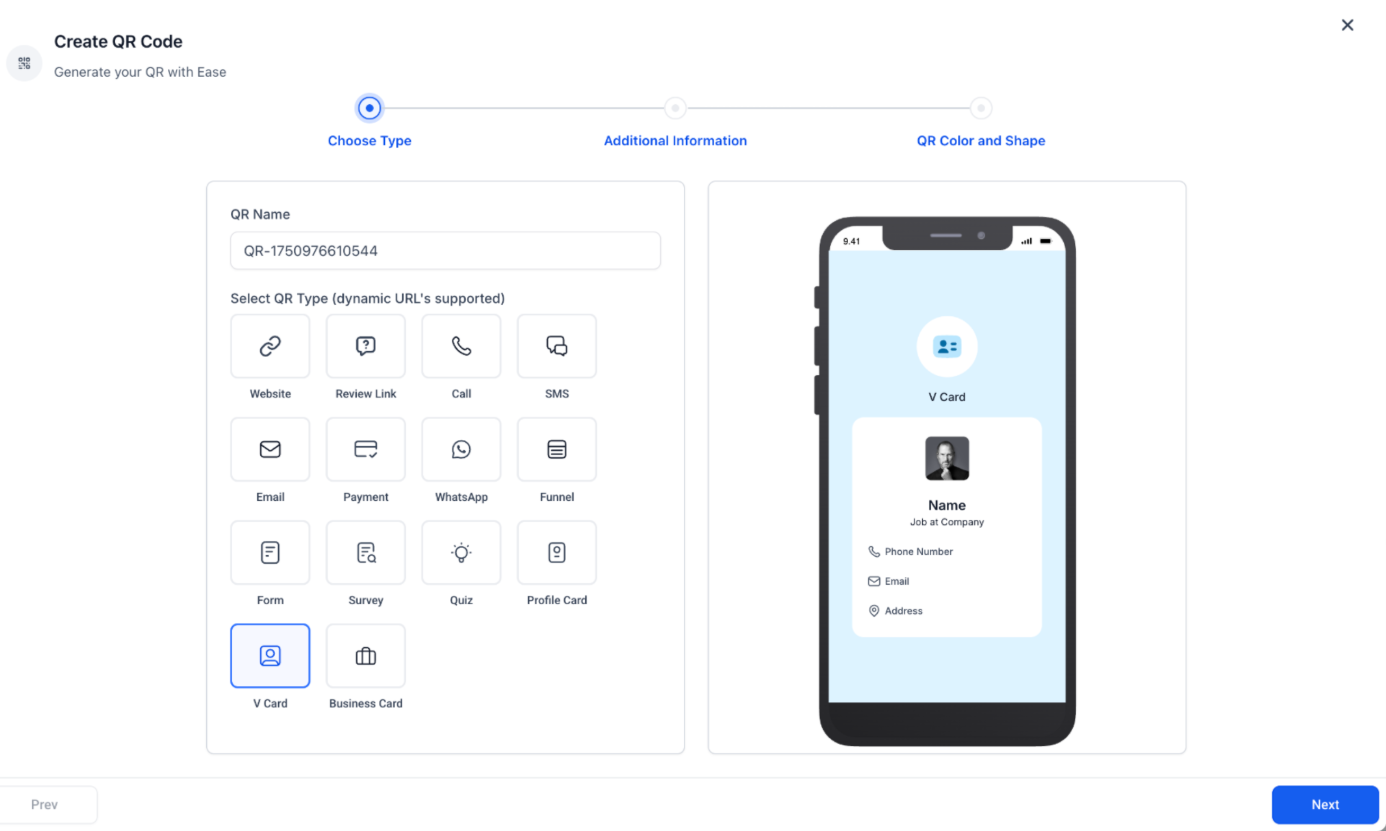
Note: You can update the destination of the QR code later using dynamic URLs without having to regenerate the image. Funnels, forms, surveys, and quizzes must be created in advance to appear in the dropdown selection.
- Customize Your QR Code: Adjust settings such as colors, shapes, and forms, and add logos or background images as desired.
- Create a Transparent PNG: Adjust the background and opacity (alpha slider) to the far left to set the background to zero opacity
- Apply QR Code: Drop the transparent PNG onto your desired background for a clean, professional look with no white space.
- Save and Download: Once customized, save your QR code and download it for use.
Available Formats
- PNG – Ideal for digital use with high quality, though it may lose sharpness when resized.
- SVG – Scalable without compromising quality, making it perfect for printing. Users can resize SVG QR codes freely without any loss of quality. To resize, you may use this tool.
- PDF – Suitable for printing on A4 paper, converted from PNG format.
Managing QR Codes:
- Moving QR Codes: Click the three-dot menu on any QR code tile and select "Move to Folder." Choose the desired folder or move the item to the root directory.
- View Dashboard: Access the dashboard to view and manage all your created QR codes.
- Analyze Performance: Use the analytics feature to monitor scan frequency and visualize trends.
QR Codes Folders:
- Create folders to categorize and store QR codes, ensuring quick access and improved navigation.
Sharing QR Codes:
- Digital Channels: Embed QR codes in digital communications, websites, or social media.
- Print Materials: Include QR codes on brochures, flyers, or any other physical marketing materials.
Editing QR Codes:
- Modify Links: Update or switch out links in your QR codes if needed.
- Re-customize: Make additional adjustments to the design or content of your QR codes as required.
Pro Tips
- Utilize Analytics: Regularly review the analytics dashboard to understand how your QR codes are performing and adjust your strategy based on engagement data.
- Design for Impact: Ensure your QR code design is clear and visually appealing to encourage scans. Test different designs to see what works best for your audience.
- Update Links as Needed: Take advantage of the ability to switch out links in your QR codes, allowing for dynamic content changes without needing to generate new codes.
FAQ
1. What format should I use?
- PNG: Best for websites and social media, providing good quality for digital use.
- SVG: Ideal for professional printing, maintaining sharpness at any size and allowing easy resizing. Resize your SVG here.
- PDF: Best for printing on A4 paper, making it suitable for official documents.
2. Where can I locate my saved QR codes?
You can find your saved QR codes in the QR Codes section of Mastermind. To access them, navigate to “Marketing & Sales” Tab > “Funnels and Pages” > QR Code” from the top menu. Your saved QR codes will be listed with their unique identifiers for easy retrieval and downloading.
3. Are there any limitations on MacBook and Safari?
Some users may experience lower PNG quality when downloading QR codes in Safari due to rendering limitations. In such cases, the SVG format is recommended.
Older Safari versions may not fully support all customization features, and using Google Chrome or Firefox may offer a better experience.
Updates are being worked on to improve compatibility and quality for Safari users.
