Workflows: Multi-Select for Forms and Surveys
In this article, you will learn how to use the new multi-select functionality for forms and surveys in workflows. This update allows you to streamline your automation processes by consolidating multiple triggers into a single workflow.
Step-by-Step Guide
Navigating to Workflows
- Navigate to Tools & Reporting > Automations section from the left sidebar.
- Click on "Workflows" at the top.
- Select "Create a new workflow" or choose an existing one to edit.
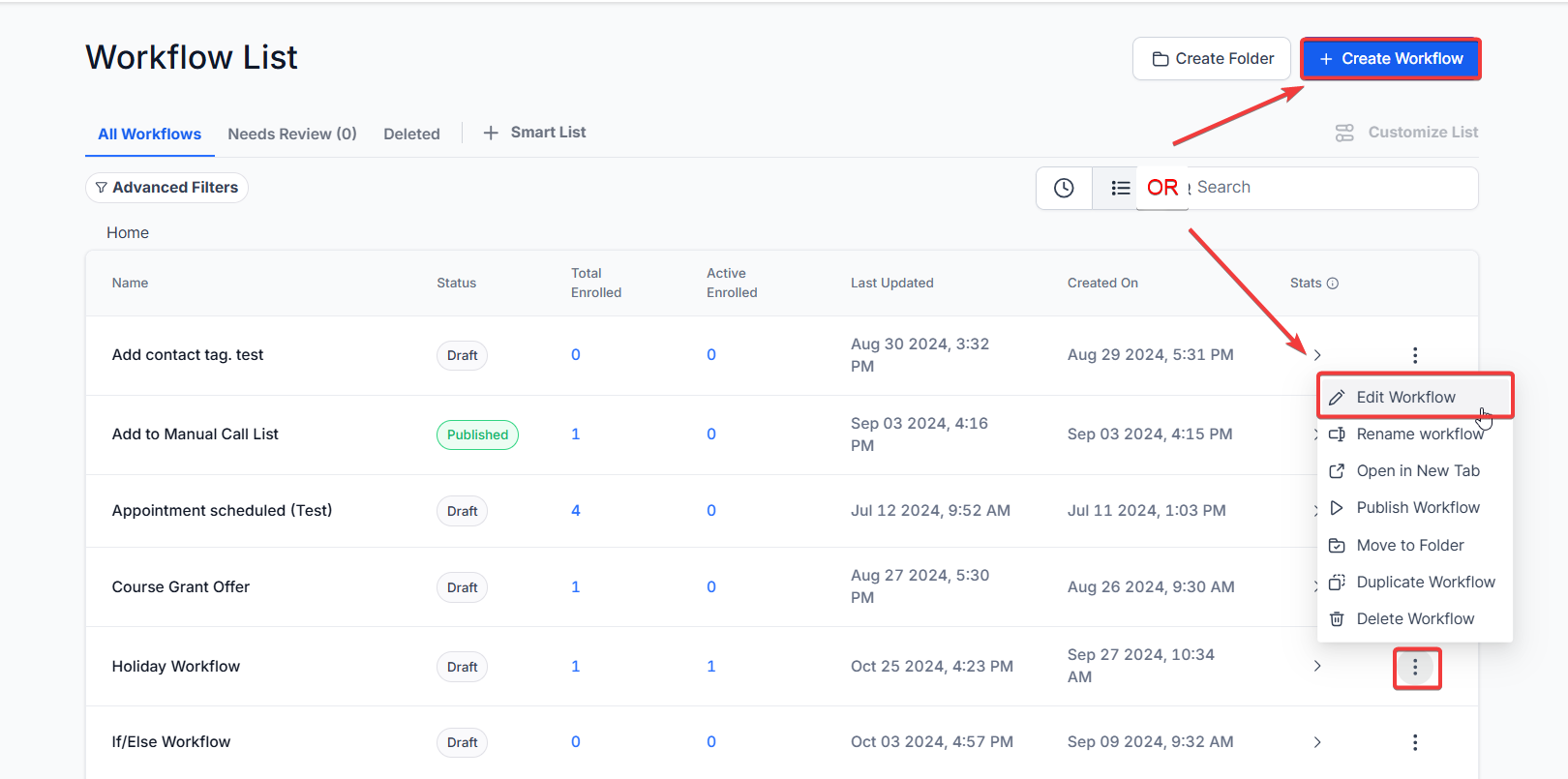
Adding Multiple Forms
- Click "Add New Trigger."
- Type "Form Submitted" in the search bar.
- Add filters and select multiple forms by checking the boxes next to the desired forms.
- Click "Save Trigger."
Adding Multiple Surveys
- Click "Add New Trigger."
- Type "Survey Submitted" in the search bar.
- Add filters and select the desired surveys. You can choose specific conditions such as "disqualified" or "survey is."
- Click "Save Trigger."
Summary of Key Points
- Multi-Select Forms and Surveys: Simplifies your workflow setup by allowing multiple selections within a single trigger.
- Efficient Automation: Streamline your workflow with fewer triggers and more precise actions.
