How to leverage extra assets within a Google Ads campaign in the Ad Manager
In Mastermind, you can streamline the process of managing Business Logos, Call Extensions, and Sitelinks by setting them up at the campaign level. This ensures consistency across all Ad Groups and Ads within a campaign, saving time and reducing redundant configurations.
1. Adding a Business Logo
- Navigate to the Additional Assets section when setting up or editing a Google ad campaign.
- Upload your logo by selecting Upload Logo and choose an image from your media library. Ensure the logo is a 1:1 (square) image for proper display.
- Once uploaded, you can crop or adjust the aspect ratio to fit the design of your ad.
- After making the necessary adjustments, save the logo. It will be applied across all placements, including Search, Display, and YouTube.
2. Add Image Assets
Image assets can be added to search ad campaigns to enhance visual appeal and boost engagement across various ad placements. To use this, In the Additional Assets section, select Upload Images to begin.
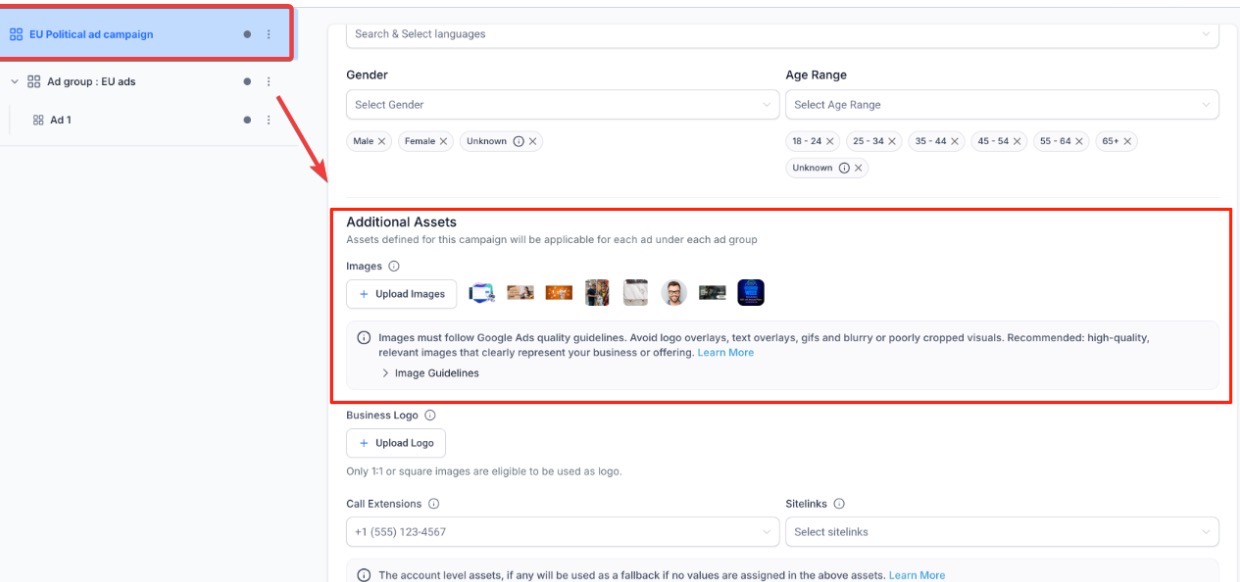
Choose images from the media library or upload new ones from your device.
Each campaign supports up to 20 image uploads.
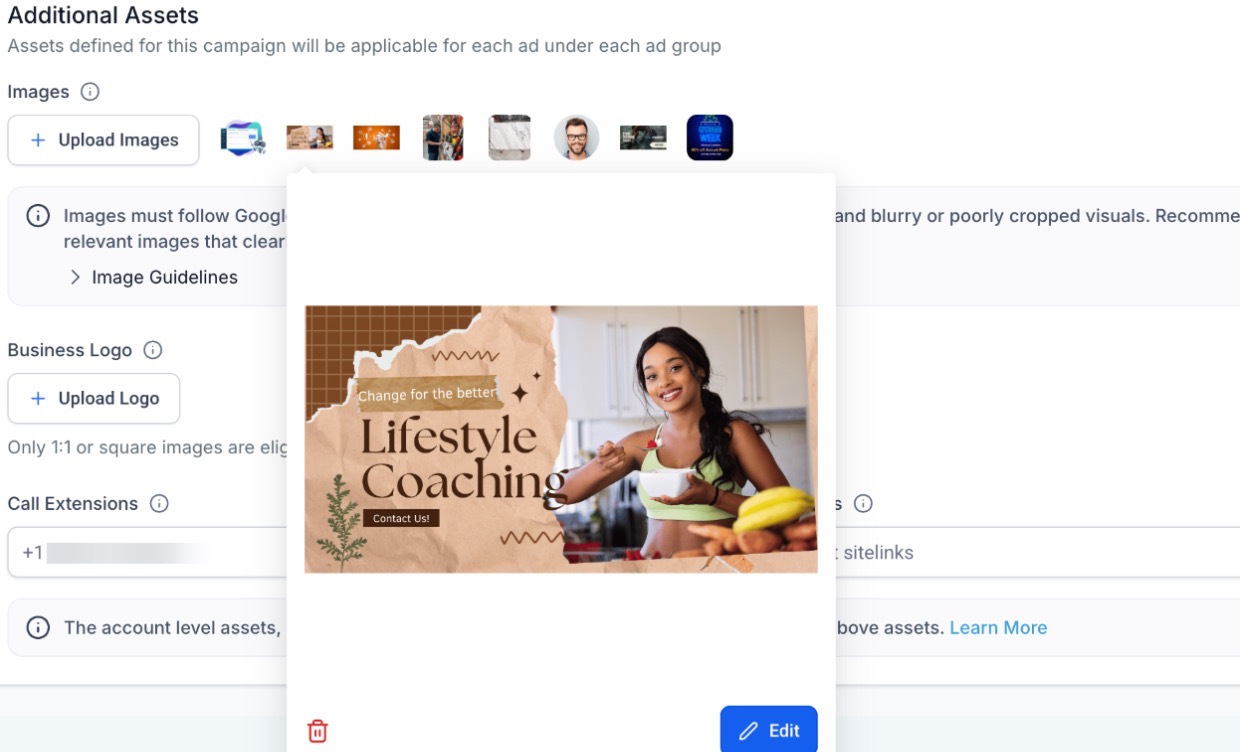
3. Setting Up Call Extensions
- Click on the Call Extensions dropdown.
- Select one or more existing phone numbers from your account.
- If you need to add a new phone number:
- Click Create a new call.
- Enter the phone number and select the appropriate Conversion Action Category (e.g., Calls from Ads).
- Click Create to add the number to your call extensions.
- Tip: Call extensions enhance mobile experience and CTR by enabling users to dial your business directly from the ad.
4. Configuring Sitelinks
- Click the Sitelinks dropdown.
- Select from existing sitelinks or click Create a new sitelink to add one.
- Enter Sitelink Text (max 25 characters), and optional Description Line 1 & 2.
- Provide the Final URL where the user should be directed.
- Click Create to finalize the sitelink.
- Recommendation: Adding at least 4 sitelinks optimizes your ad’s performance and visibility.
Fallback Logic
If no assets are set at the campaign level, the system will default to the account-level assets (if available). If there are no account-level assets, the ad may run without these enhancements. For more information about account-level assets, please refer to Mastermind’s help documentation.
Frequently Asked Questions
1. What happens if I upload a non-square logo?
Only 1:1 (square) images are accepted. Any non-square logo will be discarded without notice. Use the crop tool to convert your image into a square format.
2. Can I add multiple phone numbers for call extensions?
Yes, you can add multiple phone numbers. These will rotate based on factors like user location and device.
3. Why is my call extension marked as "Disapproved"?
Common reasons for disapproval include:
- Invalid or unverified number
- Country code mismatch
Formatting issues
Make sure the phone number complies with the required policies and resubmit after making corrections.
4. How many sitelinks can I add to my campaign?
You can add 2-20 sitelinks. For optimal performance, it's recommended to add at least 4 sitelinks.
5. Can I edit an existing sitelink or phone number?
Yes, you can edit any existing sitelink or phone number by clicking the edit icon next to the entry.
6. What are the benefits of using campaign-level assets?
- Saves time by applying assets across all ads and ad groups.
- Ensures brand consistency.
- Automatically includes features like clickable sitelinks and call buttons, enhancing ad performance.
7. Will campaign-level settings override account-level assets?
Yes, campaign-level assets take priority over account-level assets. If no campaign-level assets are configured, account-level settings will be used as fallback.
8. Can I add image assets to my Search campaigns?
Yes, Search campaigns now support image assets. You can upload up to 20 images per campaign to make your ads more visually engaging and improve click performance.
