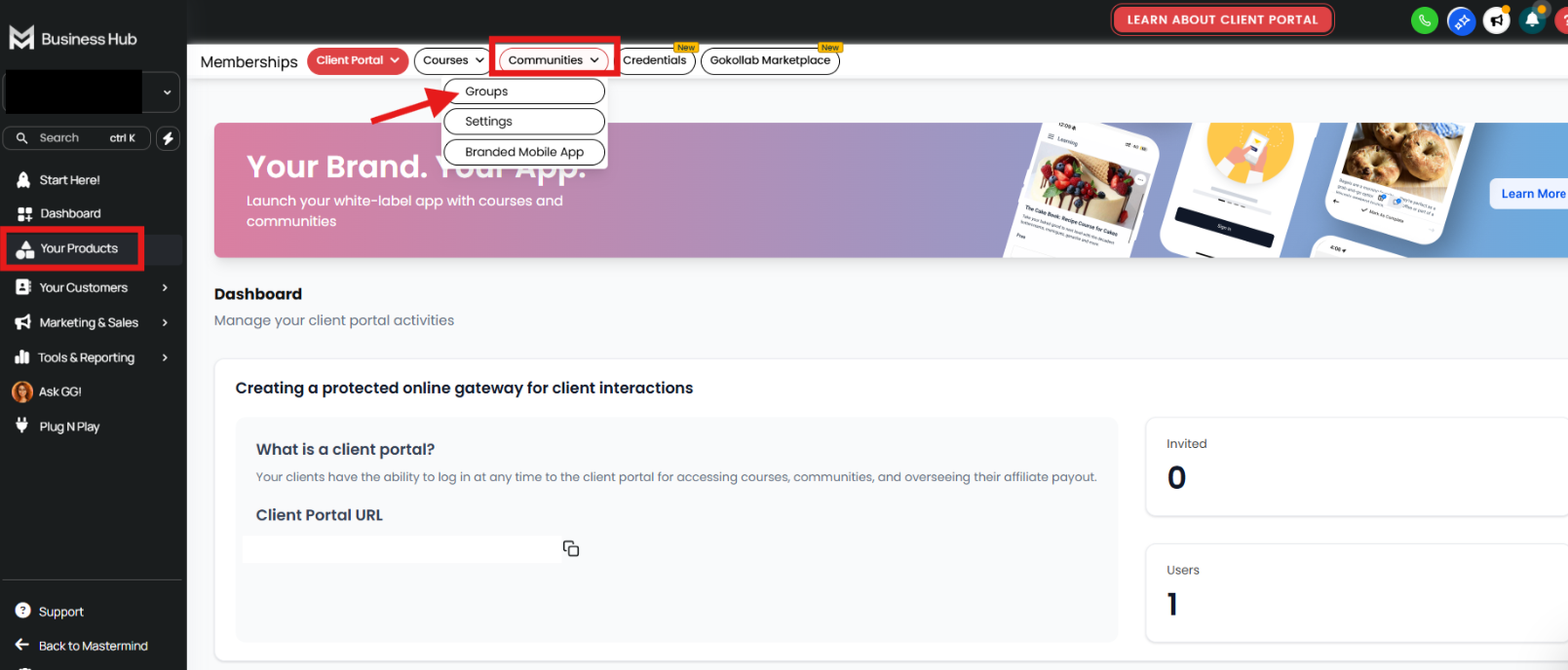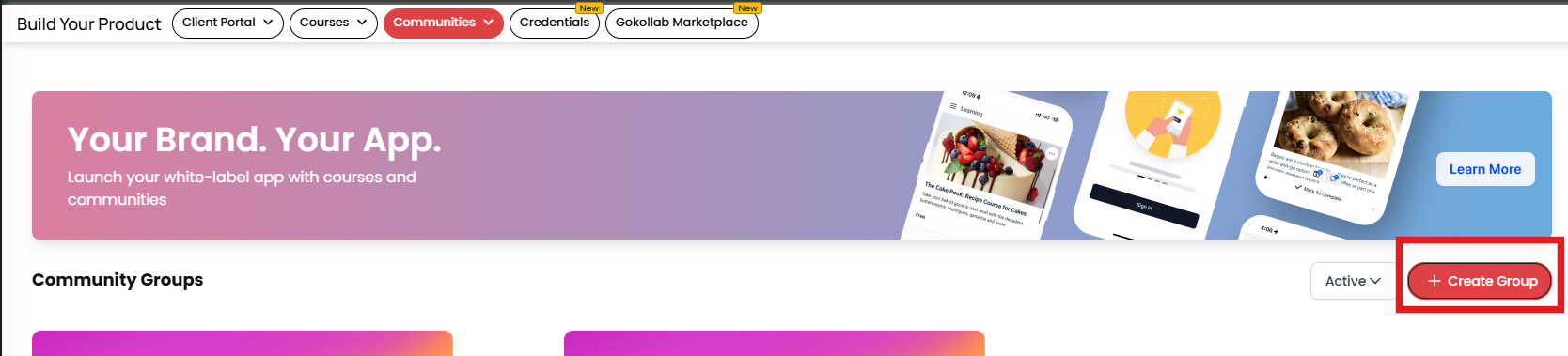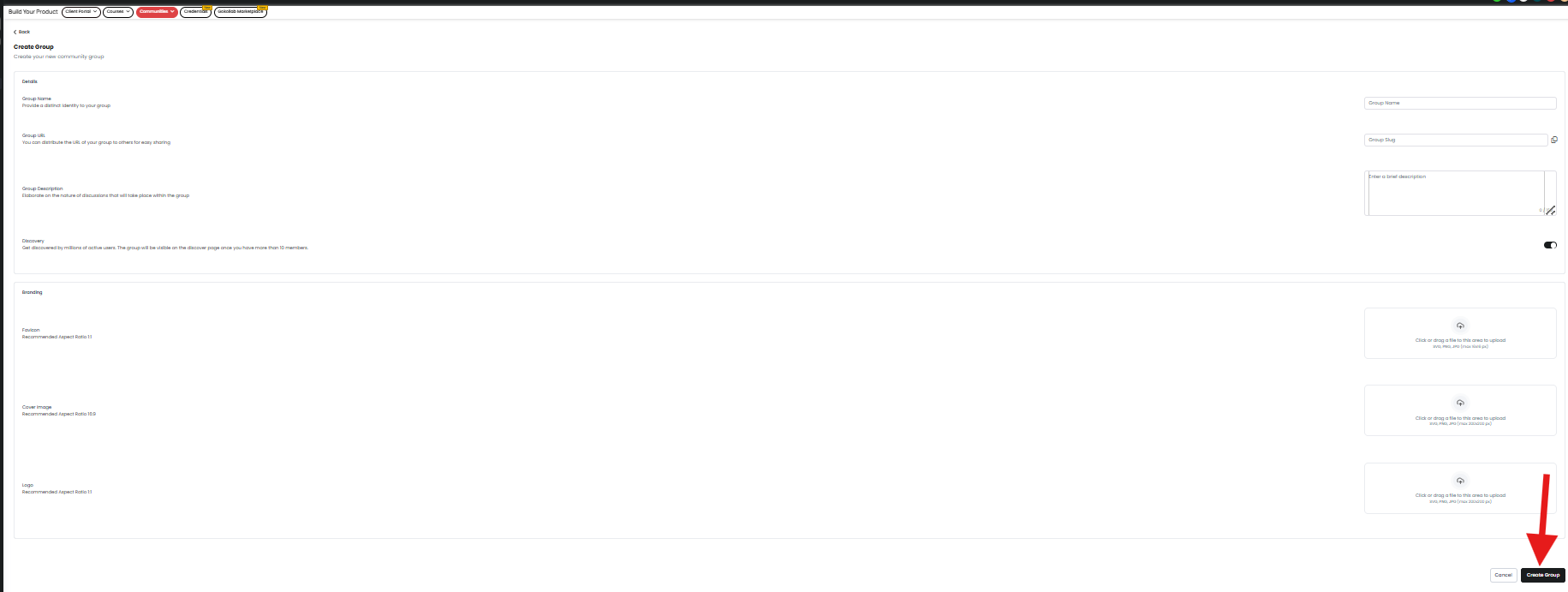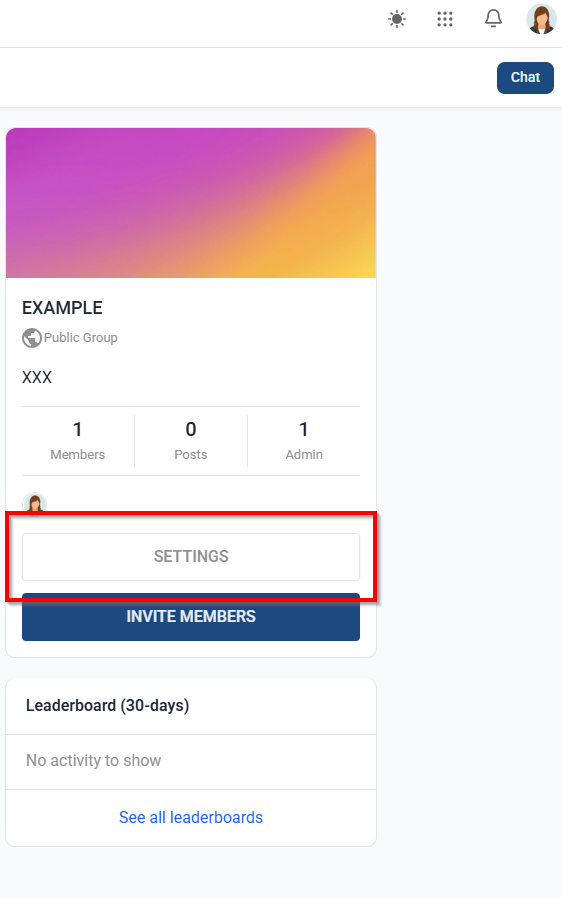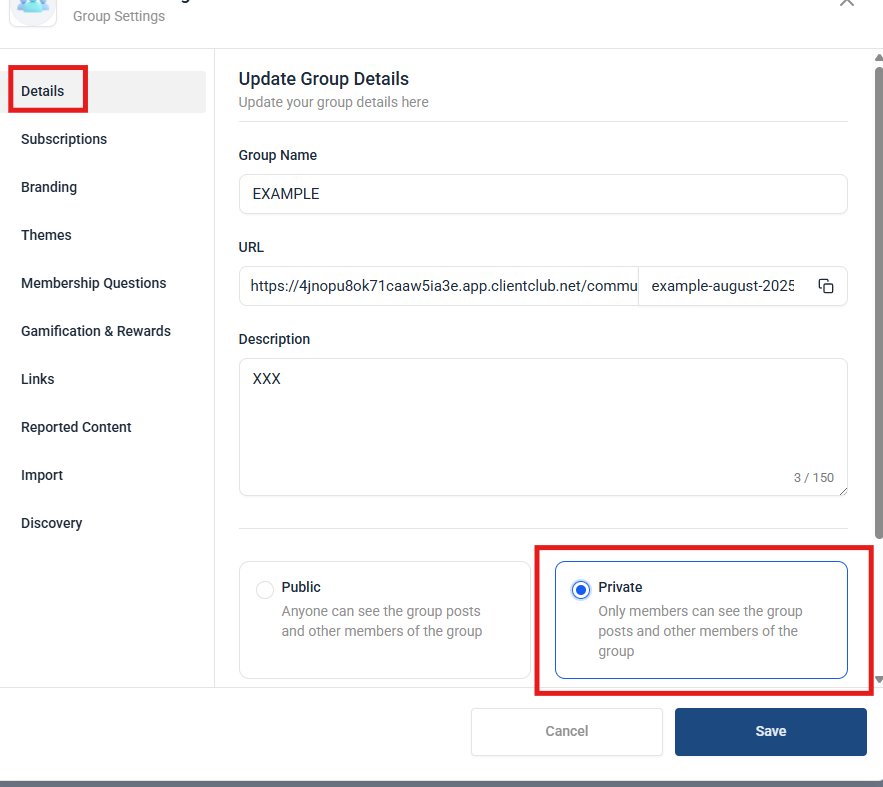How to Create a Private Community in the Business Hub
Follow these steps to set up a private space for your members:
- Log in to your Mastermind.com account.
- Navigate to the Business Hub tab.
- In the left side navigation menu, click Your Products.
At the top toolbar, hover over Communities and select Groups.
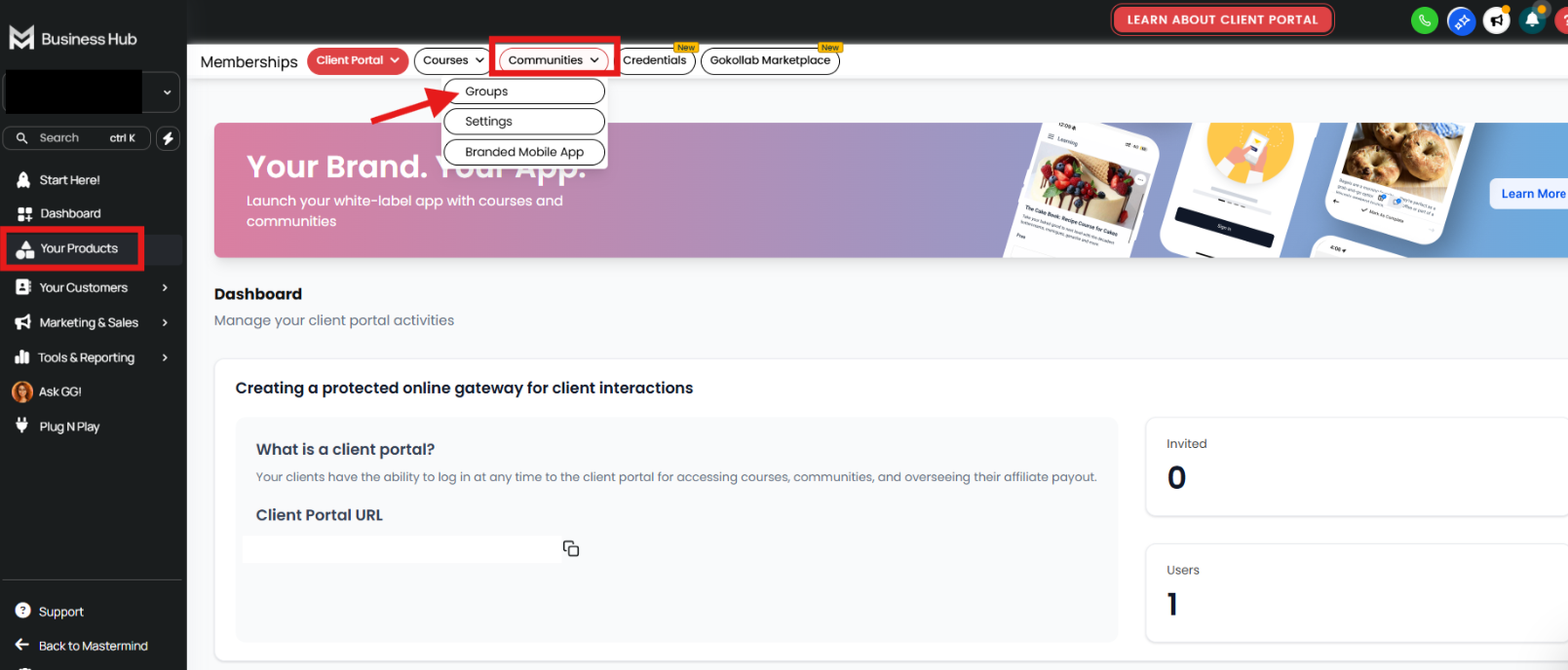
Click the + Create Group button in the top right corner.
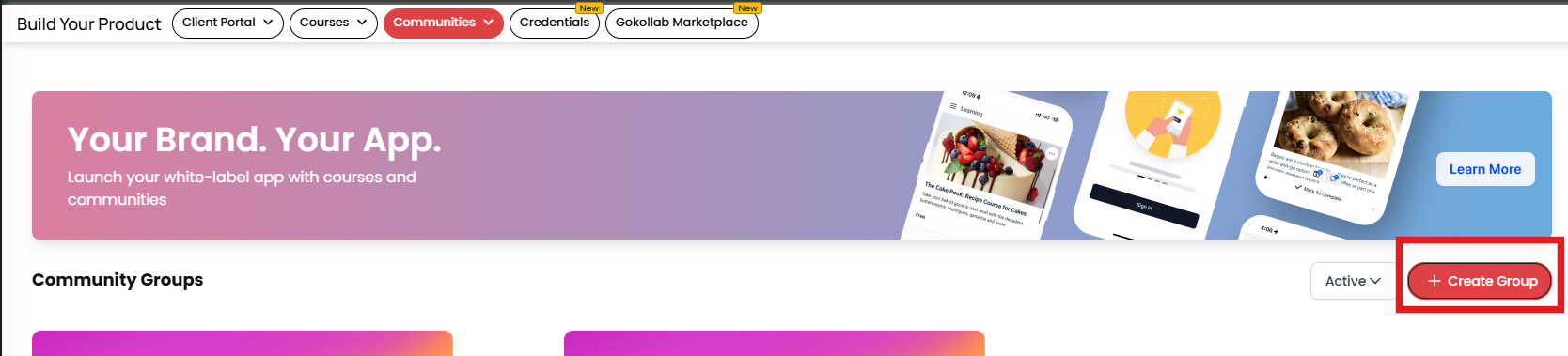
Fill out and review all the required fields for your new group. Once ready, click Create Group at the bottom right.
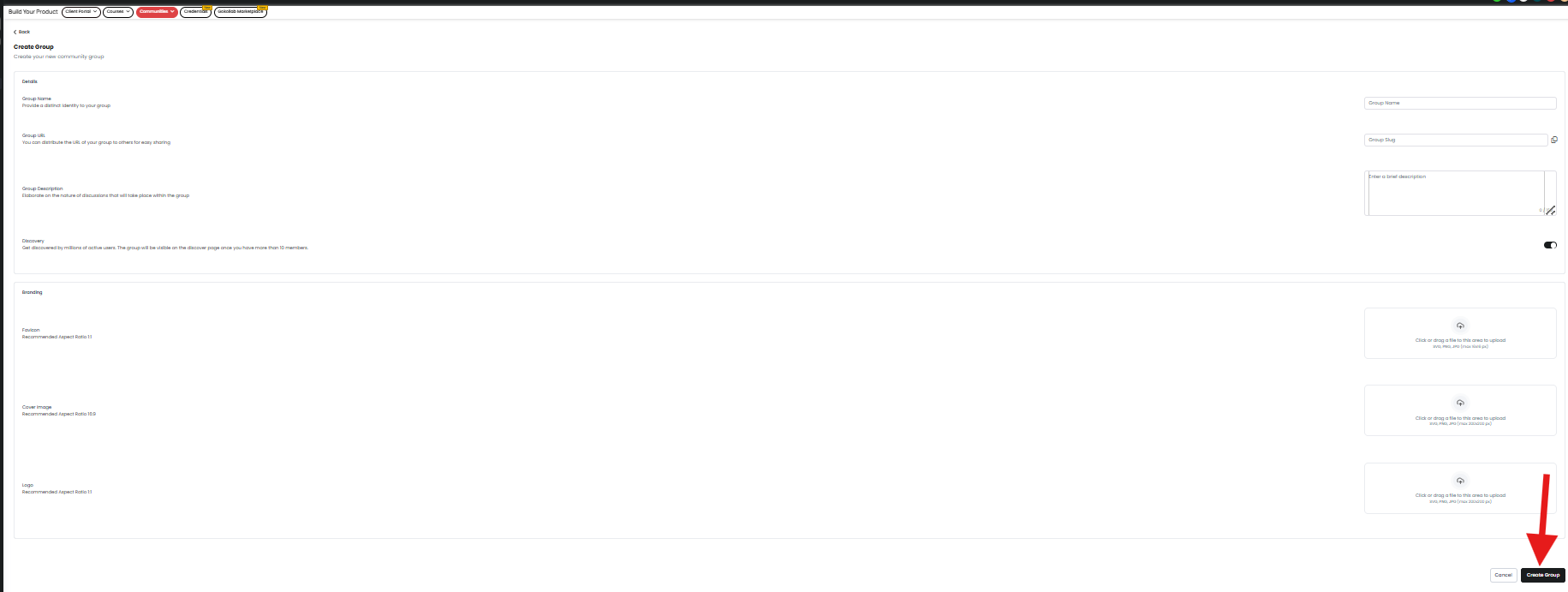
- You will be brought directly to your newly created group.
Inside the group, click the SETTINGS button on the right side panel.
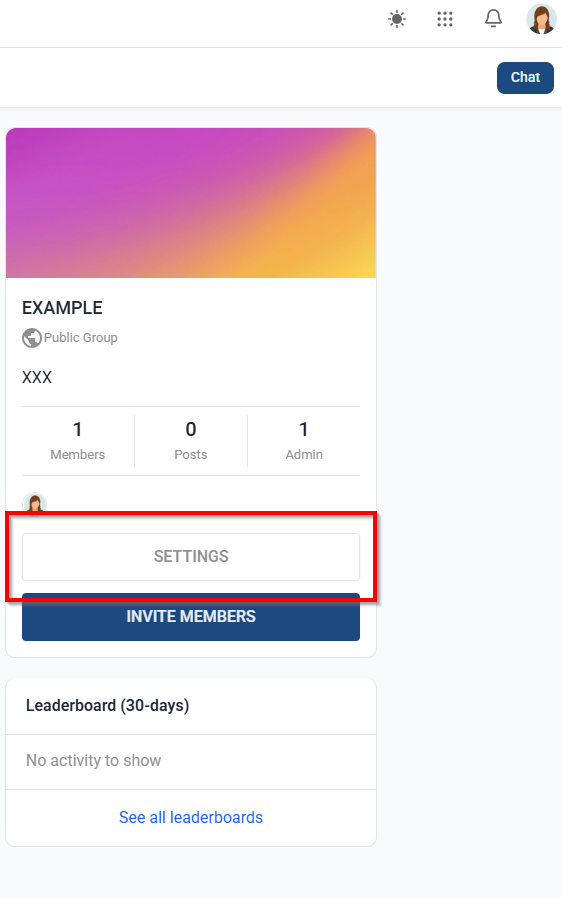
In the Details tab, choose whether the group will be Public or Private.
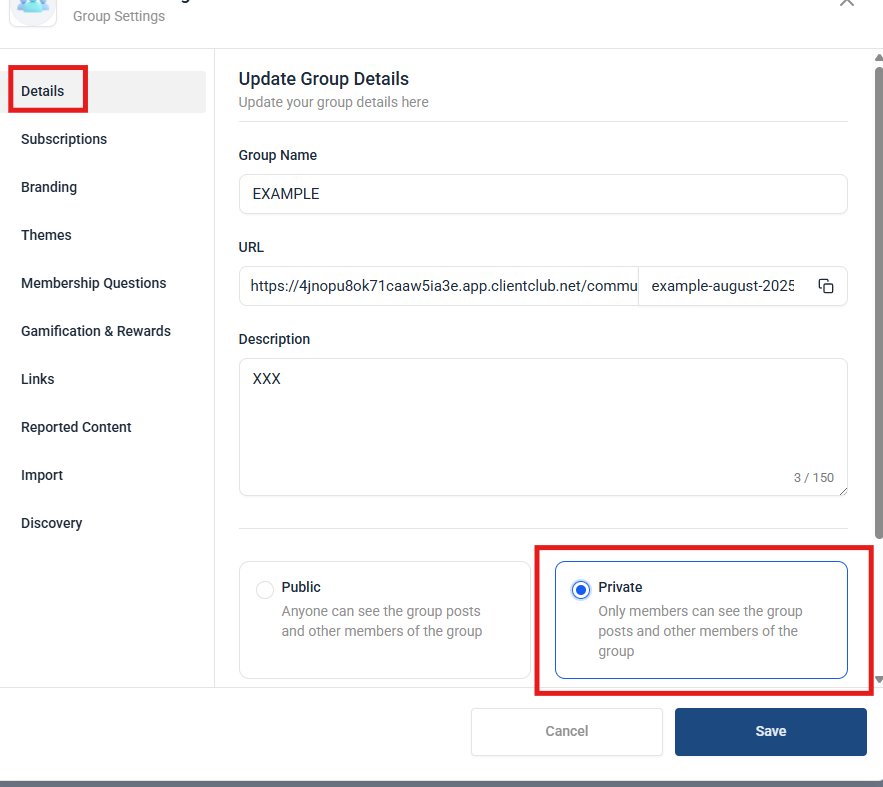
- Click Save to finalize your settings.
FAQ:
- Why should I create a private community for my audience?
- Build deeper relationships with your audience.
- Share exclusive content without competing for attention in an algorithm-driven feed.
- Foster trust and brand loyalty.
- Gather direct feedback to improve your offers.
Create a safe, distraction-free space where members feel comfortable participating.
- What’s the difference between a private community and a social media group?
- Has no ads.
- Gives you full member contact info.
- Offers better customization (branding, structure, resources).
- Integrates with your website, courses, or events.
- How do I keep people engaged in a private community?
- Post consistent, valuable content.
- Run Q&A sessions or live calls.
- Create themed discussion days.
- Highlight and celebrate member wins.
- Offer exclusive perks (downloads, templates, discounts).
- Encourage peer-to-peer sharing, not just top-down content.
- Should my community be free or paid?
This is completely up to you and your personal preference.
- Free communities are easier to grow quickly but may have lower engagement.
- Paid communities attract people who are invested and committed to participating.
- You can also create multiple community groups, or create private channels within community groups.
- How do I protect my content in a private community?
There are several options for protecting your contend within your community:
- Set your community to private within the Group Settings as shown above.
- Have clear terms of use prohibiting content sharing outside the community.
- Watermark downloadable content if necessary.
- While you can’t prevent all leaks, a well-structured community with a culture of respect greatly reduces the risk.
- How do I promote my private community to my audience?
Promoting your community is a fun way to share its value and attract the right members.
- Showcase the benefits, not just the features (“Learn directly from me,” “Get behind-the-scenes updates,” “Connect with like-minded entrepreneurs”).
- Use scarcity or exclusivity (“Only 50 spots this month”).
- Offer a free trial or short-term open enrollment.
- Share testimonials from members about how the community helped them.
- What’s the best way to share a private space, webpages or events with my members?
The easiest and most secure way to share private content is to create a private community for your members. Here’s how it works:
- Set up a private community group inside of the Hub following the steps above. Only members you add can access it.
- Add your private links (webpages, resources, videos, documents, or dashboards) directly into a community post. This way, everything is centralized and easy to find.
Create events in your community calendar that only your members can see. You can include:
- Zoom or other livestream links
- Event descriptions and agendas